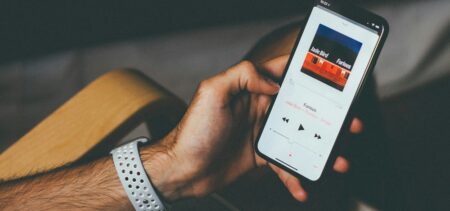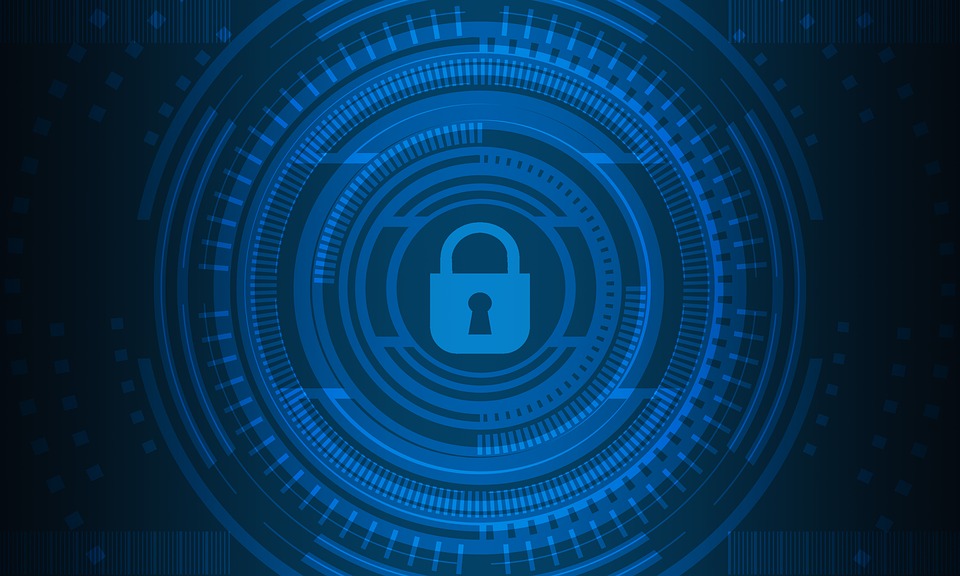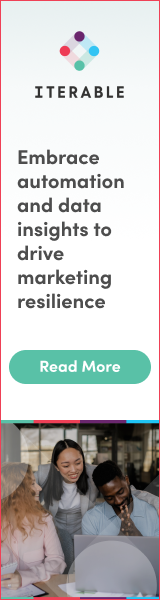Managing a personal Facebook account takes a few efforts in order to efficiently protect the individual privacy, since the default settings allow any stranger to find out quite a few details on the account owner: date of birth, interests, and friends are the most exposed by default elements. And of course, your location, if you make use of the Check In feature. All these are perfect social engineering material.
Beside what you may inadvertently and unwillingly reveal, if insufficiently aware of what your profile lists when accessed by those who are listed as friends and by those you haven’t categorized yet or whom have not contacted you, as a Facebook user you risk getting flooded with all kinds of posts, invitations and group integration you do not desire.
All these annoyances, as users call them, can be customized into oblivion if you use all the tools provided by the social media platform in the right way. We will try to list a few potential settings suggestions for your convenience.
-
Blocking someone who has blocked you
Why would you do that? Well, whomever blocked you is inaccessible for you on Facebook, but can unblock your account whenever he/she wants and check out your latest endeavors. You cannot unfriend someone who has blocked you, so there are cases when it makes perfect sense to be able to block these persons in return.
In order to be able to do that you must ignore the fact that due to them blocking you first, you cannot see their account. Click the lock icon from your wall page (up right) and choose from the menu “How do I stop someone from bothering me?”, then insert the name of the person you suspect blocking you and hit “Block”. A popup window will list the accounts by that name, just pick the one you desire and finish the operation. Voila, you have blocked your blocker now and you are safe from prying eyes.
The same thing can be accomplished by going to the Privacy Settings section of Blocked contacts, introducing the right name in the small window, tapping “Block” and choosing from the popup the right account to block – as you may see in this YouTube tutorial.
-
Filter your Home Feed items; create Lists
Filtering what other people see from your posts is easy. You just have to click the post icon that allows you to set the visibility to “Public”, “Friends”, “Friends except Acquaintances” and so on. But how about getting rid of the annoying posts coming from someone you want to keep as a friend and yet resent flooding your feed with cat photos, infinite quotes, or whatever you consider too much, too frequent?
The easiest option is selecting the “See less from this person” option after you have hidden a post you don’t like.
On the other hand, you can keep the Home Feed just for the accounts that matter the most and that employ a reasonable amount of dosage in their posting. Then you could employ the list-making feature that is under the Interests section on the left side of your Home Feed.
Go on Lists, and start creating a few categories where you can organize your Friends, as well as random Pages you are interested in. Once you have created a list focused on, let’s say, professional news, colleagues and people that might provide work-related posts, you may mix and match people from your Friends list with Pages by using the Manage feature found on each list page in the top right corner.
At the end of the day you could have a more relaxed and cleansed up News Feed, where you can keep track of your trusted publishers and a few friends that never failed you with their posts (for example, they have never annoyed you with too many posts/day, with causes, petitions and events that you disliked), or that never unexpectedly changed their general style, thus becoming a nuisance. For the rest you should have the Lists, where you check on the updates in accordance with various purposes: to find out the serious and perhaps concerning updates, to have fun and to uplift your mood, to keep track of things you don’t quite like but feel the need to remain updated with, and so on.
-
Select your friends; attribute different categories to groups of friends to avoid social engineering manoeuvres
Facebook offers enough customization options; you just have to take a little time and explore their functionalities in order to save time complaining later. Friends can be labeled as Close, Regular, Acquaintances and Restricted, depending on your real life relationships with them. It may sound like a dry approach, but it is true that a Facebook friend may not be what you would call a friend in real life.
For example, there are people one may share common interests or passions, yet he/she has never met them in person – which could mean they actually don’t know who is behind that Facebook identity, and it might be wise to classify these people under “Restricted”. Otherwise, when collecting hundreds of undifferentiated accounts under the same “Friends” tag, people would forget in time exactly who is able to see their photos, videos and posts set in default mode, and they might be unpleasantly surprised to see that semi-private or private details are accessible to actual strangers.
That is why it is useful to take your time and label your Facebook friends using the categories provided by the social network, according to the degree you actually know them.
The “View as” feature, accessible from your account page, allows account owners to check what specific others are able to see from their profile: data, details, photos, and posts. It is useful for confirming the settings you have chosen for one particular person – check to see what he/she is able to see on your profile. Would you let that person know these things on you in a face-to-face meeting?
-
Do yourself and your friends a favor and mind who can access other people through you
When listing your friends on Facebook publicly (by not setting any privacy filter for your Friends list), you might unwillingly enable social engineering actions. To explain it: someone might befriend you just to get to see one of your friends’ photos, posts or details, because the feature that lets friends of friend access some Facebook materials just lets them do so. It is better to limit the exposure of your friends’ list, in order to avoid this from happening.
*You might also want to set the “allow friends of friends access” to “no”, because in turn your stuff can be visualized by people who are not your direct friends, but are your friends’ friends.
Perhaps users could consider these hints and suggestions for further use and thus protect their privacy better when on Facebook. There are other settings one might want to change, when thinking just how much information he/she exposes and how it could be maliciously employed – each user can figure out for himself what is the best policy to adopt for social networking, as long as he/she explores the available settings and tries to think as an intruder would do.
-
Keep informed on the changes Facebook introduces
In what has been called a “love-hate relationship” with privacy, Facebook continues to make various changes to its user interface and algorithms, not all of them properly announced or explained.
Many privacy settings have been removed in time, or at least displaced from the old menu, making them hard to find for the usual social networker. When caught up between browsing the newsfeed entries and various other online activities, users may easily renounce or forget that they wanted to tune their account in order to make it less exposed.
Here you may find an interesting take on this subject, as well as a couple of privacy tips.