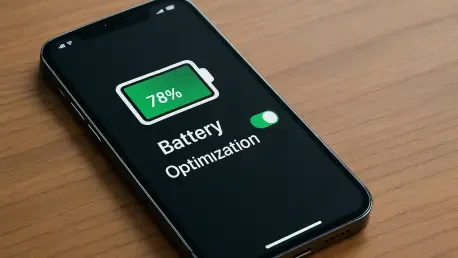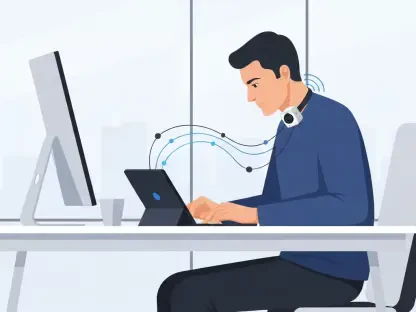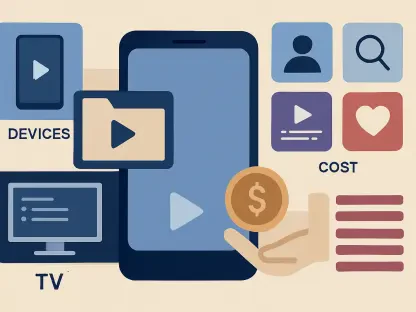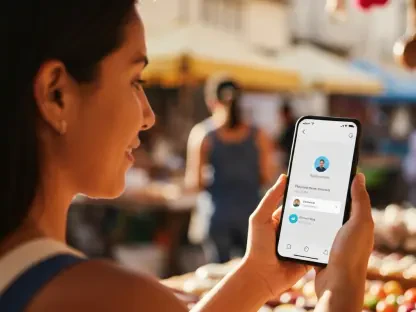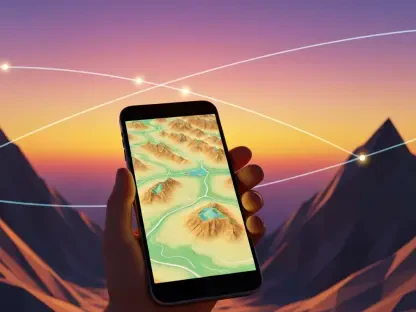Imagine being in the middle of an important call, navigating an unfamiliar city, or waiting for a critical message, only to see your iPhone battery plummet to a nerve-wracking 1% with no charger in sight. This frustrating scenario is all too common for many users, especially those with older devices. Instead of shelling out hundreds of dollars for a battery replacement or a new phone, there are smarter, cost-effective ways to extend the life of your current device. Simple adjustments within the iOS system can make a significant difference, offering extra hours of usage without any financial investment.
These tweaks are not only free but also quick to implement, often taking just a few seconds to adjust, and they provide a practical alternative to expensive upgrades or repairs. They ensure your device lasts longer during critical moments, making them invaluable for everyday use. Whether dealing with an aging battery or just wanting to optimize a newer model, these strategies can help manage power consumption effectively. The following guide outlines 17 specific iOS settings to adjust, each designed to maximize battery efficiency while maintaining essential functionality.
1. Keep Your iOS Up to Date for Power Enhancements
Staying current with iOS updates is a foundational step in preserving battery life, as Apple frequently releases software updates that include optimizations for power management. These updates address inefficiencies and fix bugs that might drain energy, ensuring your device runs smoothly. Missing out on these updates could mean running a version of iOS that inadvertently consumes more power than necessary. To update, navigate to Settings > General > Software Update, and tap Download and Install if a new version is available. A word of caution: avoid installing beta versions on a primary device, as they may contain unresolved issues that could worsen battery performance.
Beyond the immediate benefits, regular updates ensure access to the latest tools Apple develops for battery health, which can be crucial for maintaining optimal performance. These might include refined CPU throttling mechanisms or improved network handling, both of which can reduce unnecessary power draw. Checking for updates periodically is a simple habit that can yield significant long-term gains. This proactive approach prevents potential degradation and keeps the device running as efficiently as possible under the latest software standards.
2. Adjust Screen Brightness for Energy Savings
One of the most impactful factors on battery life is screen brightness, as a display set to maximum intensity can drain power rapidly, especially during extended use. Manually lowering brightness by even a small percentage can yield noticeable improvements. To adjust, swipe down from the top-right corner to access Control Center and drag the Brightness slider to a comfortable level. Additionally, enabling Auto-Brightness ensures the screen adapts to ambient light conditions, further conserving energy. This setting can be activated via Settings > Accessibility > Display and Text Size.
This adjustment not only saves battery life but also enhances viewing comfort in varying environments, from dim rooms to bright sunlight. Auto-Brightness uses sensors to determine the optimal level, preventing the screen from being unnecessarily bright in low-light settings. For users who frequently switch between indoor and outdoor environments, this feature is particularly beneficial. It strikes a balance between visibility and efficiency, ensuring the display isn’t a constant drain on resources.
3. Disable Always-On Display on Compatible Models
For owners of iPhone 14 Pro and later models, the Always-On Display feature, while convenient, can significantly impact battery life. This function keeps a dimmed version of the lock screen visible even when the device is idle, reportedly consuming around 1% of battery per hour. Disabling it can reclaim a substantial portion of daily charge. To turn it off, go to Settings > Display & Brightness and toggle off Always-On Display.
The energy saved by deactivating this feature can be redirected to more essential tasks throughout the day, making it a practical choice for many. Especially for users who don’t rely on constant lock screen visibility, this tweak offers a straightforward way to extend usage time. It’s a small change that can add up over hours, particularly during periods of heavy reliance on the device. Prioritizing battery conservation over minor conveniences like this can make a meaningful difference in overall performance.
4. Opt for Wi-Fi Over Cellular Connections
Cellular data connections, particularly in areas with poor signal strength, can be a major battery drain. When a device struggles to maintain a connection, it expends extra energy searching for towers, which can significantly reduce battery life over time. Wi-Fi, on the other hand, is generally more power-efficient. To prioritize it, open Settings > Wi-Fi, toggle it on, and connect to a trusted network. Then, in Settings > Cellular, disable Cellular Data and turn off Wi-Fi Assist to prevent automatic fallback to cellular.
This shift can be especially useful in familiar environments like home or work, where stable Wi-Fi networks are readily available, allowing users to stay connected without draining their device’s battery unnecessarily. However, caution is advised when using public networks due to security risks. By minimizing reliance on cellular data, the device avoids the constant power draw associated with maintaining distant connections. This adjustment can be a game-changer for users frequently in low-signal areas, preserving battery for more critical functions.
5. Switch to LTE in Weak 5G Coverage Zones
While 5G offers impressive speed and low latency, it can be less efficient than 4G LTE in areas with spotty coverage. Constantly switching between weak 5G signals consumes more power than maintaining a stable LTE connection. To make this change, go to Settings > Cellular > Cellular Data Options, tap Voice and Data, and select LTE. Optionally, disable 5G Standalone in the same menu for further control.
This tweak is particularly relevant for users in rural or transitioning network areas where 5G infrastructure isn’t fully developed, ensuring better performance in such locations. Sticking to LTE ensures the device isn’t wasting energy on failed connection attempts. It’s a practical solution for balancing connectivity needs with power conservation, especially during travel or in less urbanized regions. Adjusting network preferences in this way can provide a noticeable boost to daily battery endurance.
6. Enable Low Power Mode for Instant Savings
Low Power Mode is a built-in feature available on iPhones running iOS 9 or later, designed to extend battery life during critical moments. It reduces background activities, dims the screen, and limits performance-intensive tasks. To activate, go to Settings > Battery and toggle on Low Power Mode, indicated by a yellow battery icon. Alternatively, add it to Control Center by swiping in, tapping the plus icon, and searching for it.
When this mode is active, users might notice slower app responses or paused updates, but the trade-off is often worth it for an extra hour or two of usage, making it an ideal solution for emergencies when charging isn’t immediately available. This setting automatically prioritizes essential functions, ensuring the device remains operational for calls or messages. For anyone facing frequent low-battery warnings, this is a must-use feature to bridge the gap to the next charge.
7. Utilize Adaptive Power Mode on Newer Models
For users with iPhone 15 Pro, Pro Max, or any iPhone 16 model running iOS 26, Adaptive Power Mode offers a sophisticated approach to battery conservation. Unlike Low Power Mode, it uses on-device AI to make subtle adjustments, such as slightly dimming the screen or delaying non-critical processes. To enable it, ensure the device is on iOS 26, then go to Settings > Battery > Power Mode and select Adaptive Power Mode.
This feature is designed to be less intrusive, maintaining a near-normal user experience while extending battery life. It’s currently available in beta, so caution is recommended until the official release for daily drivers. For eligible devices, this represents a cutting-edge way to manage power without noticeable compromises. It’s a testament to how software advancements continue to refine energy efficiency in modern smartphones.
8. Turn Off Keyboard Haptics to Save Power
Every tap on the iPhone keyboard that triggers a vibration or sound consumes a small amount of power, adding up over thousands of daily interactions. Disabling these feedback options can help conserve energy, especially for heavy typists. To do so, open Settings > Sounds & Haptics, tap Keyboard Feedback, and toggle off Haptic Feedback, along with Sound if desired.
This minor adjustment won’t alter core functionality but can contribute to overall battery savings. It’s particularly useful for users who don’t rely on tactile feedback for typing accuracy. By eliminating these small but frequent power draws, more energy is reserved for essential tasks. This tweak is a subtle yet effective way to stretch battery life, especially during long days of messaging or note-taking.
9. Deactivate “Hey Siri” for Reduced Drain
The “Hey Siri” feature keeps the iPhone constantly listening for voice commands, utilizing both the microphone and processing power, which impacts battery life. For those who rarely use this function, turning it off can save energy. Navigate to Settings > Siri, tap Talk to Siri, and select Off. Optionally, disable Allow Siri When Locked to prevent accidental activations.
This change doesn’t eliminate Siri’s functionality entirely, as it can still be accessed by holding the side button. It simply reduces the continuous power draw associated with background listening. For users who prefer manual activation, this is a logical step to minimize unnecessary consumption. Adjusting voice assistant settings in this way ensures resources are allocated to more frequently used features.
10. Manage Notifications to Limit Wake-Ups
Push notifications from apps wake the screen, play sounds, or trigger vibrations, with each action drawing power and consuming energy. Limiting non-essential alerts can reduce these wake cycles and help conserve battery life. To adjust, go to Settings, select an app, and tap Notifications. Disable Allow Notifications entirely, or uncheck options like Lock Screen, Banners, Sounds, and Badges. Repeat for high-frequency apps like social media or games.
This approach not only saves battery life but also reduces distractions, allowing you to focus on critical alerts while ensuring your device remains efficient for other needs. Customizing notifications ensures that only important updates trigger power usage, preserving charge for essential tasks. It’s a practical way to tailor the device to personal priorities, cutting down on unnecessary interruptions. For users overwhelmed by constant alerts, this tweak offers the dual benefits of efficiency and peace of mind.
11. Restrict AirDrop to Minimize Background Scans
AirDrop, while useful for file sharing, runs background scans via Bluetooth and Wi-Fi, consuming power even when not in use, which can be a drain on your device’s battery life. Disabling it or limiting its functionality can help conserve energy. Open Settings > General > AirDrop and select Receiving Off, or at least disable Bringing Devices Together to stop continuous scanning.
For users who rarely share files wirelessly, this adjustment eliminates a subtle but constant drain on battery life that can otherwise go unnoticed. It’s a small tweak that can add up over time, especially for those who keep Bluetooth active. Adjusting AirDrop settings ensures the device isn’t wasting energy on features that aren’t regularly utilized. This is another example of fine-tuning iOS to match actual usage patterns for better efficiency.
12. Disable Live Activities on Lock Screen
Live Activities provide real-time updates on the lock screen or Dynamic Island, but this convenience comes at the cost of battery life due to constant refreshes. To disable them for specific apps, go to Settings, find the app, and toggle off Live Activities. To suppress all on the lock screen, navigate to Settings > Face ID & Passcode, and turn off Live Activities under Allow Access When Locked.
This setting is ideal for apps with frequent, non-critical updates, like social media or delivery trackers. Limiting these activities reduces the power needed for background processing and screen wake-ups. It allows users to prioritize which real-time information is worth the energy cost. Customizing this feature ensures the lock screen remains functional without becoming a persistent drain.
13. Remove Lock Screen Widgets for Efficiency
Lock screen widgets, while handy for quick glances at information, refresh periodically and may use network or GPS, draining the battery in the process. For those who don’t frequently check them, removing widgets can save power. Long-press the lock screen, tap Customize, select the widget area, and hit the minus button to delete each one.
This tweak prevents unnecessary background activity, focusing energy on more essential functions, and it’s a straightforward adjustment for users who prefer a minimalist lock screen or rarely interact with widgets. By clearing out these extras, the device avoids small but cumulative power draws. This step reinforces the idea of tailoring the iPhone experience to avoid waste.
14. Stop Background App Refresh to Conserve Energy
Background App Refresh allows apps to update content like emails or social feeds even when not in use, consuming power in the process, and disabling it ensures updates only occur when apps are opened. To turn it off, go to Settings > General > Background App Refresh, select Off, or disable it for individual apps by scrolling through the list.
This change can extend battery life by preventing apps from running unnecessary tasks in the background, and it’s particularly effective for non-urgent apps that don’t require constant updates. Users might notice a slight delay in content freshness, but the energy saved often outweighs this minor inconvenience. This setting empowers users to control which apps deserve background access, optimizing resource allocation.
15. Cap Frame Rate on Pro Models for Power Savings
iPhone Pro models from the 13 series onward feature ProMotion technology, allowing refresh rates up to 120Hz. While smooth, high refresh rates increase GPU load and power usage. To limit this, open Settings > Accessibility > Motion and toggle on Limit Frame Rate to cap the refresh rate.
Reducing the frame rate can save significant energy, especially during tasks like scrolling or gaming that trigger higher rates. For users who don’t notice the difference in display fluidity, this is an easy win. It balances visual quality with battery conservation, extending usage time without sacrificing core functionality. This tweak highlights how even advanced features can be adjusted for efficiency.
16. Enable Dark Mode on OLED Displays
Dark Mode isn’t just easier on the eyes; it also saves battery life on iPhones with OLED displays, starting from the iPhone X. Since OLED technology lights individual pixels, black areas consume less power. To activate it, go to Settings > Display & Brightness, select Dark under Appearance, and optionally enable Automatic to schedule it from sunset to sunrise.
This setting is particularly effective for users who spend long periods browsing or reading on their devices. It reduces overall energy consumption during screen-on time, especially in low-light conditions. Dark Mode proves that aesthetic changes can have practical benefits, contributing to longer battery endurance. It’s a simple switch that aligns visual comfort with power efficiency.
17. Activate Optimized Battery Charging for Longevity
Optimized Battery Charging helps preserve battery health by reducing the time spent at full charge, using machine learning to pause charging at 80% until it’s needed. To enable this feature, go to Settings > Battery > Battery Health and Charging, and toggle on Optimized Battery Charging. For iPhone 15 and newer models, you can also activate Optimized Charge Limit to cap the charge at 80%.
This feature minimizes wear from prolonged high-voltage charging, extending the battery’s lifespan. It’s ideal for users who charge overnight, as it adapts to typical unplugging times. By prioritizing long-term health over immediate full charges, it ensures sustained performance over months and years. This setting reflects Apple’s focus on sustainable battery management through intelligent software.
Maximizing Results with Additional Battery Tips
Beyond the core iOS tweaks, a few extra strategies can further enhance battery life by making smart adjustments to your device settings. Setting up Focus Modes minimizes alerts by whitelisting specific apps and contacts during profiles like Work or Sleep. Go to Settings > Focus, tap the plus icon to create a profile, choose allowed notifications, and optionally schedule by time or location. Checking battery usage in Settings > Battery reveals which apps are the biggest drains. Removing a case during charging can aid heat dissipation, while carrying a portable battery pack ensures a backup for emergencies.
These additional measures complement the primary settings adjustments, offering a comprehensive approach to power management that can significantly enhance battery life. Focus Modes reduce unnecessary screen wake-ups, while usage stats guide targeted app restrictions. Physical considerations like case removal address heat-related efficiency, and portable power solutions provide peace of mind. Together, these tips help ensure that iPhone users stretch their device’s endurance to the fullest, tackling both software and practical challenges.
Reflecting on these efforts, the combination of 17 iOS tweaks and supplementary tactics proved to be a robust framework for extending battery life without any financial cost. Users found that selectively applying these changes allowed for a tailored balance between functionality and conservation. Moving forward, staying mindful of app usage patterns and keeping software updated remained key steps to prevent future battery issues. Exploring portable charging options also emerged as a practical safeguard for unexpected situations, ensuring readiness for any power demand.