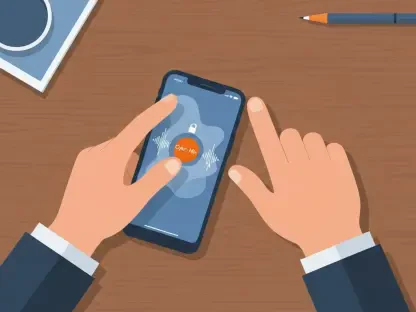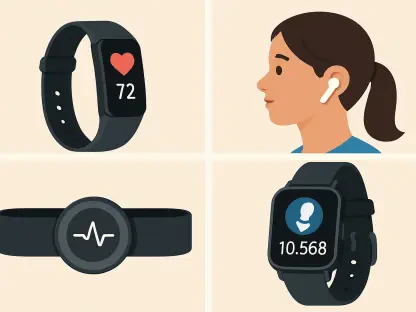Navigating the world of technology often means dealing with ecosystem barriers, particularly when it comes to blending Apple and Android devices. For many Android users, the Apple TV streaming box represents a challenge due to Apple’s tightly controlled environment, which prioritizes seamless integration within its own ecosystem. However, the good news is that innovative solutions exist to bridge this gap, allowing an Android phone to serve as a functional remote for Apple TV. While Apple does not offer an official app for Android users, third-party developers and hardware features on certain Android devices have stepped in to provide practical workarounds. This article delves into the methods available to transform an Android phone into a reliable controller for Apple TV, ensuring that users can enjoy their streaming experience without being tethered to the Siri Remote. By exploring these unofficial yet effective options, Android users can gain access to navigation, playback, and other essential controls with relative ease.
1. Understanding the Absence of an Official Solution
Apple’s ecosystem is notoriously restrictive, often creating hurdles for users who operate outside its boundaries, such as Android phone owners trying to interact with devices like Apple TV. The lack of an official remote app for Android from Apple means that users cannot enjoy the same level of integration and polish that iOS users experience. This gap in compatibility can be frustrating, especially for those who have invested in Apple TV for its superior streaming capabilities but prefer using an Android device as their primary phone. The absence of official support is a deliberate design choice by Apple to maintain control over the user experience and encourage adoption of its own hardware. Nevertheless, this limitation does not mean that Android users are completely out of options. The tech community has recognized this need, and as a result, alternative solutions have emerged to fill the void left by Apple’s exclusionary approach, offering hope to those seeking interoperability.
Third-party developers have taken on the challenge of creating apps that enable Android devices to control Apple TV, even if these solutions lack the deep system integration seen in Apple’s native tools. These apps provide essential functionalities such as basic navigation, playback control, and volume adjustments, which are sufficient for day-to-day use. Although they may not replicate the full Siri Remote experience, they serve as practical substitutes for Android users who wish to avoid purchasing additional Apple hardware. The effectiveness of these apps varies widely, with some offering more reliable performance than others. For many users, the trade-off of dealing with occasional ads or limited features is worth the convenience of not needing to rely on the physical remote. This development highlights the ingenuity of independent developers in addressing consumer needs that larger corporations might overlook, ensuring that cross-platform compatibility is achievable even in a restrictive ecosystem.
2. Leveraging the “Remote for Apple TV” App
Among the plethora of apps available on the Google Play Store claiming to control Apple TV, finding a reliable option can be a daunting task due to inconsistent quality and hidden costs. One app that stands out is “Remote for Apple TV,” which offers a robust set of features without requiring payment for basic functionalities, though it does include advertisements. This app supports both click-based and touchpad control styles, providing flexibility in how users interact with their Apple TV. Key features include an Apps Tab for quick access to installed applications on the Apple TV, a Settings Tab for personalizing the experience with options like vibration feedback and language preferences, and a wake function that can rouse the Apple TV from sleep mode without needing the physical remote. This combination of features makes it a top choice for Android users seeking a no-cost solution to manage their streaming device effectively.
Setting up the “Remote for Apple TV” app is a straightforward process that requires minimal effort, ensuring that users can quickly transform their Android phone into a functional remote. To begin, download and launch the app on an Android device, then tap the “Not Connected” status at the top of the screen to initiate the pairing process. Next, select the Apple TV from the list of available devices and enter the pairing code displayed on the TV screen to establish the connection. It is crucial to ensure that both the Android phone and Apple TV are on the same Wi-Fi network to avoid pairing failures. If the initial attempt to connect does not succeed, users can retry by tapping “Not Connected” again. This one-time setup process allows the app to remember the device for future sessions, simplifying subsequent uses. While the connection may take a moment to establish, the clean interface and intuitive design make this app a reliable tool for navigating and controlling Apple TV content.
3. Exploring the IR Blaster Option on Compatible Devices
For Android users with devices from brands like OnePlus, Oppo, Xiaomi, or Vivo, an alternative method to control Apple TV lies in the built-in IR Blaster feature, often accompanied by native remote control apps. Unlike mainstream devices from Google or Samsung, which typically do not include this hardware, these phones offer a unique advantage by allowing direct control of various devices, including Apple TV, through infrared signals. To determine if a phone has an IR Blaster, users can inspect the top edge for a small sensor or consult the manufacturer’s official specifications page. This hardware-based solution provides a different approach compared to app-based controls, catering to those who may already own compatible devices. The presence of an IR Blaster can eliminate the need for additional software downloads, streamlining the process of managing Apple TV without relying on internet connectivity.
Testing the IR Blaster functionality, such as on a device like the Oppo Find N5, reveals that it performs admirably for basic Apple TV control, though it falls short in advanced features like keyboard input or rapid app launching. The standout benefit of this method is its ability to function offline, as it does not require a Wi-Fi connection to send commands to the Apple TV. This makes it particularly useful in situations where internet access is unavailable or unreliable. However, the trade-off is a more limited scope of interaction compared to dedicated apps, focusing primarily on fundamental commands like play, pause, and volume adjustments. For users whose devices support this feature, the IR Blaster represents a convenient and often underutilized tool for managing streaming devices. It underscores the diversity of solutions available to Android users, ensuring that there are multiple pathways to achieve compatibility with Apple TV despite the lack of official support.
4. Reflecting on Workarounds and Future Possibilities
Looking back, the journey to control Apple TV using an Android phone highlights the ingenuity of third-party apps and hardware features like IR Blasters in overcoming ecosystem barriers. These unofficial methods proved to be functional, providing Android users with viable ways to manage their streaming experience without the Siri Remote. Apps like “Remote for Apple TV” delivered essential controls and customization options, while IR Blasters offered an offline alternative for compatible devices. Each solution, though not as seamless as an official app, addressed the core needs of navigation and playback, demonstrating that cross-platform compatibility is achievable even in a restrictive environment.
Moving forward, Android users who adopt these methods can continue to refine their setup by exploring updates to third-party apps or checking for new devices with IR capabilities. There remains a lingering hope that Apple might eventually release an official remote app for Android, especially considering their gradual expansion of services to the platform. Until then, staying informed about emerging tools and sharing experiences with other users can help enhance the effectiveness of these workarounds. These steps ensure that the gap left by official support is bridged, offering practical next steps for a more integrated tech experience.