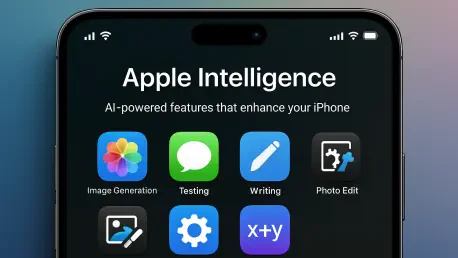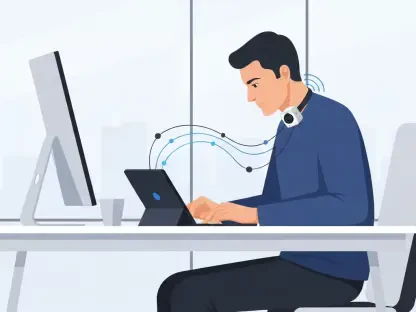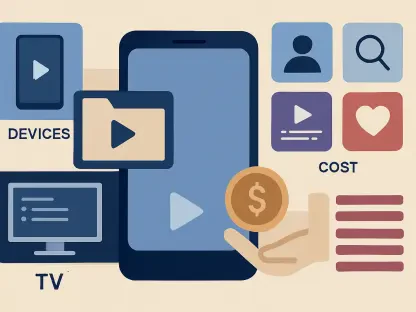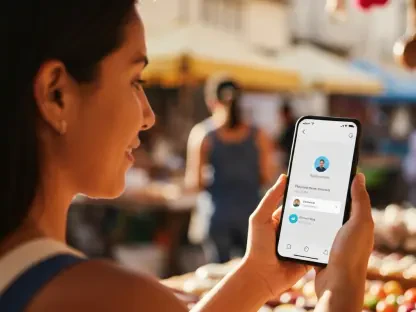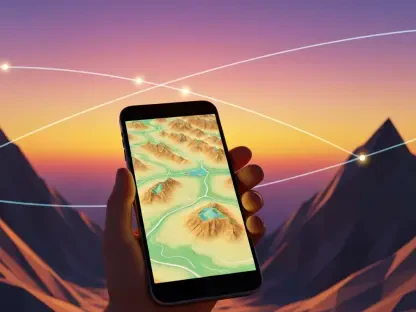With the rollout of the iOS 26 update, Apple has introduced a suite of advanced AI-powered features under the banner of Apple Intelligence, promising to enhance user experience through smarter call screening, creative emoji combinations, and intuitive writing tools. However, not every user is eager to embrace these innovations due to concerns over privacy, accuracy, or simply a preference for a more traditional smartphone experience. Many have expressed skepticism about AI’s role in daily tech interactions, citing issues like incorrect responses from virtual assistants or ethical dilemmas surrounding data usage. As a result, the ability to disable these features has become a significant point of interest for a large segment of users. This article delves into the steps and options available for turning off Apple Intelligence, ensuring that individuals can tailor their device settings to match their comfort levels with AI technology. Whether opting for a complete shutdown or selective deactivation, the process is straightforward and customizable.
1. Understanding the Role of Apple Intelligence in iOS 26
The iOS 26 update marks a significant leap forward with the integration of Apple Intelligence, a set of AI-driven tools designed to streamline tasks and enhance functionality across various apps. Features such as notification summaries, automatic language translations in messages, and Visual Intelligence for image-based searches are just a few examples of how Apple aims to make devices more intuitive. However, these advancements come with a learning curve and potential privacy concerns, as the system often analyzes user behavior to offer personalized suggestions. For those unfamiliar with AI or wary of data collection, these features might feel intrusive rather than helpful. Surveys conducted recently indicate a divided opinion, with a significant portion of users expressing reluctance to fully adopt AI assistants. Understanding what Apple Intelligence entails is the first step in deciding whether to keep it active or disable it entirely, as the impact on daily usage can be substantial depending on individual preferences and needs.
Beyond the allure of cutting-edge technology, there are practical reasons why some users might choose to limit or eliminate Apple Intelligence from their devices. The AI’s reliance on constant data processing can raise questions about battery life and device performance, especially on older models that might struggle with the update’s demands. Additionally, the ethical implications of AI, such as the environmental cost of data centers or the use of uncompensated creative works to train algorithms, have sparked debates among tech enthusiasts. For every user excited about generating custom artwork through Image Playground or using Genmoji, there are others who find these features unnecessary or even problematic due to inaccuracies in output. This dichotomy highlights the importance of providing options for customization, allowing users to engage with technology on their terms. Apple has responded to such concerns by ensuring that disabling these features is accessible, though the process requires a bit of navigation through the settings menu to achieve the desired level of control.
2. Steps to Completely Disable Apple Intelligence
For users seeking a complete disconnection from AI features, iOS 26 offers a straightforward method to turn off Apple Intelligence in its entirety. By default, these features are not activated upon installing the update, but the system prompts users to enable them during the initial setup process. If activated, navigating to the Settings app provides the primary gateway to deactivation. Within Settings, selecting the option labeled Apple Intelligence & Siri reveals a toggle to disable the feature entirely. Confirming this choice will remove all associated functionalities, such as call screening, writing tools across apps, and ChatGPT support for Siri. This blanket approach ensures that no AI-driven processes run in the background, addressing concerns about data privacy or unwanted suggestions. Users should be aware that opting out means losing access to some of the update’s flagship enhancements, which might alter the overall experience of the operating system.
Disabling Apple Intelligence completely is not a decision to be taken lightly, as it impacts a wide array of apps and services embedded in iOS 26. For instance, features like news app summaries or automatic translations during FaceTime calls will no longer be available, potentially affecting productivity or communication for some. However, this option appeals to those prioritizing simplicity or harboring reservations about AI’s accuracy and ethical footprint. The process, while simple, requires a deliberate choice to forgo conveniences that Apple has heavily marketed as part of this update. Additionally, users might notice a slight improvement in device performance, as the absence of continuous AI processing could reduce resource consumption. It’s a viable solution for anyone who finds the constant learning and adaptation of Siri or other tools more distracting than beneficial, providing peace of mind in an era where technology often feels overwhelmingly pervasive.
3. Customizing AI Features on an App-by-App Basis
For those who appreciate some aspects of Apple Intelligence but wish to limit its scope, iOS 26 allows for granular control by disabling specific features within individual apps. This tailored approach means users can keep beneficial tools like photo editing enhancements while turning off others, such as message summaries, that might feel unnecessary. To achieve this, head to the Settings app, select Apps, and navigate to the specific application in question, like Messages or Phone. Within each app’s settings, options like Summarize Messages or Summarize Message Previews can be toggled off. Furthermore, many apps have a “Learn from this App” setting under Apple Intelligence & Siri, which permits Siri to analyze usage patterns for suggestions. Disabling this on a per-app basis prevents unwanted personalization without discarding the entire AI framework, striking a balance between functionality and privacy.
Beyond app-specific adjustments, additional layers of control are available through settings like Screen Time, where users can restrict broader AI functionalities such as Writing Tools or Image Creation. Accessing Content & Privacy Restrictions within Screen Time unveils options to block Intelligence Extensions, including third-party integrations like ChatGPT. This method requires more effort, as it involves navigating multiple menus to fine-tune preferences, but it offers a high degree of customization. Users can experiment with different combinations, perhaps retaining AI assistance in productivity apps while eliminating it from communication tools. This flexibility caters to diverse needs, ensuring that the technology adapts to the user rather than the other way around. It’s an ideal solution for anyone seeking to harness the benefits of AI selectively, avoiding a one-size-fits-all approach that might not align with personal or professional requirements.
4. Reflecting on the Choice to Limit AI Integration
Looking back, the decision to disable or customize Apple Intelligence in iOS 26 proved to be a pivotal moment for many users navigating the complexities of modern technology. The update’s release sparked significant discussion about the role of AI in everyday life, with opinions ranging from enthusiastic adoption to cautious rejection. Those who chose to turn off these features often did so after weighing the trade-offs between convenience and concerns over privacy or resource use, finding satisfaction in regaining control over their digital environment. The ability to adjust settings on an app-by-app basis also provided a middle ground, allowing a tailored experience that reflected individual priorities. As technology continues to evolve, such choices underscore the importance of user agency in shaping how devices interact with daily routines, setting a precedent for future updates to prioritize flexibility and transparency in AI implementation.
Moving forward, users who adjusted their Apple Intelligence settings should consider periodically revisiting these preferences to align with evolving needs or new updates that might refine AI capabilities. Exploring alternative features within iOS 26 that don’t rely on AI could also enhance the user experience without compromising on privacy or performance. Staying informed about Apple’s ongoing developments and privacy policies will be crucial, as future enhancements might address current concerns or introduce new considerations. For those who disabled features, keeping an open mind to testing limited activations in non-critical apps could reveal unexpected benefits. Ultimately, the power to customize remains a valuable tool, ensuring that technology serves as a supportive ally rather than an intrusive presence, paving the way for a more personalized interaction with one’s device in the ever-changing landscape of digital innovation.