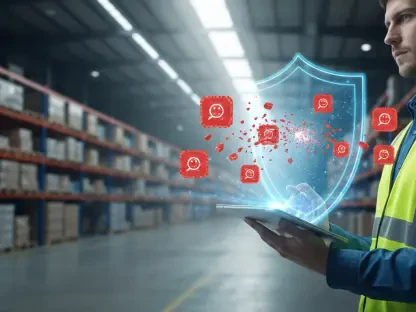Apple urges users to embrace its latest technology, nudging them towards it with every update. When updating to iOS 18.3, iPadOS 18.3, or macOS Sequoia 15.3—or later versions such as 15.4—Apple Intelligence often reactivates by default, even if previously disabled. This is not a one-time toggle but a recurring task. Why does this happen? Apple Intelligence’s large language models (LLMs) consume significant storage—6.22GB on an iPhone and 10.73GB on a MacBook Pro, per AppleInsider tests. For those who don’t use the feature, this is a substantial amount of valuable space they might prefer to reclaim.
Users valuing simplicity or privacy over AI enhancements might find this reset behavior intrusive. The silver lining is that it can be disabled. However, the downside is that vigilance is required after every update. Understanding the process and nuances of turning off Apple Intelligence can help manage this recurring issue effectively.
How to Turn It Off—Step by Step
Disabling Apple Intelligence is a straightforward process, regardless of the device in use, be it a phone, tablet, or Mac. Here’s the detailed procedure:
On iPhone or iPad: To disable Apple Intelligence, start by opening Settings, scrolling to “Apple Intelligence & Siri,” and tapping it. At the top, there will be a toggle for Apple Intelligence. Switch it off and confirm by tapping “Turn Off.” This action disables the feature temporarily.
On Mac: Begin by clicking the Apple menu, selecting System Settings, and navigating to “Apple Intelligence & Siri” in the sidebar. Flip the Apple Intelligence toggle to off. This process aims to disable the feature until the next update.
Though quick, the impermanence of this process is the catch. Each OS update—like the recent macOS Sequoia 15.4 second release candidate seeded on March 27—can quietly reactivate Apple Intelligence. Users continue to express frustration, with suggestions to bookmark the steps as a post-update ritual.
Why It Keeps Coming Back
Apple’s persistence in re-enabling Apple Intelligence is not a glitch but a deliberate design choice. The company considers it a cornerstone of its ecosystem, integrating it more deeply with each update. Features such as Mail categorization in macOS 15.4 and Image Playground in Final Cut Pro 11.1 demonstrate its growing presence. However, for users uninterested in Writing Tools or AI-generated images, these functionalities can appear as unnecessary clutter and significant storage consumers.
Unlike older features that users could simply ignore, Apple Intelligence’s LLMs reside on devices irrespective of use, demanding intervention to disable. This reset behavior might diminish as the technology matures. However, at present, it’s a manual task necessitating user action. There is speculation that Apple should honor user preferences across updates, but until such respects are implemented, users are left repeatedly disabling the feature.
Why Bother Turning It Off?
Not all users are eager to disable Apple Intelligence. Some appreciate the convenience offered—such as summarized emails and enhanced photo organization. Yet, there are legitimate reasons for others to opt for disabling it:
Storage Crunch: For a 128GB iPhone, 6GB is a considerable space consumption. On a Mac, 10GB could alternatively store numerous hours of high-quality video.
Privacy Concerns: Despite Apple’s assertions of on-device processing for Apple Intelligence, complex tasks can access its Private Cloud Compute, which raises concerns among privacy-conscious users.
Simplicity Preference: Some users simply do not need AI features. If features like Image Playground or Siri’s writing assistance go unused, there is little benefit in having them occupy device storage.
The trade-off for disabling includes losing system-wide benefits such as notification summaries. For many users, this represents a minor inconvenience in exchange for greater control over their devices.
A Practical Workaround
Given that Apple Intelligence doesn’t stay disabled autonomously, making it a habit to check the setting post-update is a practical solution. Users on X have suggested maintaining a mental checklist—addressing security patches, bug fixes, and then disabling AI. This approach isn’t ideal but is effective. Considering that upcoming updates like visionOS 2.4 for Apple Vision Pro might continue this trend, this trick should be handy across various devices.
For Mac users, maintaining this routine is advisable with each new software rollout to ensure Apple Intelligence remains off, should users prefer it so. This proactive measure ensures device storage is managed effectively, reducing frustration caused by the persistent reactivation of the feature.
The Bigger Picture
Since Apple Intelligence doesn’t remain disabled on its own, checking the setting after each update is a sensible habit. Users on X have suggested creating a mental checklist that includes security patches, bug fixes, and finally, disabling AI. While this method isn’t perfect, it’s effective. Considering that future updates, such as visionOS 2.4 for Apple Vision Pro, might follow the same pattern, this trick could be useful across various Apple devices.
For Mac users, it’s a good practice to follow this routine with each new software release to ensure that Apple Intelligence stays off, if that’s their preference. This proactive step ensures that device storage is managed efficiently and helps avoid the irritation caused by the repeated reactivation of the feature. By keeping this in mind, users can better handle their device settings and stay ahead of automated changes that may not align with their preferences. Proactive management and regular checks can save users from experiencing unnecessary frustration.