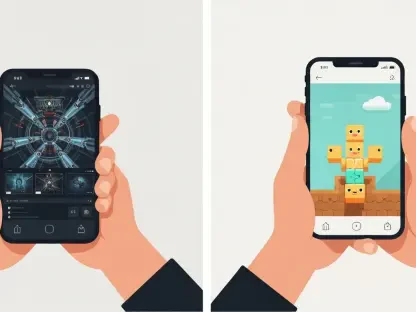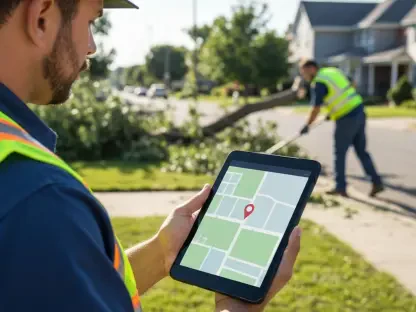In an era where mobile technology is advancing at a remarkable pace, Android smartphones have emerged as powerful tools capable of much more than basic communication, with some devices like the RedMagic 10S Pro specifically engineered for high-performance gaming. These advancements have transformed the way users interact with entertainment, pushing the boundaries of what handheld devices can achieve. With each new iteration of the Android operating system, including the much-anticipated Android 16 release scheduled for June this year, the platform becomes increasingly versatile and feature-rich. However, despite the impressive quality of games available on the Google Play Store, they often fall short when compared to the vast and intricate library offered by PC gaming platforms such as Steam, which boasts over 55,000 titles. Fortunately, Android users are no longer confined to mobile-exclusive games, thanks to innovative solutions like GameNative, a compatibility layer that bridges the gap between Android devices and Steam libraries, enabling gamers to enjoy their favorite PC titles on the go with surprising ease.
1. Setting Up GameNative on Your Android Device
The journey to accessing Steam games on an Android device begins with acquiring the necessary software, specifically GameNative, which serves as a vital bridge between the mobile operating system and the extensive Steam platform. This compatibility layer is designed to integrate seamlessly with Android, ensuring that users can tap into their Steam library without needing a full PC setup. To start, the latest .APK file for GameNative must be downloaded from its official GitHub page. This file can be obtained either by downloading it on a computer and transferring it to the Android device via USB or by directly downloading it onto the smartphone using a browser. This initial step is crucial as it lays the foundation for transforming the mobile device into a portable gaming hub, capable of running titles that were once exclusive to desktop environments. Ensuring the correct and most up-to-date version of the software is downloaded is essential to avoid compatibility issues or performance hiccups during installation or gameplay.
Once the GameNative .APK file is on the Android device, the next task is to install it, a process that is straightforward but may require adjusting certain device settings for a smooth experience. Navigate to the downloads folder on the smartphone, locate the downloaded file, and tap it to initiate the installation process. Since this application is not sourced from the Google Play Store, a prompt will appear asking for confirmation to proceed with installing an app from an unknown source. If access to the file is restricted or the installation option is unavailable, it may be necessary to enable the “Install unknown apps” feature in the device settings. This option can typically be found under Settings > Apps > Special app access, where users can toggle the necessary permissions. Adjusting these settings ensures that the Android system allows the installation of third-party applications like GameNative, paving the way for accessing a broader range of gaming content directly on a mobile device without relying on official app stores.
2. Accessing and Playing Steam Games with GameNative
With GameNative successfully installed on the Android device, the next phase involves launching the application and connecting it to a personal Steam account to unlock the full potential of the gaming library. Open the GameNative app as you would any other mobile application, and upon the initial launch, a prompt will appear requesting login credentials for the Steam platform. Entering these details allows GameNative to sync with the user’s Steam account, effectively linking the mobile interface with the extensive collection of games owned on Steam. This integration is a pivotal step, as it ensures that the Android device can recognize and access the same content available on a PC, creating a unified gaming experience across different platforms. The simplicity of this login process highlights the user-friendly design of GameNative, making it accessible even to those who may not be tech-savvy, while still delivering powerful functionality.
After the Steam account is linked, users can dive into their game library through the GameNative interface, browsing and selecting titles just as they would on a desktop client. The app provides a familiar layout where the entire Steam collection is visible, allowing for easy navigation to find specific games or explore new ones within the library. Once a desired game is located, it can be selected for installation directly onto the Android device. After the installation completes, the game becomes playable by launching it from the GameNative library, transforming the smartphone into a portable gaming console. It’s worth noting that not every Steam title is currently supported due to ongoing development of the platform, but a comprehensive list of compatible games is maintained by the GameNative community, along with support resources available through their Discord page. This ensures users can stay informed about compatibility updates and troubleshooting tips.
3. Optimizing Your Gaming Experience on Android
To fully enjoy Steam games on an Android device via GameNative, maintaining a stable internet connection is paramount, as it directly impacts gameplay quality and continuity. A consistent network, whether through Wi-Fi or mobile data, is required to stream or play games from the Steam library, as losing connectivity will abruptly end the gaming session. For the best performance, using a Wi-Fi connection is highly recommended, as it typically offers greater stability and speed compared to mobile data, reducing latency and buffering issues during gameplay. However, GameNative does provide an offline mode for certain titles, allowing gameplay without an active internet connection once the game is fully downloaded. This flexibility ensures that users can adapt their gaming sessions to various environments, whether at home with a strong Wi-Fi signal or on the move with limited connectivity options, making mobile gaming more accessible.
Beyond connectivity, understanding the hardware capabilities of the Android device plays a significant role in optimizing the gaming experience with GameNative. Modern Android smartphones and portable gaming handhelds, such as the Logitech G Cloud, often possess sufficient power to handle older Steam titles and less demanding modern indie games that do not require high-end graphics processing. However, performance may vary depending on the device’s specifications, such as processor speed, RAM, and storage capacity. Adjusting in-game settings to match the device’s capabilities can prevent lag and ensure smoother gameplay. Additionally, keeping the GameNative app updated is crucial, as developers continuously refine compatibility and performance features to support a growing number of Steam titles. By staying informed about updates and leveraging community resources, users can maximize their mobile gaming setup, turning their Android device into a versatile platform for enjoying a wide array of PC games.
4. Looking Back at Mobile Gaming Advancements
Reflecting on the strides made in mobile gaming, the introduction of platforms like GameNative marked a significant turning point, as it allowed Android users to transcend the limitations of traditional mobile game libraries. This innovation bridged a long-standing gap between PC and mobile gaming, offering access to expansive Steam catalogs on handheld devices. The seamless integration that GameNative provided was a game-changer, empowering users to carry their favorite titles in their pockets without sacrificing quality. For many, this shift redefined expectations of what smartphones could achieve, turning them into viable alternatives to traditional gaming setups. The impact of such advancements was evident in how they expanded the reach of gaming communities, uniting players across different platforms with shared experiences.
Looking ahead, the evolution of mobile gaming platforms promises even greater possibilities, with ongoing development efforts focused on enhancing compatibility and performance. For those who adopted GameNative, the next steps involved staying engaged with community updates to discover newly supported games and performance tweaks. Exploring hardware upgrades, such as investing in gaming-centric Android devices, could further elevate the experience. Additionally, experimenting with different connectivity options to balance online and offline play ensured flexibility in various scenarios. As mobile technology continues to advance, keeping an eye on emerging tools and software updates will be key to unlocking the full potential of gaming on Android, ensuring that users remain at the forefront of this dynamic and ever-growing field.