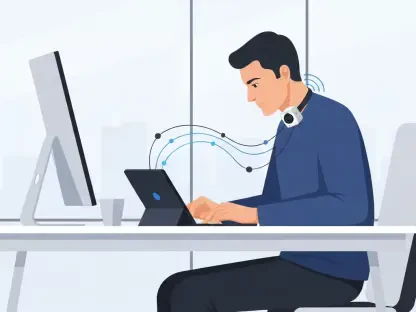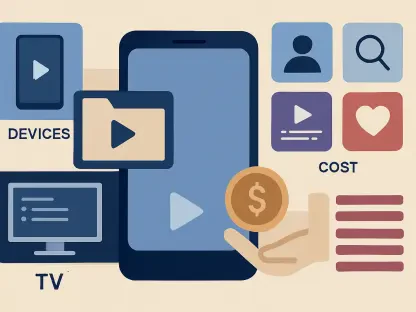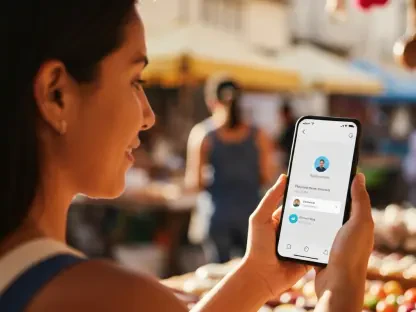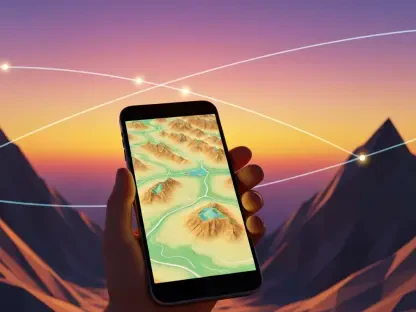Experiencing delayed notifications on WhatsApp can be frustrating, especially when you’re waiting for important messages. These delays can be due to various settings on your iPhone that limit background activities and data usage. Fortunately, you can tweak certain settings to ensure that WhatsApp notifications arrive on time. Below are several methods to help you fix delayed WhatsApp notifications on your iPhone.
Fix 1: Turn Off Low Data Setting
One common reason for delayed WhatsApp notifications is the Low Data Mode setting on your iPhone. When using a metered network connection or mobile hotspot, your iPhone will automatically enable Low Data Mode. This setting restricts background activities, including data synchronization, which can delay notifications from apps like WhatsApp. To get around this, you need to disable Low Data Mode.
First, you need to access the Settings app on your iPhone. Open the Settings app and tap on Wi-Fi. Then, select the small blue circle with the “i” icon next to the network to which your iPhone is connected. You will see an option named Low Data Mode. Simply turn off the toggle next to this option, and you’re done. Disabling this setting should allow WhatsApp to sync its data in real-time, thereby improving the timeliness of notifications.
Fix 2: Deactivate Low Power Setting
Another common cause of delayed WhatsApp notifications is the Low Power Mode on your iPhone. Low Power Mode helps conserve battery life by limiting background activities, including data usage for apps that are not actively in use. This can result in delayed notifications from apps like WhatsApp. While this setting is useful for extending battery life, it’s better to keep it off to ensure timely notifications unless you’re running dangerously low on power.
To deactivate Low Power Mode, open the Settings app on your iPhone and navigate to the Battery section. Once you’re there, you’ll see an option labeled Low Power Mode at the top of the screen. Toggle off this option to disable Low Power Mode. By doing this, you will allow your apps to continue running background activities, thereby resolving delayed notification issues.
Fix 3: Activate Background App Update for WhatsApp
One of the unique features of iOS is the ability to allow apps to refresh their data in the background. Enabling Background App Refresh for WhatsApp can ensure that the app remains up-to-date even when you’re not using it, which is crucial for receiving timely notifications. Disabling or not enabling this feature could be why you’re experiencing delays.
To enable Background App Refresh for WhatsApp, open the Settings app on your iPhone, and scroll down to find WhatsApp. Tap on it, and you will see an option titled Background App Refresh. Make sure to enable the toggle next to it. This setting allows WhatsApp to refresh its data in the background, ensuring that notifications are pushed instantly, even when the app is not actively in use.
Fix 4: Turn Off Any Focus Settings
Apple introduced Focus Modes with iOS 15 to help users manage their notifications and reduce distractions. While this is a valuable feature for improving productivity, it can also block critical notifications from apps like WhatsApp if a Focus Mode is active. To receive notifications in real-time, you need to turn off any active Focus Modes.
To do this, swipe down from the top of your iPhone screen to access the Control Center. In the Control Center, you will see a Focus Mode toggle. Tap this toggle to turn off any active Focus Modes. Disabling Focus Modes ensures that WhatsApp notifications are not blocked, allowing them to come through instantly.
Fix 5: Deactivate Notification Summary
With iOS 15, Apple introduced Notification Summary to help users manage their notifications by grouping them and delivering them at a scheduled time. While this feature can be beneficial in avoiding constant distractions, it can also delay important notifications from being delivered immediately. If WhatsApp notifications are part of this scheduled summary, you will only see them at the set delivery times.
To deactivate Notification Summary, open the Settings app on your iPhone and navigate to the Notifications section. Tap on Scheduled Summary and turn off the toggle next to Scheduled Summary. By doing this, you ensure that your notifications, including those from WhatsApp, are delivered immediately rather than being grouped and delayed.
Fix 6: Reset Notifications Preferences in WhatsApp
To reset notification preferences in WhatsApp, open the WhatsApp app on your iPhone and navigate to Settings. Then tap on Notifications. Here you can adjust notification settings to ensure you receive them promptly. Make sure that you have allowed notifications and enabled all settings related to notifications.
By following these steps, you can enhance the performance of WhatsApp notifications and ensure that they arrive on time. Whether it’s tweaking background app refresh options, altering battery optimization settings, or managing Wi-Fi and cellular data permissions, these adjustments can make a significant difference. With the right adjustments, you can ensure that you receive prompt and timely notifications, keeping you connected and informed at all times.