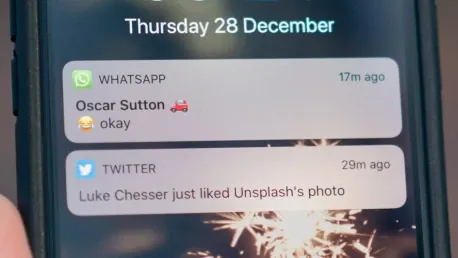Suddenly, you realize that not all your mobile notifications sound, and you don’t know when someone writes to you, when you receive an email, or when other important alerts come in. This can be a significant problem and is unfortunately more frequent than you might imagine. While a simple reboot of your phone can often solve the issue, this solution is not universal. If restarting your phone doesn’t resolve the problem, there are several steps you can take to diagnose and fix the issue.
Inadvertent Deactivation
One common reason for missing notifications is that they have been accidentally deactivated. This could happen without you noticing, or someone else might have done it after handling your phone. Although it seems complicated, it’s quite simple to check whether notifications have been turned off. Start by ensuring that your notifications aren’t being redirected to another device like a smartwatch, which might be receiving them instead of your phone.
First, go to your mobile settings and tap on “Notifications.” This will open a menu where you can see all the apps that have notifications enabled. Make sure that notifications are switched on for the affected apps. If you see an option for “App Notifications,” tap on it to review notifications for individual apps. Select the app in question and verify if notifications are turned on. Don’t forget to check the sound settings associated with each app, ensuring that the notification sound bar is activated.
App Update or Removal
If the notification issue is isolated to one specific app, it could be due to a bug within that app. Ensure the app is updated to its latest version, as updates often include bug fixes that can resolve notification issues. Go to the app store on your phone, check if there’s any available update for the affected app, and install it.
If the app is updated and the issue persists, it might be wise to delete the app and start fresh. Uninstall the app from your device, restart your phone, and then reinstall the app from the app store. This step can often clear out any lingering issues within the app’s settings that could contribute to notification problems. By doing so, you reset any corrupted settings or cached data that might be causing the app to malfunction.
Battery Conservation Check
Battery-saving modes are convenient features designed to extend your phone’s battery life but can inadvertently disrupt the normal functioning of notifications. If your phone’s battery conservation mode is on, it might suppress or delay notifications to conserve battery. To check if this is the case, go to your settings and look for the battery-saving mode. If it is enabled, turn it off and observe whether you start receiving notifications normally again.
Additionally, other modes such as “Do Not Disturb” can also affect notifications. This mode, when enabled, silences all alerts, including notifications. Check your settings to see if this mode is active and disable it. By turning off battery-saving and “Do Not Disturb” modes, you can confirm whether these settings are why your notifications are malfunctioning.
By going through these few straightforward checks, you will likely identify and resolve what is wrong with your device. However, if these steps don’t fix the issue, you might need to take your phone to a technician for a detailed diagnosis. Alternatively, you could try resetting your device to factory settings, although this should be your last resort, as it will erase all data on your phone.