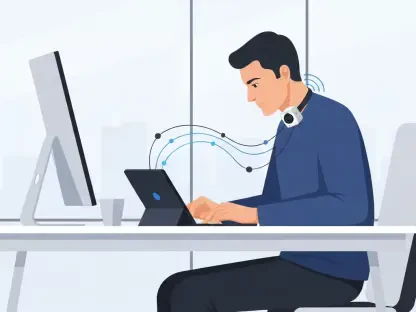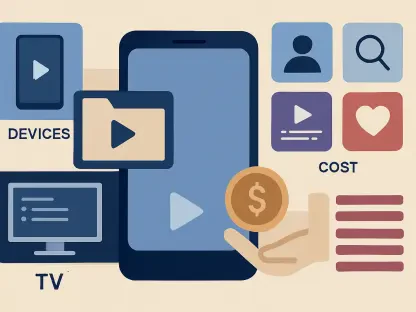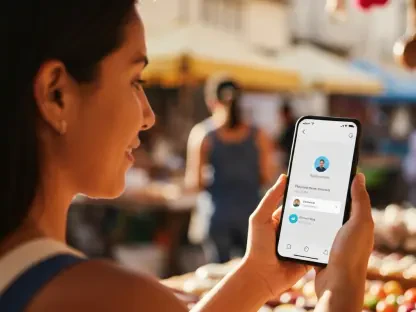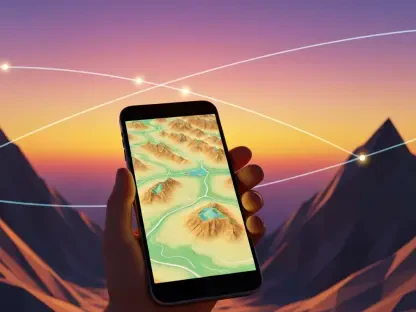The Messages app on iPhone is bringing some sizzle in iOS 18, with a slew of features that make it more fun and useful to communicate with friends and family. It’s not just the typical updates; these upcoming changes promise a more dynamic and engaging experience for all users. For those who habitually use the Messages app, these features will be real game-changers. From being able to schedule texts for later sending to adding expressive animations and improved communication with Android users, these new enhancements are set to revolutionize the way we text.
Perhaps the most intriguing addition is the Rich Communication Services (RCS) protocol, bringing better communication with Android users by enabling read receipts and higher-quality image transfers. With iOS 18, users are also able to send text messages via satellite when they are out of range of cellular or Wi-Fi networks. The integration of extensive text formatting options and playful animations adds another layer of depth to conversations. Let’s explore these features in detail.
1. Applying Text Formatting in Messages
With iOS 18, Apple has introduced text formatting options to make conversations more expressive. Previously, the only way to add emphasis to text was by using all caps, but that era is behind us. Now, you can use bold, italic, underline, and strikethrough to highlight your messages.
To format your text in Messages, follow these step-by-step instructions:
- Compose your message.
- To apply styling to the entire message, press the Formatting icon in the suggestion bar; all of your text will be highlighted. Alternatively, to emphasize only a specific word, double-tap to select the word and then press the Formatting icon. You can also pick Text Effects from the options that appear above the selection.
- Choose one of the formatting options at the top of the formatting panel that replaces the keyboard: bold, italic, underline, or strikethrough.
This new feature is especially handy when you want to stress a point without resorting to all caps, which can often be interpreted as shouting. It adds a touch of sophistication to your messages and ensures that your texts are more readable and aesthetically pleasing.
2. Adding Animations to Your Text Messages
For those who want to bring even more life to their conversations, iOS 18 has introduced text animations. With options like Big, Small, Shake, Nod, Explode, Ripple, Bloom, and Jitter, sending a text has never been so animated, quite literally. These animations can be added to entire messages or specific words and letters to convey emotions in a more visually compelling way.
To animate your text messages, follow these steps:
- Compose your message.
- Tap the Formatting icon in the suggestion bar to select the entire message. Or, choose individual words or letters and then press that icon.
- Select one of the animation styles to apply it: Big, Small, Shake, Nod, Explode, Ripple, Bloom, or Jitter.
While these animations bring a fun and engaging element to conversations, it’s worth noting that they will only be visible to others who are also running iOS 18 or later. This ensures that everyone gets the full, enhanced experience, making it more enjoyable and interactive.
3. Turning Off Auto-Playing Animations
If you find the continuous animations too distracting or if they contribute to visual clutter, iOS 18 provides an option to disable them. This is particularly useful for users who are prone to migraines or simply prefer a more static viewing experience.
To turn off auto-playing animations, use the following instructions:
- Go to Settings.
- Select Accessibility.
- Choose Motion.
- Turn off Auto-Play Message Effects.
By turning off auto-play, animations will only play once when a message is received, rather than repeatedly. This keeps the messages engaging without overwhelming the user with continuous motion effects.
4. Using Any Emoji or Sticker as a Tapback in Messages
Previously, Tapbacks in Messages were limited to a set of six predefined icons. With iOS 18, users now have the option to use any emoji or sticker as a Tapback. This vastly expands the range of quick reactions you can give, making your responses more personalized and expressive.
Here are the steps to add any emoji or sticker as a Tapback:
- Press and hold a message until the Tapback options appear.
- Tap the emoji icon just below the other icons. Or, swipe left on the bubble to view recent emojis, stickers, and a gray emoji button that leads to the emoji library.
- From the emoji picker, select a sticker (left side) or any of the hundreds of emojis available.
With this feature, you can react to messages in a more nuanced way, making casual texting even more fun and interactive.
5. Scheduling Text Messages Using Send Later
Previously, Tapbacks in Messages were limited to just six predefined icons. However, with iOS 18, Apple has significantly broadened your options. Now, you can use any emoji or sticker as a Tapback. This addition allows for a much richer array of quick reactions, making your responses more unique and expressive.
To add any emoji or sticker as a Tapback, follow these steps:
- Press and hold the message you want to react to until the Tapback options appear.
- Tap the emoji icon located just below the standard icons. Alternatively, you can swipe left on the message bubble to see recent emojis, stickers, and a gray emoji button that takes you to the full emoji library.
- From the emoji picker, you can choose either a sticker from the left side or any of the hundreds of available emojis.
This new feature enables you to react to messages in a more personalized and nuanced way, making everyday texting more engaging and interactive. Whether you want to convey happiness, surprise, or sarcasm, the expanded range of Tapbacks in iOS 18 lets you do so with greater precision. This change not only enhances the functionality of the messaging app but also adds a layer of fun and creativity to your conversations. Whether you use a laughing emoji for a hilarious text or a heart sticker for a touching message, your reactions can now better reflect your true feelings.