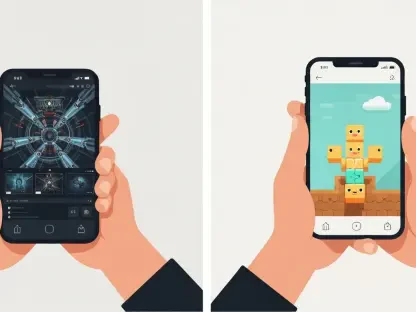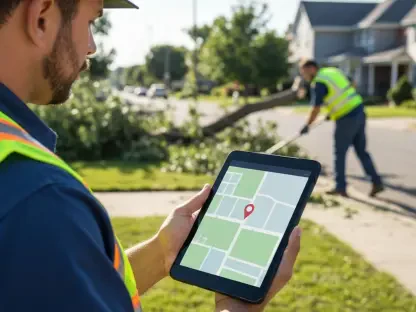Apple’s much-anticipated iOS 18 update is on the horizon, and one of its standout features is the inclusion of Rich Communication Services (RCS) messaging support. This addition to iOS 18 promises to bridge the communication gap between iPhone and Android users by introducing enhancements like typing indicators, read receipts, and high-quality media sharing. While the final release of iOS 18 is yet to come, the fifth public beta already offers users a glimpse of these features. If you’re eager to experience RCS on your iPhone, we’ve compiled a detailed guide to help you enable it and troubleshoot any issues you might encounter.
Checking If Your Carrier Supports RCS
Before you rush to enable RCS on your iPhone, the first crucial step is to ensure that your carrier supports this feature. Not all carriers are on board with RCS, so verifying this information will save you from potential frustration later on. Most major carriers like Verizon, AT&T, and T-Mobile support RCS on iPhones running iOS 18. However, if you’re using a lesser-known carrier, this guide will help you confirm its support status.
- Open Settings: Start by unlocking your iPhone and navigating to the Settings app. It’s the gray gear icon typically found on your home screen.
- Select General: Scroll down to find the “General” option. Tap on it to proceed.
- Choose About: Within the General settings, you’ll find the “About” option at the top of the list. This section contains detailed information about your iPhone, including software version and carrier details.
- Select Carrier: Tap on “Carrier” next. At this point, the “Carrier” label will change to “IMS Status.” This status will show messaging support details to the right, indicating whether your carrier supports RCS. For example, you’ll see “Voice, SMS & RCS” if RCS is supported and just “Voice & SMS” if it isn’t.
By following these steps, you can easily determine if your carrier allows RCS messaging, ensuring a smoother transition when you enable the feature. This initial verification is essential to avoid unnecessary troubleshooting later.
Enabling or Disabling RCS on Your iPhone
If your carrier supports RCS, the next step is to enable this feature on your iPhone. The process is relatively straightforward, involving a few quick adjustments in your Settings. Enabling RCS will significantly improve your messaging experience by making it more seamless and feature-rich when communicating with Android users.
- Open Settings: Begin by accessing the Settings app on your iPhone.
- Select Apps near the bottom of the menu: Scroll down to the lower portion of the Settings menu until you find the “Apps” section. Tap on it to continue.
- Select Messages: In the Apps section, locate and tap on the “Messages” option. This will take you to a dedicated menu for the Messages app.
- Toggle the switch next to RCS Messaging under Text Messaging: Here, you’ll find a toggle switch labeled “RCS Messaging” under the Text Messaging section. Flip this switch to enable RCS. If you ever need to disable RCS for any reason, simply follow these steps again and turn off the toggle.
With RCS enabled, your iPhone will offer a more enriched messaging experience that closely mirrors the features available when iPhone users text each other. While the infamous green bubbles will remain, you’ll now benefit from typing indicators, read receipts, and improved media sharing capabilities, making your conversations more dynamic and engaging.
Troubleshooting Non-Functioning RCS on iOS 18
If RCS messaging is not functioning properly on your iPhone after following the steps to enable it, there are a few troubleshooting steps you can take to resolve the issue.
- Restart Your iPhone: Sometimes, a simple restart can fix minor software glitches. Power off your iPhone and turn it back on to see if RCS messaging starts working.
- Check for Carrier Settings Update: Occasionally, carriers release updates that need to be installed on your iPhone. Go to Settings > General > About to check for a carrier settings update.
- Ensure iOS is Up to Date: Make sure you’re running the latest iOS 18 beta or final version. Go to Settings > General > Software Update to check for any available updates.
- Reset Network Settings: Resetting network settings can resolve connectivity issues. Go to Settings > General > Reset > Reset Network Settings. Keep in mind this will erase saved Wi-Fi passwords.
By following these steps, you should be able to troubleshoot and resolve issues with RCS messaging on iOS 18. With these enhanced communication features, the gap between iPhone and Android users will be significantly reduced, enabling a better and more cohesive messaging experience.