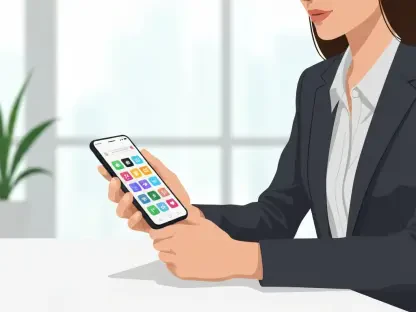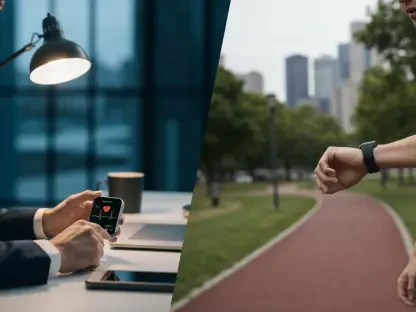Imagine a workday where every critical tool or piece of information on an Android device is just a swipe and a tap away, eliminating the frustration of navigating through apps or menus for routine tasks. In today’s fast-paced environment, efficiency is paramount, and the Quick Settings panel on Android devices offers a hidden goldmine of customization that many users overlook. This often-ignored feature, accessible by swiping down from the top of the screen, isn’t just a static set of toggles for Wi-Fi or Bluetooth—it’s a fully adaptable space that can be tailored to streamline daily activities. With recent updates enhancing usability, such as the ability to resize tiles, there’s no better time to explore its potential. This article dives into 11 powerful Quick Settings additions that can transform any Android phone into a productivity powerhouse, offering step-by-step guidance to set them up and make the most of this underutilized feature.
The beauty of Quick Settings lies in its flexibility to house shortcuts for apps, system functions, and even custom actions, saving precious seconds that add up over a busy day. Whether it’s keeping the screen on during a critical read, checking the weather without breaking workflow, or instantly starting a recording, these hacks cater to a variety of needs. By taking a few minutes to customize this panel, users can significantly reduce friction in their digital interactions. Let’s explore how to unlock this potential with practical tools and apps that integrate seamlessly into the Android ecosystem, ensuring that essential tasks are always within reach.
1. Screen Timeout Override with Wakey
Keeping an Android screen active beyond its default timeout can be a game-changer during tasks that require prolonged attention, such as reading lengthy documents or following detailed instructions. Normally, screens dim and shut off after a set period to conserve battery, but there are moments when this feature becomes a hindrance rather than a help. An app called Wakey offers a simple solution by adding a Quick Settings tile that prevents the screen from turning off with a single tap. This is particularly useful for scenarios where active interaction isn’t constant, but visibility is crucial. Wakey is free to use, with an optional $3.50 upgrade to remove ads and unlock extra features, and it requires no intrusive permissions, making it a safe and practical addition to any device.
To set up this handy tool, start by downloading Wakey from the Google Play Store. Next, swipe down twice from the top of the screen to access the full Quick Settings panel (or once on the right side for recent Samsung models), and tap the pencil icon to edit the layout. If the pencil icon isn’t visible, look for a three-dot menu and select “edit” from there. Locate the “Enable Wakey” button in the inactive tiles section, then tap or press and hold it to move it into the active tiles area, positioning it as preferred. Once active, a tap on the Wakey tile keeps the screen on indefinitely until tapped again to restore the standard timeout. This small tweak ensures uninterrupted focus during critical moments, enhancing workflow efficiency without complex adjustments.
2. Instant Calendar Access via CalenTile
Staying on top of schedules is vital for productivity, yet constantly opening a calendar app to check the next event can disrupt focus. CalenTile addresses this by placing a scrolling text display of the upcoming event right in the Quick Settings panel, offering at-a-glance access from anywhere on the device. Priced at just $1 with no concerning permissions, this app not only shows the next appointment but also allows a tap to reveal more details or create and edit events. This seamless integration eliminates the need to navigate away from current tasks, ensuring that time management remains effortless and unobtrusive.
Setting up CalenTile is straightforward and quick, making it an ideal tool for anyone looking to streamline their schedule management. Begin by installing the app from the Google Play Store. Then, swipe down to open the full Quick Settings panel and tap the edit icon (either a pencil or a three-dot menu option). Search for the CalenTile tile among the inactive options, and move it to the active area by tapping or dragging it to a desired spot. Once in place, the tile continuously updates with the latest event information, keeping users informed without extra steps. Tapping it provides additional functionality, such as quick edits or new event creation, making this a powerful tool for anyone juggling a packed agenda. This addition transforms how schedule checks are handled, embedding them directly into daily device interactions.
3. Rapid Task Addition with Todoist or Microsoft To Do
Managing tasks efficiently is a cornerstone of productivity, and having a quick way to add items to a to-do list without opening an app can save valuable time. Both Todoist and Microsoft To Do offer a one-tap Quick Settings tile for adding tasks on the fly, ensuring that ideas or reminders are captured instantly. Unlike Google Tasks, which currently lacks this feature, these apps provide a direct shortcut that integrates seamlessly into the Android interface. This functionality is ideal for busy professionals or anyone prone to forgetting fleeting thoughts that need to be acted upon later.
To implement this feature, first install either Todoist or Microsoft To Do from the Play Store, depending on your preference. Next, swipe down to access the Quick Settings panel and tap the edit icon to modify the layout. Look for the task-adding tile associated with the chosen app in the inactive section, then move it to the active tiles area and position it conveniently. Once set, a simple tap on the tile prompts a quick input for a new task, bypassing the need to launch the full app. This streamlined process ensures that capturing tasks becomes second nature, reducing the risk of oversight and keeping productivity on track. By embedding this shortcut, users can maintain focus on their current activity while still addressing future responsibilities.
4. Quick Weather Updates Using Chronus
Knowing the current weather conditions without disrupting workflow is a small but significant efficiency boost, especially for those who need to plan around environmental factors. While numerous Android weather apps exist, navigating to them often requires leaving the current screen or app. Chronus solves this by adding a Quick Settings tile that displays up-to-the-minute weather data at a glance. Available for free with a $3 upgrade for extras like extended forecasts, Chronus ensures that this vital information is always just a swipe away, maintaining continuity in tasks without unnecessary interruptions.
To configure Chronus, start by downloading it from the Google Play Store and ensure you have the latest version installed for optimal performance. Open the app, tap the three-line menu in the top-left corner, and select “Quick Settings” to enable the feature, customizing its look and behavior as desired. If prompted, grant location access to ensure accurate data. Then, swipe down to open the Quick Settings panel, tap the edit icon, find the Chronus weather tile in the inactive area, and move it to the active section. Once active, the tile provides immediate weather insights, and with the paid upgrade, tapping it reveals a detailed forecast. This setup keeps users informed about external conditions effortlessly, allowing for better planning and decision-making throughout the day, whether for travel, outdoor tasks, or simply dressing appropriately.
5. Effortless Calculations with Google Calculator
Performing quick calculations during a task often involves stopping to locate and open a calculator app, which can break concentration and waste time, but there’s a better solution available. The Google Calculator app, pre-installed on Pixel devices and freely available for download on other Android phones, offers a convenient alternative with a dedicated Quick Settings tile. This shortcut allows users to access a calculator instantly without navigating away from the current screen, ensuring that mathematical needs are met with minimal disruption. It’s a simple yet effective solution for anyone dealing with numbers on a regular basis.
Setting up this feature is a breeze, and it streamlines your access to quick calculations on your device. First, ensure the Google Calculator app is installed by checking your device or downloading it from the Play Store if needed. Then, swipe down to open the Quick Settings panel, tap the edit icon (pencil or three-dot menu), and locate the Calculator tile in the inactive area. Move it to the active tiles section and place it in a convenient spot. Once added, a tap on the tile launches the calculator immediately, ready for any computation. This direct access eliminates unnecessary steps, making it easier to handle quick math tasks, whether for budgeting, measurements, or other calculations, thereby keeping productivity levels high during critical moments.
6. Fast File Management via Google Files
Accessing files or managing storage often requires returning to the home screen or digging through an app drawer, which can be a tedious detour during a busy workflow. Google Files, a free app often pre-installed on Android devices or available for download, simplifies this with a Quick Settings tile labeled “Storage.” This shortcut provides direct entry to a full-fledged file manager, allowing users to handle documents or clear space without the hassle of navigating away from ongoing tasks. It’s an essential addition for anyone frequently working with files or managing device storage.
To enable this feature, confirm that Google Files is installed on the device, downloading it from the Play Store if necessary, and swipe down to access the Quick Settings panel for further setup. Tap the edit icon, and find the “Storage” tile in the inactive section. Move it to the active area and position it for easy reach. Once in place, tapping the tile opens the file manager instantly, streamlining access to saved items or storage options. This eliminates the need for multiple steps, ensuring that file-related tasks are handled swiftly. By integrating this shortcut, users can maintain focus on primary activities while addressing storage needs efficiently, making it a practical enhancement for daily device use.
7. Instant Audio Recording for Pixel Users
For Pixel device owners, capturing audio on the go—whether for meetings, personal notes, or spontaneous ideas—can be a critical need, and delays in starting a recording can mean missing important content. Google’s Recorder app, pre-installed on Pixel phones, offers an exceptional solution with a hidden Quick Settings tile that starts recordings with a single tap. Known for its superior transcription and cross-device access, this app becomes even more powerful with immediate accessibility, ensuring that no moment is lost due to setup delays. This feature is tailored specifically for Pixel users seeking rapid audio capture.
Activating this shortcut is simple, and it can greatly enhance your efficiency when using a Pixel device. Swipe down to open the full Quick Settings panel and tap the edit icon to modify the layout. Scroll to the bottom of the inactive tiles list to find the “Recorder” option, then move it to the active area for quick access. Once positioned, a tap on the tile initiates a recording instantly, bypassing the need to open the app manually. This direct approach is invaluable for time-sensitive situations where every second counts. By placing this tile in an easily accessible spot, Pixel users can ensure they’re always prepared to document audio effortlessly, enhancing both productivity and the ability to preserve critical information without interruption.
8. Distraction-Free Reading with Google Reading Mode
Reading content on a smartphone can often be cluttered with distractions like ads or poor formatting, making it hard to focus on the text itself. Google Reading Mode, a free app available on the Play Store, transforms any on-screen content into a clean, customizable reading experience through a Quick Settings tile. This tool strips away interruptions, allowing adjustments to font, size, color, and style, and even offers text-to-speech for a podcast-like playback. It’s an ideal solution for consuming emails, documents, or articles without visual noise, enhancing comprehension and comfort during extended reading sessions.
To set up this feature, download Google Reading Mode from the Play Store if it’s not already on your device. Swipe down to access the Quick Settings panel, tap the edit icon, and locate the Reading Mode tile in the inactive area. Move it to the active section and position it conveniently for easy access. Once active, tapping the tile converts the current screen content into a streamlined format, with options to personalize the display or enable audio playback at a preferred speed. This functionality ensures that reading becomes a focused, pleasant task, even during multitasking. By integrating this shortcut, users can tackle dense material efficiently, making it a valuable addition for both professional and personal use.
9. Swift Song Identification with Google Song Search
Encountering an unfamiliar song during a business lunch or while working in a public space can be distracting if identifying it requires switching apps or searching manually, but thankfully, there’s a solution. The Google app, pre-installed on all Android devices, now includes a Song Search tile in Quick Settings, introduced via a recent update. This feature allows users to identify nearby music with a single tap, quickly resolving the curiosity and returning focus to the task at hand. While not strictly work-related, this tool can prevent mental detours, maintaining productivity in various settings.
Activating this feature requires minimal effort, and the process is straightforward for any user. Swipe down to open the Quick Settings panel, tap the edit icon, and look for the Song Search tile in the inactive area. Move it to the active tiles section for easy access. Once in place, tapping the tile prompts the device to listen and identify the playing song, displaying results instantly. This seamless process ensures that distractions are minimized, allowing users to refocus without delay. By incorporating this shortcut, the Android interface becomes a more versatile companion, handling unexpected interruptions with ease and keeping the mind on priority tasks, whether in a professional or casual environment.
10. Virtual Remote Control for Google TV Devices
Controlling Google or Android TV devices, including TVs, set-top boxes, or streaming dongles, often involves locating a physical remote, which can be inconvenient in a home or office setup. The Google TV app, typically pre-installed on Android phones, offers a hidden Quick Settings tile that turns the device into a virtual remote for all connected screens. This shortcut provides universal control at your fingertips, eliminating the need to search for hardware and simplifying interactions with media setups. It’s a subtle but transformative addition for anyone using such technology regularly.
To unlock this feature, open the Google TV app on your phone to trigger the appearance of the remote tile, and then swipe down to access the Quick Settings panel for further customization. Tap the edit icon, find the TV Remote tile in the inactive area, move it to the active section, and position it for quick use. Once active, tapping the tile brings up controls for any linked Google-connected device, streamlining navigation and playback. This integration reduces physical clutter and enhances convenience, especially in multi-device environments. By adding this tile, users can manage entertainment or presentation setups effortlessly, ensuring smooth operation without interrupting workflow or leisure time.
11. Custom Shortcuts with Tile Shortcuts
Sometimes, the specific apps or actions needed most frequently don’t come with built-in Quick Settings tiles, leaving a gap in personalized efficiency. Tile Shortcuts, a free app with optional donations, fills this void by allowing users to create custom tiles for virtually anything—launching apps, accessing specific functions within apps, opening websites, or adjusting system settings. It even supports creating app folders for grouped access. This Swiss-Army-knife tool empowers users to tailor the Quick Settings panel to their unique needs, ensuring that no critical task is ever more than a tap away.
To implement custom tiles, download Tile Shortcuts from the Play Store and open it to configure shortcuts for desired actions, such as opening a favorite app or website. After creating them, swipe down to open the Quick Settings panel, tap the edit icon, and locate the new tile, which may appear with a generic name like “Tile Shortcuts #1.” Move it to the active area and save the layout. Once set, tapping the custom tile executes the assigned action instantly. This flexibility allows for a highly personalized interface, catering to specific workflows or preferences. By leveraging this app, the Android experience becomes uniquely efficient, adapting to individual habits and priorities with precision.
Final Thoughts: Maximizing Android’s Potential
Looking back, the journey through customizing Android’s Quick Settings panel revealed how small adjustments yielded significant efficiency gains. Each of the 11 hacks implemented offered a unique way to streamline interactions, from bypassing screen timeouts to creating custom shortcuts. These tweaks minimized disruptions and saved time, proving that even minor changes to a device’s interface could have a profound impact on daily productivity.
Moving forward, consider experimenting with these tiles to find the perfect combination that suits specific routines. Explore additional apps or updates that might introduce new Quick Settings options, as the Android ecosystem continues to evolve. Taking a proactive approach to personalization ensures that the device remains a powerful ally in managing tasks. For deeper insights, resources like the free Android Shortcut Supercourse provide further advanced tips, helping to uncover even more ways to optimize smartphone usage for both work and personal endeavors.