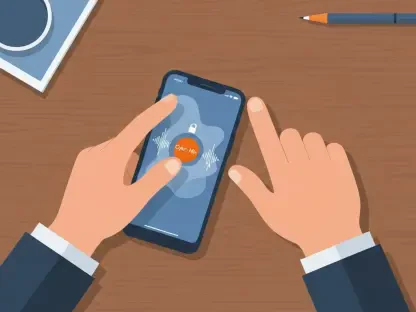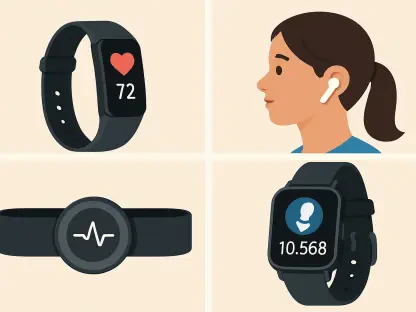Imagine stepping into a bustling café, spotting a QR code on the menu that promises a quick way to view the day’s specials or pay for your order, only to fumble with your device, unsure of how to access this convenient feature. In an era where QR codes are ubiquitous—used for everything from event tickets and restaurant menus to contactless payments and Wi-Fi access—the latest iPhone 17, powered by iOS 26, offers seamless scanning capabilities that many users have yet to fully explore. This technology has transformed how everyday tasks are handled, making interactions faster and more efficient. However, the variety of methods available can be overwhelming without clear guidance. This article aims to demystify the process by detailing every built-in option, providing practical tips, and addressing common challenges to ensure that scanning QR codes becomes second nature on this cutting-edge device.
1. Mastering the Camera App for Quick Scans
The Camera app on the iPhone 17 serves as the most intuitive and readily accessible tool for scanning QR codes, requiring no additional setup for most users. To begin, simply open the Camera app and point the device at the QR code, ensuring the entire code is visible within the frame. There’s no need to press any buttons; the system automatically detects the code and displays a notification or link preview at the top of the screen. Tapping this preview instantly directs you to the associated content, whether it’s a website, payment portal, or Wi-Fi login. For optimal results, maintain a steady hand and position the device about 6 to 12 inches away from the code. If detection fails, consider wiping the camera lens to remove smudges or adjusting the angle to avoid glare, especially on reflective surfaces. This method stands out for its simplicity, making it ideal for quick scans in everyday situations like checking into events or accessing digital menus at restaurants.
Beyond the basics, users can enhance their experience with the Camera app by exploring additional settings that improve scanning accuracy under various conditions. For instance, enabling the flashlight directly within the app can illuminate QR codes in dimly lit environments, such as a dark theater or a nighttime event. Additionally, adjusting the focus by tapping on the screen ensures the code is sharp, particularly if it’s small or printed on a textured surface. It’s also worth noting that iOS 26 has improved recognition algorithms, allowing for faster detection even when the code is slightly distorted or partially obscured. Users should avoid scanning codes in direct sunlight, as excessive brightness can interfere with the camera’s ability to read the pattern. By mastering these nuances, the Camera app becomes a versatile tool, capable of handling a wide range of scanning needs without requiring external applications or complex configurations.
2. Utilizing Control Center for Instant Access
For those who frequently scan QR codes, the Control Center on the iPhone 17 provides a dedicated shortcut that streamlines the process, bypassing the need to launch the Camera app. Access this feature by swiping down from the top-right corner of the screen to reveal the Control Center, then tap the QR Code Scanner icon. This opens a focused scanning interface where the code can be aligned within the viewfinder for immediate detection. Once recognized, the device prompts the appropriate action, such as opening a link or displaying information. If the QR Code Scanner icon isn’t visible, it can be added via Settings under Control Center by selecting and customizing the included controls. This method is particularly useful for users who need rapid access during time-sensitive tasks, like boarding a flight or making a quick payment at a busy checkout counter.
Delving deeper into the benefits of the Control Center scanner, its dedicated interface minimizes distractions compared to the multi-purpose Camera app, focusing solely on QR code detection. This can be a significant advantage in high-pressure environments where speed is essential, as it reduces the likelihood of accidental photo captures or mode switches. Additionally, iOS 26 ensures that the scanner integrates seamlessly with other system features, such as notifications, allowing users to act on scanned content without navigating away from the current screen. For those concerned about accessibility, the Control Center can be customized further to place the scanner icon in a more convenient spot for one-handed use. Regularly updating the device ensures that any bugs affecting this feature are resolved, maintaining its reliability. This approach empowers users to handle QR codes efficiently, even in the most demanding scenarios, without sacrificing functionality or ease of use.
3. Scanning from Saved Images in Photos
The ability to scan QR codes from images stored in the Photos app is a powerful feature of iOS 26 on the iPhone 17, catering to situations where a physical code isn’t immediately available. To utilize this, open the Photos app and select an image or screenshot containing a QR code. In most cases, the system automatically detects the code and displays a small scan icon or preview in the corner of the screen. Tapping this icon triggers the associated action, such as opening a URL or displaying contact information. If automatic detection fails, users can tap the Share button and select the “Find QR Code” option to manually initiate scanning. This functionality is invaluable for revisiting codes captured earlier, such as those from advertisements, emails, or social media posts, ensuring that no opportunity is missed due to timing or location constraints.
Exploring further, this feature also accommodates various image qualities and formats, thanks to the advanced image recognition capabilities of iOS 26. Even if the QR code in the photo is slightly blurred or taken at an angle, the system often successfully interprets the data, provided the code’s core pattern remains intact. Users should ensure the image is well-lit and zoomed in appropriately for best results, as overly dark or distant shots may hinder detection. Additionally, this method supports privacy by allowing scans without needing to revisit potentially unsecured sources, such as unknown websites or public displays. For those managing multiple saved codes, organizing images into albums within the Photos app can streamline access, reducing search time. This approach not only extends the utility of stored content but also integrates seamlessly into workflows where digital records play a central role, offering flexibility for both personal and professional use.
4. Navigating Privacy and Troubleshooting Challenges
When engaging with QR codes on the iPhone 17, prioritizing privacy remains critical to safeguard personal information against potential threats. Always inspect the link preview or notification that appears after scanning to ensure the destination seems legitimate before proceeding. Enabling features like Safari’s Fraudulent Website Warning under Settings can provide an additional layer of protection against phishing attempts. It’s advisable to avoid scanning codes from untrusted sources, such as unsolicited messages or unfamiliar public postings, as these may lead to malicious sites or data theft. Deleting or ignoring suspicious codes after scanning further minimizes risks. By adopting these habits, users can confidently interact with QR codes while maintaining control over their digital security, ensuring that convenience doesn’t come at the expense of safety in an increasingly connected world.
Equally important is addressing issues when QR code scanning doesn’t work as expected on the iPhone 17 with iOS 26. Common problems include poor lighting, a dirty camera lens, or damaged codes that prevent detection. Start by ensuring the device is updated to the latest software version, as updates often resolve known bugs. Cleaning the lens with a soft cloth can eliminate obstructions, while adjusting the distance—typically 6 to 12 inches—helps the camera focus properly. If issues persist with the Camera app, switching to the Control Center scanner may offer a workaround. For codes in saved images that fail to register, restarting the device or using the manual “Find QR Code” option in the Photos app can reset the process. These troubleshooting steps ensure that technical hiccups don’t disrupt the scanning experience, allowing users to tackle any challenge with minimal frustration and maintain seamless access to QR code content.
5. Enhancing Experience with Advanced Features
The iPhone 17 and iOS 26 offer specialized features to enhance QR code scanning in challenging conditions, such as low light or for users with accessibility needs. When scanning in dimly lit environments, activating the flashlight directly from the Camera app or Control Center scanner illuminates the code without external assistance. Tilting the device slightly can also reduce glare on glossy surfaces, improving readability. For those with visual impairments, VoiceOver reads detected QR code content aloud, ensuring inclusivity. Additionally, the Magnifier app, accessible through Settings under Accessibility, aids in scanning small or faded codes by zooming in with precision. These tools demonstrate the device’s adaptability, catering to diverse user needs and environments, and ensuring that QR code scanning remains a practical solution regardless of external limitations or personal requirements.
Another layer of sophistication lies in the integration of app-specific scanners and third-party tools tailored for particular functions on the iPhone 17. Many applications, such as payment platforms or airline apps, include built-in scanners designed for secure transactions or check-ins, often requiring authentication for added safety. When opting for third-party scanners, downloading solely from the App Store is crucial to avoid compromised software. These specialized tools can offer features not available in native options, such as saving scan history or integrating with specific services. However, users should balance convenience with caution, verifying the credibility of any external app before use. By leveraging these advanced options alongside built-in features, the scanning process can be customized to fit niche requirements, providing a robust framework for both casual and professional interactions with QR codes in a secure manner.
Final Thoughts on Seamless Scanning
Reflecting on the journey through various methods, it becomes evident that the iPhone 17 paired with iOS 26 has revolutionized QR code scanning by embedding effortless solutions into everyday functionality. Whether users rely on the Camera app for quick captures, access the Control Center for speed, or retrieve codes from saved photos, the experience is consistently smooth and reliable. Addressing privacy concerns and troubleshooting hiccups ensures that security and efficiency remain paramount. Looking ahead, staying proactive by keeping the device updated and exploring accessibility options will further enhance usability. Experimenting with app-specific scanners for specialized needs could also open new possibilities. Ultimately, these steps pave the way for confident navigation of digital interactions, ensuring that every scan is a step toward greater convenience and connectivity in an ever-evolving tech landscape.