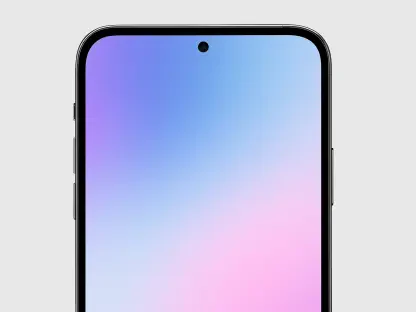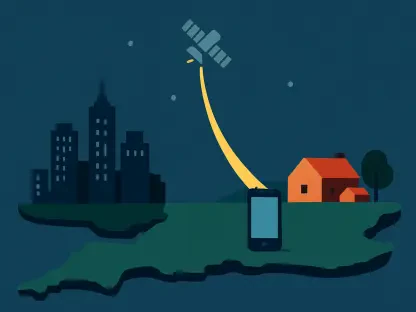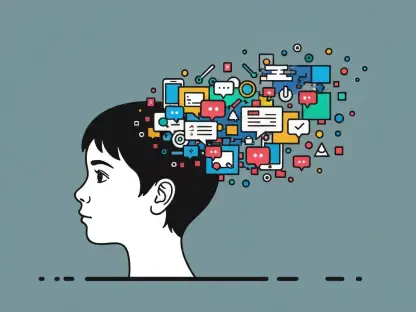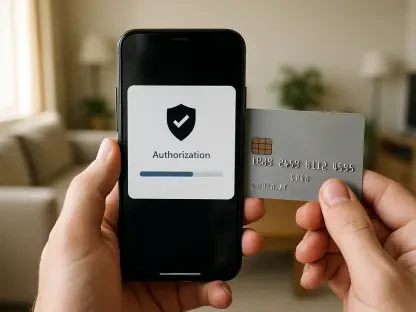Apple’s iOS updates have consistently aimed to enhance user experience, and the iOS 18.2 update is no different. In an era where smartphones have become our primary cameras, the Photos app plays a crucial role in managing and showcasing our memories. While the iOS 18 update in September introduced a major redesign of the Photos app, iOS 18.2 brought several subtle yet significant features to further refine your photo management and viewing experience. These updates might not be groundbreaking, but they provide valuable tools for users to maintain, customize, and enjoy their photo libraries more efficiently. This article explores the new features in the Photos app, revealing how you can leverage them to make the most of your iPhone photography.
Clearing Recently Viewed and Recently Shared Albums
Among the new additions in iOS 18.2 are improved ways to manage the Recently Viewed and Recently Shared albums. These albums, found in the Utilities section of the Photos app, automatically collect photos you’ve recently viewed and shared. While they serve a useful purpose, they can quickly become cluttered with old or irrelevant images, making it harder to find what you’re looking for. The update now allows users to clear these albums with just a few taps, restoring order to these frequently accessed collections.
To clear your Recently Viewed album, start by opening the Photos app and navigating to the Utilities section. Tap the arrow next to Utilities and select Recently Viewed. Once in the Recently Viewed album, you’ll see all the photos you have recently looked at. Tap the More button in the upper right corner (represented by a circle with three dots). From the pop-up menu that appears, choose Remove All from Recently Viewed. This action will clear the entire folder, giving you a clean slate. Alternatively, if you want to remove specific photos without clearing the entire album, simply tap and hold the desired photo. In the pop-up menu, select Remove from Recently Viewed. Remember, if you choose Delete, the photo will be permanently removed from your entire library, not just the album.
Similarly, you can clear your Recently Shared album using the same steps. Navigate to Utilities, tap on Recently Shared, and follow the process mentioned above. These new features make it easier to manage your photo history, ensuring that the most relevant images are always at your fingertips.
Stopping Auto-Looping Video Playback
Another useful feature introduced in iOS 18.2 is the ability to disable auto-looping video playback. By default, videos in your Photos app are set to loop continuously, which means once a video finishes, it starts playing again automatically. This feature can be convenient for some, but it might be unnecessary or even annoying for others, especially when trying to show specific moments without replay.
To stop auto-looping video playback, you need to access the Photos app settings through the Settings app on your iPhone. Open the Settings app and scroll down to the Apps section at the bottom of the main screen. Find Photos within the list of apps, which are ordered alphabetically, and tap on it. Once you’re in the Photos settings, scroll down to find the Loop Videos control. Slide the toggle to the off position to disable auto-looping.
This simple adjustment provides more control over how you view and enjoy your videos, ensuring they play only once, as intended. Whether you’re sharing videos with friends or revisiting cherished memories, you now have the option to tailor the playback settings to your preference. This feature might seem minor, but it enhances the overall viewing experience, making your interactions with the Photos app more intuitive and personalized.
Listing Photo Albums Alphabetically
Organization is key to efficiently managing large photo libraries, and iOS 18.2 introduces a feature that many users have long awaited: the ability to list photo albums alphabetically. Previously, albums in the Photos app were arranged in the order they were created, which can make finding specific albums time-consuming, especially if you have many albums saved over months or years. The new sorting option offers a more structured and accessible way to navigate your photo collections.
To sort your photo albums alphabetically, open the Photos app and scroll down to the Albums section. Tap the arrow next to Albums to see the list of your photo albums. In the upper right corner, tap the More button (the circle with three dots). From the pop-up menu that appears, select Sort by Name. The app will then reorganize your albums into alphabetical order.
This feature makes it significantly easier to find specific albums without scrolling through a potentially long and unordered list. Whether you’re looking for an album titled “Vacation” or “Birthday,” you’ll be able to locate it quickly and efficiently. Improved organization not only saves time but also enhances the overall user experience, allowing you to focus more on enjoying your photos and less on finding them.
Conclusion
Apple’s iOS updates have consistently aimed to enhance user experience, and the iOS 18.2 update is no exception. In an era where smartphones have become our primary cameras, the Photos app plays an essential role in curating and displaying our memories. The iOS 18 update rolled out in September and introduced a major redesign of the Photos app. However, iOS 18.2 introduced several subtle yet impactful features to further improve your photo management and viewing experience. These updates might not be revolutionary, but they are valuable tools that offer users better ways to maintain, customize, and enjoy their photo collections more efficiently. Notable enhancements in iOS 18.2 include improved album organization, enhanced search capabilities, and new editing tools, ensuring users can easily find and fine-tune their photos. All these additions make leveraging the new features of the Photos app incredibly useful, allowing you to maximize the potential of your iPhone photography. This article explores these new features, so you can take full advantage of what iOS 18.2 has to offer.