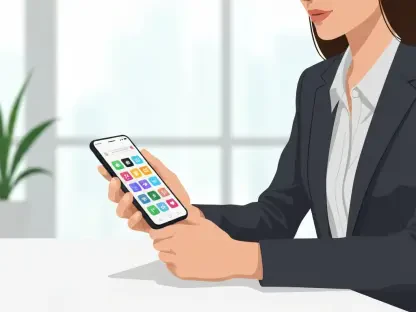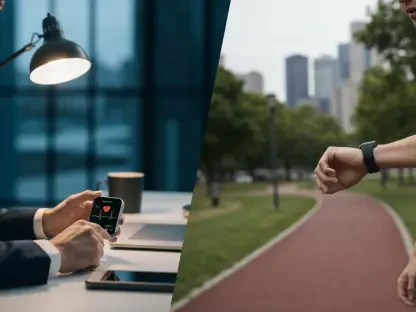Imagine a scenario where voice assistants can handle complex queries with ease, even on older devices that miss out on the latest AI advancements from Apple. For many users with iPhones predating the 15 Pro models, the seamless integration of advanced AI tools like ChatGPT with Siri seems out of reach due to the lack of Apple Intelligence. This limitation often means juggling between Siri’s basic functionality and manually accessing ChatGPT for more nuanced responses. However, a practical workaround exists that bridges this gap, enabling older iPhone models to combine Siri’s convenience with ChatGPT’s sophisticated conversational abilities. By leveraging the built-in Shortcuts app, it’s possible to create a smooth interaction between these two tools without needing the latest hardware or software updates. This guide explores a step-by-step method to achieve this integration, ensuring that even users with older devices can enjoy enhanced voice assistant capabilities and stay productive in their daily tasks.
1. Understanding the Need for Integration on Older Devices
The absence of Apple Intelligence on older iPhones creates a noticeable gap in functionality when compared to newer models. Siri, while useful for basic tasks like setting reminders or sending messages, often struggles with complex queries or contextual conversations that require deeper understanding. On the other hand, ChatGPT excels in providing detailed, thoughtful responses to intricate questions, making it a valuable tool for users seeking more than surface-level assistance. For those with devices that don’t support the latest AI features, manually switching between Siri and the ChatGPT app can be cumbersome and disrupts workflow. This challenge is particularly evident during hands-free scenarios, such as driving or multitasking, where voice commands are essential. Finding a way to merge these tools becomes a priority for enhancing efficiency. The good news is that Apple’s Shortcuts app offers a solution to automate this process, allowing older iPhone users to access advanced AI responses without needing to upgrade their hardware or wait for software updates.
The drive to integrate ChatGPT with Siri on older devices stems from a desire to maximize the potential of existing technology. Many users may not have the means or inclination to purchase the latest iPhone models, yet they still require robust voice assistant capabilities for personal or professional use. Shortcuts, a native iOS feature, provides a customizable platform to create automated workflows that can link Siri’s voice activation with external apps like ChatGPT. This approach not only saves time but also ensures that users aren’t left behind in the rapidly evolving landscape of AI assistance. By setting up a tailored shortcut, it becomes possible to issue a simple voice command through Siri and receive a response powered by ChatGPT’s advanced language processing. This workaround empowers users to overcome hardware limitations, ensuring that even older devices remain relevant in handling sophisticated tasks. The following sections detail the exact steps to achieve this integration, making the process accessible to anyone with a compatible iPhone.
2. Step-by-Step Guide to Setting Up the Shortcut
To begin integrating ChatGPT with Siri on an older iPhone, the first step is to ensure that the necessary tools are in place. Start by downloading the ChatGPT app from the App Store if it’s not already installed on the device. Once the app is ready, open the Shortcuts app, which comes pre-installed on most iOS devices. Tap the “+” icon in the top-right corner to create a new shortcut. In the search bar within Shortcuts, type “ChatGPT” to locate the relevant action. Select the “Ask ChatGPT” option and configure it by choosing “Auto” under the Model setting. Additionally, enable the “Start new chat” option while ensuring that “Continuous chat” is disabled to prevent the ChatGPT window from remaining active unnecessarily. This setup ensures that each query starts fresh, avoiding potential confusion from ongoing conversations. These initial configurations lay the groundwork for a seamless interaction between Siri and ChatGPT, tailored to work efficiently even on devices without the latest AI enhancements.
After setting up the ChatGPT action, the next step focuses on adding voice output to complete the integration. Return to the Shortcuts search bar and type “Speak text” to find and add this action to the workflow. This feature allows the iPhone to vocalize ChatGPT’s responses, making the experience truly hands-free. Once both actions are in place, save the shortcut with a recognizable name, such as “Ask ChatGPT,” to easily trigger it later. To activate the integration, simply launch Siri and say the command associated with the shortcut, like “Ask ChatGPT,” followed by the query. Provided there’s an active internet connection, Siri will relay the request to ChatGPT, which processes the question and delivers a spoken response through the “Speak text” action. This method effectively bypasses the limitations of older hardware, offering a practical way to access advanced AI capabilities. Testing the shortcut with various queries can help fine-tune the setup, ensuring it meets specific needs and performs reliably in different scenarios.
3. Maximizing the Benefits and Addressing Limitations
Successfully integrating ChatGPT with Siri on older iPhones opens up a range of benefits for users seeking more from their voice assistants. This setup allows for handling complex questions or tasks that Siri alone might not manage effectively, such as drafting detailed messages or providing in-depth explanations on various topics. The hands-free nature of the integration proves especially useful in situations where manual interaction with the device isn’t feasible, enhancing both convenience and safety. Furthermore, this workaround demonstrates the flexibility of iOS features like Shortcuts, which can adapt to individual needs without requiring cutting-edge hardware. Users can explore additional customizations within the Shortcuts app to further refine how ChatGPT responds or to integrate other apps into their workflows. This approach not only boosts productivity but also extends the functional lifespan of older devices, proving that innovative solutions can keep pace with technological advancements.
Despite the advantages, it’s important to recognize the limitations of this integration as a workaround rather than a native feature. Since it relies on Shortcuts and an active internet connection, occasional delays or connectivity issues might affect performance. Additionally, the setup may not offer the same level of seamlessness as Apple Intelligence on newer devices, where AI interactions are deeply embedded into the system. Users should also be mindful of privacy considerations when using external AI tools like ChatGPT, ensuring that sensitive information isn’t shared unintentionally. To mitigate potential downsides, testing the shortcut in various conditions can help identify any hiccups, and adjusting settings within the ChatGPT app may improve response accuracy. While this method provides a valuable bridge for older iPhones, staying informed about official iOS updates could reveal more integrated solutions in the future. Balancing these pros and cons ensures that the integration serves as a practical tool for enhancing daily interactions with technology.
4. Looking Ahead to Future Possibilities
Reflecting on the journey of integrating ChatGPT with Siri on older iPhones, the process proves to be a testament to the adaptability of existing iOS tools. Shortcuts emerged as a powerful ally in overcoming hardware constraints, allowing users to access advanced AI capabilities that were once thought exclusive to newer models. The steps taken to set up this integration highlighted the importance of exploring native features to solve modern challenges. This workaround not only bridged a functional gap but also showcased how older devices could still deliver significant value through creative solutions. The experience of configuring voice commands and automating responses underscored the potential for customization within the iOS ecosystem, paving the way for further experimentation.
Moving forward, users who implemented this integration can consider exploring additional Shortcuts to enhance other aspects of their iPhone usage, such as automating routine tasks or linking other AI tools. Keeping an eye on official Apple updates might also reveal native integrations or improvements that could simplify this process further. For now, regularly testing and tweaking the ChatGPT shortcut can ensure optimal performance, while staying cautious about data privacy remains crucial. As technology continues to evolve, adopting a mindset of adaptability will help users maximize their devices’ potential, ensuring they remain equipped for future innovations.