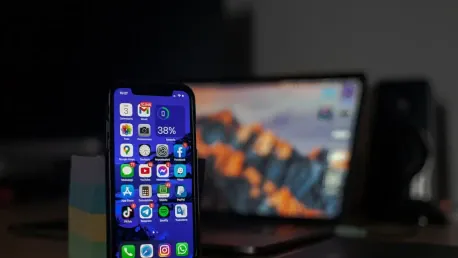In an era where online privacy is increasingly difficult to maintain, Brave Browser 1.71 for iOS has introduced an innovative new feature that helps users regain control: the “Shred” button. This feature is designed to allow users to easily delete site-specific browsing data, offering a more tailored approach to privacy management.
Many websites employ first-party cookies for functions such as paywalls and usage limits, which often means that user data is tracked across sessions and could be shared with third parties. Brave’s Shred feature takes a significant step forward by allowing users to clear data for a single website without affecting browsing data from other websites. This represents a major advantage over similar features in other mobile browsers, which often require users to delete all data, forcing them to log back into each site individually.
Shred sets itself apart by enabling users to delete data with a single tap. This ease of use means that users don’t have to worry about being logged out of all their favorite sites whenever they clear their browsing data. Additionally, users no longer need to maintain a list of site-by-site exceptions, simplifying the user experience while enhancing privacy.
How Shred Works
Shred is available as both a manual and an automatic feature, giving users flexibility and control over their browsing experience. When activated, Shred deletes cookies, local storage through private WebKit APIs, and network-related caches. Users can manually invoke this feature by long-pressing the tabs button and selecting the Shred option from the menu that appears, or they can do so from within the ‘Shields’ options.
For those who prefer an automated experience, Shred can be set to activate automatically on the active website. Users can navigate to Shields > Advanced Control > Shred Site Data to configure this setting. Once there, users can choose to activate Shred automatically when a site is closed or when the browser is restarted. This added flexibility allows users to customize their privacy settings to fit their needs.
To configure Shred functionality that applies to all sites, users can go to Settings > Shields & Privacy > Auto Shred. This option allows users to ensure that their browsing data remains private across all websites without needing to manually shred data for each individual site.
Limitations and Future Plans
One limitation of the Shred feature is that it currently only pertains to site-specific data on Safari. It does not yet extend to other browsers or offer granularity beyond site-level deletions, such as individual cookies or other elements.
Looking forward, Brave intends to expand Shred’s capabilities and adaptability. They plan to integrate more granular deletion options and broader browser compatibility, enhancing users’ control over their privacy settings. This deliberate expansion aligns with Brave’s commitment to providing robust and user-friendly privacy solutions.