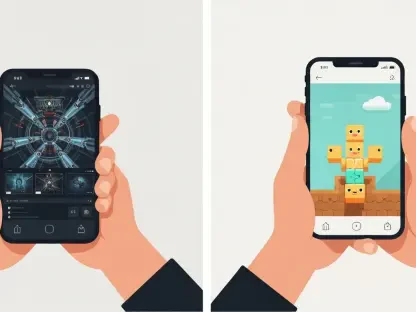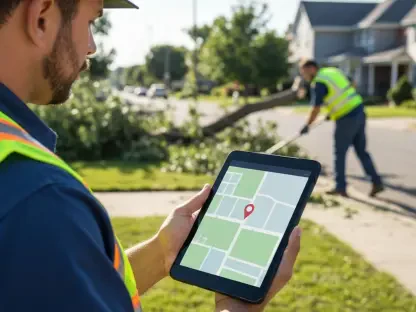Misplacing a mobile device is a common mishap that can provoke significant stress, given the personal and professional data it contains. When one considers that access to company data stacks often resides on these devices, the importance of being able to track and secure lost Galaxy devices becomes paramount. Samsung’s SmartThings Find provides a valuable service to both consumers and businesses by enabling the location, remote backup, and erasure of data from registered Galaxy mobile devices. From unboxing a new Galaxy S25 to managing company devices, the SmartThings Find app could be instrumental in ensuring peace of mind.
1. Overview
Samsung’s SmartThings Find serves as an indispensable tool in the digital age. This feature, accessible through a Samsung account, offers users the ability to locate, back up, and remotely wipe data on registered Galaxy devices. Whether misplaced or stolen, SmartThings Find can come to the rescue by leveraging technologies like Bluetooth Low Energy (BLE), ultra-wideband (UWB), and location data from Google and wireless networks. This combination ensures a comprehensive approach to device security and retrieval.
For businesses that might not have extensive mobile device management (MDM) tools, SmartThings Find can provide a critical layer of security. It is essential for users of new Galaxy devices to familiarize themselves with this tool from the outset. Understanding how to activate and use SmartThings Find can significantly alleviate the stress and potential risks associated with losing a device.
2. Definition
At its core, Samsung SmartThings Find is designed to reunite users with their lost devices efficiently. It employs a range of technologies to determine the location of a device. BLE and UWB technology, alongside Google’s location data and wireless network information, work in conjunction to pinpoint the whereabouts of the mobile device. These technologies ensure that even when a device is not within immediate reach, users have multiple layers of tracking at their disposal.
The effectiveness of SmartThings Find lies in its integration with these technologies, making the process of tracking a device both simple and reliable. BLE helps in finding devices that are nearby but out of sight, while UWB provides precise location data. The inclusion of Google’s vast data resources further enriches the tracking capabilities, offering a robust solution for both individual users and enterprises.
3. Steps to Activate SmartThings Find
Activating SmartThings Find on a Galaxy device is straightforward and requires only a few steps. First, users need to access the device’s settings by navigating to the “Settings” menu. Within this menu, they should select the “Biometrics and security” option. Here, users will find the “SmartThings Find” setting, which they need to toggle to the “on” position to activate the feature.
Once SmartThings Find is enabled, users are prompted to enter their Samsung account details. For those who do not yet have an account, the process to create one is simple and quick. Once logged in, users can opt into additional features such as “Remote unlock” and “Send last location,” which enhance the utility of SmartThings Find by ensuring that the location information is as accurate and up-to-date as possible.
4. How to Locate Your Phone Using SmartThings Find
Locating a device using SmartThings Find involves visiting the SmartThings Find service website on any web browser. Upon reaching the website, users must log in with their Samsung account credentials. The service then displays a list of devices registered with SmartThings Find, making it easy to select the one that is missing.
Once the device is selected, its location appears on a map, accompanied by details such as network connectivity and the current status of the battery. This real-time information is invaluable in pinpointing a device’s exact location. However, it is important to note that for location tracking and other features to function, the device must remain turned on and connected to a cellular or Wi-Fi network.
5. Additional Features
In addition to locating a device, SmartThings Find provides several other features that enhance its functionality. One such feature is the “Send last location” option. By opting into this, users ensure that their device automatically sends its last known location to the SmartThings Find server when the battery level drops to around 20%. This feature proves useful when the device is not actively being used and its battery runs out.
Another helpful feature is the ability to play a sound on the misplaced phone. By selecting the “Ring” option, users can make their device emit a loud sound, even if it is set to mute or vibrate mode. This makes finding a nearby device easier. In addition, the service allows users to lock their device remotely, preventing unauthorized access. It can also display a contact message on the lock screen, helping anyone who finds the device to return it to its owner.
6. Battery Management
SmartThings Find also includes options for managing the battery life of a lost device. By remotely adjusting power-saving settings, users can extend the battery life, thus increasing the chances of recovering the device before it powers down completely. Switching to maximum power-saving mode can help keep the device operational long enough to facilitate its retrieval. This feature is particularly useful when the device is in a location where it cannot be immediately accessed.
Additionally, if users have opted into the “Send last location” feature, the device will automatically send its location when the battery level reaches a critical point. This proves crucial in scenarios where the device is in transit or in an area with limited charging options.
7. Unlocking Device
For users who find themselves locked out of their device, SmartThings Find offers a remote unlock feature. If the PIN or password to unlock the device is forgotten, users can unlock it through SmartThings Find, provided they have enabled the “Remote Unlock” feature during registration. This option ensures that access to the device is not permanently lost due to a forgotten password.
Enabling the “Remote Unlock” feature involves opting into it when setting up SmartThings Find. This addition to the service underscores its comprehensive approach to device management and security, making it an indispensable tool for both personal and business use.
Managing and Securing Your Device
By following the outlined steps and utilizing the various features of SmartThings Find, users can effectively manage and secure their Galaxy devices. The application offers peace of mind by providing tools to locate lost devices, remotely back up data, and erase sensitive information if retrieval is not possible. Businesses, in particular, may find this capability invaluable as they navigate the complexities of managing mobile devices across their workforce, ensuring both security and operational continuity.
The well-rounded approach offered by SmartThings Find means that users are equipped with everything necessary to handle the loss or theft of their device confidently. On an individual level, understanding these features can make a significant difference in minimizing the stress and potential data loss associated with such incidents.
Conclusion
Misplacing a mobile device is a common issue that can cause significant stress, given the wealth of personal and professional data stored on it. The anxiety magnifies when we consider that these devices often house access to crucial business information. Therefore, the ability to track and secure lost Galaxy devices is of utmost importance. Samsung’s SmartThings Find offers a valuable solution for consumers and businesses alike by enabling users to locate, remotely back up, and erase data from registered Galaxy mobile devices. From unboxing a new Galaxy S25 to managing multiple business devices, the SmartThings Find app can be crucial in providing peace of mind. This app ensures you can quickly find your device, protect sensitive information, and maintain operational continuity. Whether you are an individual user or managing a fleet of company devices, SmartThings Find makes the process easier, helping you stay in control even in the stressful situation of losing your device.