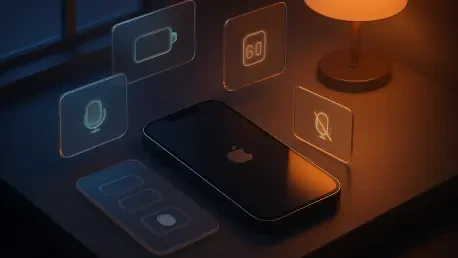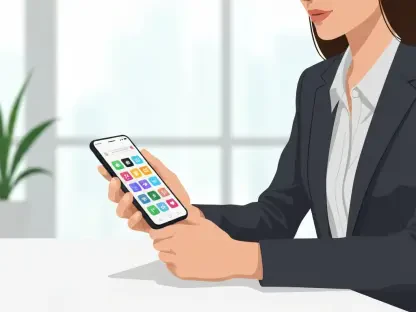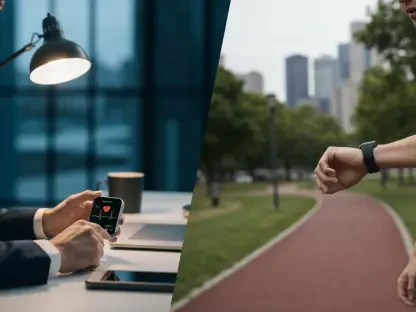When a phone dips into single-digit battery while the day is still in full swing, productivity stalls, maps fail at the worst moment, and essential calls risk dropping before they start, so the smartest strategy is to stretch every milliamp with settings already built into iOS 26. In a year defined by power-hungry connectivity, bright OLED panels, and increasingly intelligent background services, small configuration choices translated into measurable gains without spending a dime. Each change below targeted a high-impact subsystem—display, radios, background activity, and haptics—so that battery lasted longer while performance and usability stayed balanced. Instead of chasing a new charger or upgraded hardware, these steps focused on reducing waste: fewer wake events, smarter network behavior, and subtle performance tuning that added up over an entire day of mixed use.
Rather than treat savings as a one-time fix, the approach worked like a playbook that adjusted to context. Commuting through sketchy coverage? A cellular tweak preserved hours. Spending the day indoors? Display and notification changes did the heavy lifting. Not every setting fit every user, but iOS 26 made it simple to toggle features on demand—sometimes just for the afternoon—then revert when power was no longer a concern. The result favored practicality over sacrifice: adjust what matters, automate where possible, and lean on new modes that quietly optimize in the background. Here’s how those gains came together step by step.
1) Move to the newest iOS version
Power savings often start with software, and iOS 26 shipped with ongoing efficiency refinements that cut unnecessary processor cycles, improve network stack behavior, and patch battery-draining bugs. Skipping updates can leave devices stuck with quirks that quietly sip power throughout the day, from misbehaving background tasks to inefficient scheduling. Keeping current meant inheriting Apple’s latest power management logic without lifting a finger during everyday use. It also ensured compatibility with newer battery features discussed below, reducing rough edges and avoiding conflicts that keep radios or sensors awake longer than needed.
How to update remained straightforward and quick. To check and install: Settings > General > Software Update, then tap Download and Install if an update is available. For a set-and-forget approach, enable Automatic Updates on the same screen so the phone handles new builds overnight while on Wi‑Fi, charging, and locked. That workflow minimized disruption and helped avoid the common cycle of delaying updates until a problem appears. In practical terms, this simple step reclaimed energy that would otherwise evaporate into housekeeping tasks, with no day-to-day tradeoffs beyond the few minutes it took to install.
2) Lower screen brightness and let it auto-adjust
Displays are prominent power consumers, so turning down brightness delivered immediate returns without changing how apps behave. Even a modest reduction—10 to 20 percent—could extend screen-on time, particularly in indoor environments where maximum output offered little benefit. The key was consistency: keeping the slider a touch lower throughout the day reduced average draw more than sporadic, large adjustments. When combined with other tweaks, the display’s share of total consumption shrank enough to make a noticeable difference by evening.
Two quick moves helped. First, swipe down from the top-right to open Control Center and adjust the Brightness slider to a comfortable level. Second, let the phone adapt: Settings > Accessibility > Display & Text Size > turn on Auto-Brightness so ambient light guides small, frequent corrections that preserve visibility while avoiding needless peaks. This pairing fought overexposure outdoors and prevented excessive brightness indoors. With iOS 26 handling minor changes in real time, the display stayed readable while using less power across a full workday or commute.
3) Shut off the always-on display
Always-On Display kept a low-power lock screen visible on compatible models, but even a gentle glow added up over hours. When trying to squeeze maximum longevity from a charge, turning it off reclaimed energy that would otherwise trickle away in the background. For users who check time or widgets frequently, glanceable information has value; for everyone else, tapping the screen or lifting to wake proved nearly as fast and burned less battery across a long day.
Disabling it took seconds and was fully reversible: go to Settings > Display & Brightness > toggle off Always On Display. The change reduced ambient draw when the phone rested on a desk or sat in a pocket, especially useful during travel or long meetings. In situations where a dim screen provided little utility, this adjustment effectively extended standby endurance. Even for those who prefer the feature at home, switching it off during busy days became a tactical tool for preserving charge without losing core functionality.
4) Prefer Wi‑Fi over cellular when you can
Cellular radios work harder than Wi‑Fi to maintain a connection, particularly in crowded or low-signal areas, and that extra effort costs battery. When a trusted network was available, offloading data to Wi‑Fi often lowered power usage, improved performance, and reduced background retries caused by spotty coverage. Public networks warranted caution, but at home, work, or school, Wi‑Fi delivered a strong balance of speed and efficiency.
Switching was simple: Settings > Wi‑Fi > turn it on and join a trusted network. When conserving power, reduce cellular activity further via Settings > Cellular > toggle off Cellular Data. To prevent the phone from quietly falling back to LTE or 5G, use Settings > Cellular > turn off Wi‑Fi Assist. Those three changes cut down on energy-expensive radio tasks like tower handoffs and long-distance transmissions. The gains were most pronounced indoors or when service fluctuated, where Wi‑Fi’s shorter range and stable link kept battery drain in check.
5) Fall back to LTE instead of 5G
Faster networks aren’t always more efficient, especially when signal quality varies. In weaker 5G areas, the radio worked harder to hold a connection and negotiate throughput, leading to higher draw for minimal real-world benefit. Under those conditions, LTE provided more consistent performance with less power overhead. For heavy streaming on strong 5G, the equation can flip; however, as coverage changed block by block, LTE often conserved energy during everyday tasks like messaging, browsing, or maps.
Adjusting the network preference only took a moment. Open Settings > Cellular > Cellular Data Options > Voice & Data > choose LTE. For devices offering finer control, disabling 5G Standalone under Voice & Data reduced aggressive 5G usage. This was not a permanent downgrade; it worked best as a situational toggle for trips through patchy neighborhoods, subway rides, or events where networks fluctuate. The outcome was a calmer radio profile and fewer rapid ramp-ups in transmit power, delivering more minutes per percent.
6) Turn on Low Power Mode
Low Power Mode trimmed energy use by limiting behind-the-scenes work, dialing back visual flourish, and slightly pacing performance. In practice, it reduced background app refresh, stopped automatic downloads, cut mail fetch frequency, and tamed some animations. Those changes preserved battery during crunch times—long days out, late-night returns, or missed charging windows—without making the phone feel unresponsive for typical tasks like messaging, calls, or navigation.
To activate, head to Settings > Battery > toggle on Low Power Mode, and the battery icon turns yellow. For quick access, add it to Control Center, then toggle it on the fly as circumstances change. It made particular sense to enable the mode early rather than waiting until the phone dipped under 20 percent, because each hour conserved upfront keeps more buffer for demanding moments later. When the pressure eased, turning it off returned the system to normal behavior in seconds.
7) Use Adaptive Power Mode (iPhone 15 Pro/Max or newer)
On recent Pro models, iOS 26 introduced Adaptive Power Mode, a lighter touch than Low Power Mode that nudged power use down without obvious tradeoffs. Leveraging on-device intelligence, it adjusted a range of inputs—screen brightness margins, background pacing, and minor performance targets—to keep the battery curve flatter over the day. For many users, it felt invisible while smoothing out spikes that typically accelerate drain.
Enabling it was direct: ensure the device runs iOS 26, then go to Settings > Battery > Power Mode > choose Adaptive Power Mode. In practice, it suited those who disliked the stricter limits of Low Power Mode but still wanted passive savings. It helped during inconsistent usage patterns—periods of idle time mixed with bursts of heavy use—by tempering peaks and prioritizing efficiency when it wouldn’t be noticed. The result was a calmer battery graph with less need for manual toggling.
8) Stop keyboard haptics (and clicks if needed)
Tactile feedback feels great, but every vibration is a tiny motor spin on the Taptic Engine, and thousands of vibrations per day add up. For marathon texting, messaging, or note-taking sessions, turning off keyboard haptics trimmed steady, hidden drain. The change was subtle; the keyboard remained responsive, and battery longevity improved during intensive typing stretches or travel days packed with on-screen input.
Disabling the feedback took only a few taps. Go to Settings > Sounds & Haptics > Keyboard Feedback and toggle off Haptics. For extra savings—or a quieter experience—toggle off Sound as well. Those who wanted deeper cuts could scale back other haptics under the Ringtone and Alerts section by choosing Never for vibratory patterns. The cumulative effect showed up over long sessions, where fewer micro-activations freed up percentage points that would otherwise vanish type by type.
9) Disable “Hey Siri” hot word
Hands-free activation kept the microphone and Neural Engine ready to listen, a convenience that carried a small but continuous cost. If the feature saw rare use, turning off the “Hey Siri” wake phrase stopped passive listening while preserving Siri access via the side button. Accidental wake-ups around similar-sounding phrases also declined, reducing unwanted screen activations and background processing.
The path was clear and reversible. Open Settings > Siri, then under Talk to Siri select Off. To further curb unintentional triggers, turn off Allow Siri When Locked. Voice control remained available on demand by pressing and holding the side button, so navigation, timers, and messages stayed quick when needed. For many users, this shift removed dozens of unnecessary wake cycles across a day without cutting off core assistant features.
10) Cut down push notifications
Every alert wakes the screen, plays a sound, and may trigger a vibration, so trimming nonessential notifications directly saves power and reduces distraction. Pruning the noisiest apps—social feeds, shopping, games, and news—lowered the number of wake events and background runs that fetched new data. As a byproduct, the phone felt calmer and more focused, making it easier to spot messages or calls that actually mattered.
Cleanup worked best in batches. Head to Settings > Apps, pick an app, then open Notifications. Turn off Allow Notifications entirely or uncheck Lock Screen, Banners, Sounds, and Badges selectively to reduce chatter without silencing critical alerts. Repeat for high-traffic apps to tighten control. The impact showed up quickly: fewer light-ups during commutes, less vibration in meetings, and a battery gauge that declined more slowly during idle periods. In many cases, trimming two or three noisy apps delivered tangible gains.
11) Limit AirDrop and stop “Bringing Devices Together”
Even efficient features consume power when they scan in the background, and proximity sharing uses Bluetooth LE and peer-to-peer Wi‑Fi to constantly look for nearby devices. For users who rarely share files or contact cards this way, turning down AirDrop’s presence and disabling “Bringing Devices Together” reduced quiet radio activity that otherwise added a slow, steady drain. The change did not break sharing; it simply required manually toggling when needed.
The steps were concise. Open Settings > General > AirDrop, select Receiving Off, and turn off Bringing Devices Together. That combination minimized passive scanning while keeping the feature only a control center toggle away. In crowded spaces, fewer scan attempts also meant fewer spurious prompts. When sharing time arrived, switching Receiving to Contacts Only or Everyone for 10 Minutes struck a balance between convenience and conservation, then reverted to the low-power baseline afterward.
12) Turn off Live Activities
Live Activities surfaced real-time updates on the lock screen or in the Dynamic Island, but persistent refreshes—from deliveries, rides, or scores—kept the system awake more often. Disabling them for apps that updated frequently reduced background tasks and subtle UI animations, lowering power use without removing the underlying notifications. For occasional tracking, the feature remained helpful; for constant streams, it became an easy target for savings.
Control could be granular or broad. To turn off Live Activities per app, go to Settings > Apps > pick the app and toggle off Live Activities. For a global lock screen reduction, open Settings > Face ID & Passcode, enter the passcode, then toggle off Live Activities under Allow Access When Locked. This dual approach curbed redundant updates, especially when paired with fewer notifications. The combined effect helped keep the screen dark and the processor idle more often, preserving battery throughout daily routines.
13) Remove lock screen widgets
Widgets deliver at-a-glance info, but they also refresh periodically, sometimes triggering network calls or location checks. If those glanceable metrics weren’t essential, removing them trimmed background activity and lessened lock screen complexity. When a quick tap into an app achieved the same outcome, the power saved by fewer refreshes added up over extended days, especially on devices that sit idle on a desk or charger between bursts of use.
Editing the lock screen was simple and fast. Press and hold the lock screen, tap Customize, select the widget area, and remove each widget. This minimal setup not only reduced battery consumption but also reduced accidental taps and distractions. Later, specific widgets could be restored for travel, workouts, or deadlines, then pulled back when focus returned. By keeping the lock screen lean by default, the phone did less behind the scenes—and the battery meter reflected that restraint.
14) Switch off Background App Refresh
Background App Refresh is convenient for instant updates, but it also keeps apps periodically waking to fetch content. Turning it off shifted updates to the moment an app opened, conserving power by eliminating checks that might not be needed. For communication or calendar tools that truly require freshness, exceptions could remain; for most social and news apps, just-in-time updates were good enough.
To disable globally, go to Settings > General > Background App Refresh and choose Off. For finer control, scroll the list and toggle off per app to keep critical services active. The payoff arrived as fewer radio wakes and reduced CPU work during idle periods, visible as a smoother drop in battery percentage during a typical day. In conjunction with notification pruning and widget removal, this change formed a strong trio that cut redundant background operations.
15) Cap the refresh rate
On Pro models with ProMotion, the display can climb to 120Hz for smooth scrolling, which raises GPU and display driver activity. Capping the frame rate reduced those peaks, producing incremental savings that mattered over many hours of use. For reading-heavy days, note-taking, or email marathons, the difference in smoothness was subtle while the power reduction persisted in the background. For gaming or UI-heavy work, the cap could be lifted again in seconds.
The setting lived in a familiar place: Settings > Accessibility > Motion > toggle on Limit Frame Rate. This quick shift set ceiling behavior without changing brightness or color management, making it a comfortable option for long sessions, travel days, or conferences. Combined with lower brightness and fewer animations from earlier steps, the display subsystem demanded less power across the board. As the final lever in this playbook, it rounded out a display-first strategy that kept battery life stable under varied workloads.