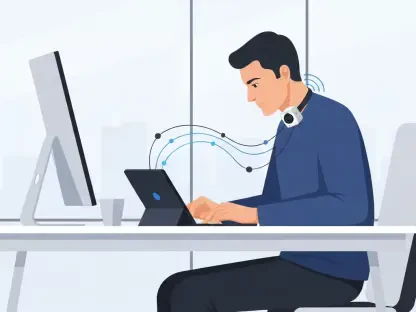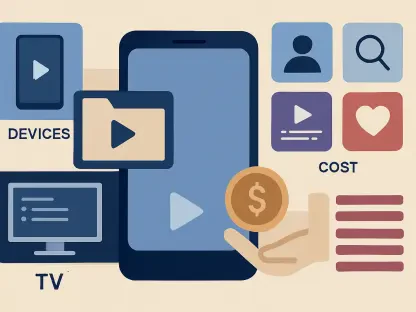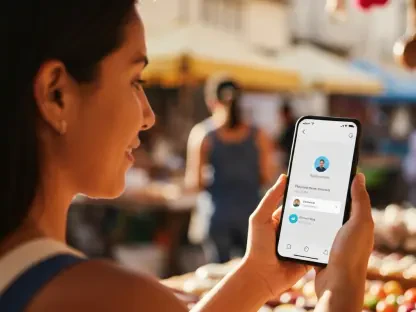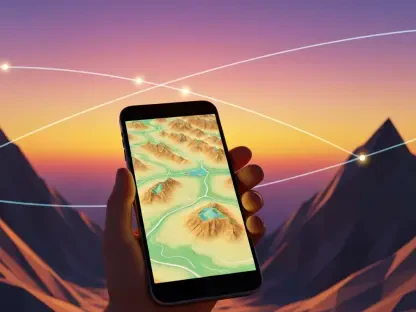As a leading voice in the world of mobile technology and Apple ecosystems, Nia Christair brings a wealth of expertise to the table. With a background spanning mobile gaming, app development, and hardware design, Nia has a unique perspective on how tools like macOS widgets can transform productivity and user experience. In this interview, we dive into the evolving role of desktop widgets on MacBooks, exploring how they personalize workspaces, streamline daily tasks, and integrate seamlessly across Apple devices. From capturing fleeting ideas to tracking time and managing device power, Nia shares insights on making the most of these miniature apps.
How did you first get into using widgets on your MacBook, and what sparked your interest in them?
I’ve always been fascinated by tools that make technology more intuitive, and widgets on macOS caught my eye when Apple started making them more prominent on the desktop with recent updates. I was initially drawn to the idea of having quick access to information without opening full apps. It felt like a natural extension of how I already used my iPhone widgets, and I wanted to see how they could fit into my Mac workflow. Once I started experimenting, I realized they weren’t just gimmicks—they genuinely saved me time and kept my workspace clutter-free.
What’s been the biggest change in how you personalize or organize your desktop since widgets became more accessible in macOS Sonoma and beyond?
The biggest shift has been turning my desktop into a functional dashboard. Before, it was just a place for files and folders, often a mess. Now, with widgets, I’ve got everything from calendars to quick notes right at my fingertips. With macOS Sonoma and later versions, the ability to place widgets directly on the desktop made personalization so much more flexible. I can arrange them based on my daily priorities—whether I’m focusing on writing, time tracking, or device management—and it’s made my workspace feel like it’s truly mine.
Can you share how widgets have simplified your daily routine compared to relying on full applications?
Absolutely. Widgets are all about cutting down on friction. For instance, instead of launching a full calendar app to check my schedule, I can just glance at a widget. Or, if I need to jot down a quick idea, I don’t have to wait for a text editor to open—I just tap into a widget like Drafts. It’s these small efficiencies that add up over the day. They keep me in the flow, especially when I’m juggling multiple tasks, by reducing the number of clicks and windows I need to manage.
Let’s talk about the Drafts widget. How has it impacted the way you capture ideas as someone who works with words?
Drafts has been a game-changer for me. As someone who’s constantly brainstorming, I often get ideas at the most random times. Drafts lets me jot them down instantly right from my desktop without breaking my focus. What I love is how clean and fast it is—just a plain text space with no distractions. Plus, the ability to turn those notes into emails or reminders with custom actions means I’m not just saving thoughts; I’m acting on them quicker than I ever did before.
How does the cross-device syncing with Drafts enhance your workflow across your Apple gadgets?
The syncing is seamless, and it’s honestly one of the best parts. I can start typing a note on my MacBook during a meeting, then pick it up on my iPhone while I’m on the go, or even review it on my iPad at home. It’s all instant, and I never have to worry about losing a thought because I switched devices. This kind of integration across the Apple ecosystem keeps everything connected, which is critical when I’m working across multiple platforms throughout the day.
As a freelancer, what drew you to the Orbit widget for managing your time?
Time tracking has always been a pain point for me as a freelancer, and Orbit stood out because of how effortless it makes the process. I stumbled upon it while browsing for productivity tools on the App Store, and the idea of having a widget right on my desktop to start or pause timers without opening another app was a huge draw. It’s so intuitive— I just click to start tracking when I begin a project, and it logs everything in the background. It’s been a lifesaver for keeping my billing accurate.
How do interactive features in Orbit, like pausing timers or switching projects, fit into a hectic workday?
Those interactive features are what make Orbit so practical during busy days. If I get pulled into a call or need to switch to a different client project, I can pause or change tasks directly from the widget with one click. There’s no digging through menus or opening a separate app, which is huge when I’m in the middle of deep work. It keeps me focused on the task at hand rather than wrestling with the tool itself, and that simplicity helps me stay productive.
What’s your take on the built-in Batteries widget and how it helps manage multiple Apple devices?
The Batteries widget is one of those understated tools that I didn’t realize I needed until I started using it. I’ve got a MacBook, iPhone, AirPods, and a Magic Mouse, and checking each device’s battery level individually was a hassle. Now, I just glance at the widget on my desktop and see everything at once. It’s especially handy before a long meeting or travel—I can make sure nothing’s about to die on me. It’s a small thing, but it’s saved me from plenty of low-battery stress.
How do you make use of the customization options in the Batteries widget to suit your needs?
I like to keep things detailed, so I’ve resized the widget to show exact battery percentages for each device rather than just the little icons. It helps me plan better—like knowing if my AirPods have enough juice for a long call. I’ve also positioned it in a corner of my desktop where I can see it without it getting in the way. That kind of flexibility lets me tailor it to how I work, which is something I appreciate about most macOS widgets.
Looking ahead, what’s your forecast for the future of widgets on macOS and their role in productivity?
I think widgets on macOS are only going to get more powerful and integrated. We’re already seeing Apple push for deeper customization and interactivity, and I expect that to continue with more third-party developers jumping in. I can see widgets evolving into mini control centers for entire workflows—think automating complex tasks or integrating with AI to predict what you need before you even ask. As our reliance on quick, glanceable information grows, widgets will likely become the heart of how we interact with our Macs, making productivity even more seamless.