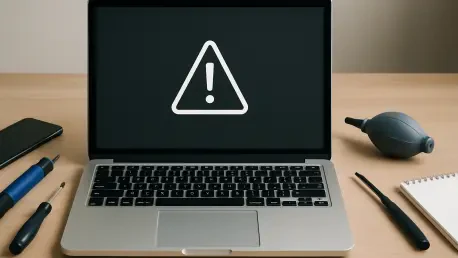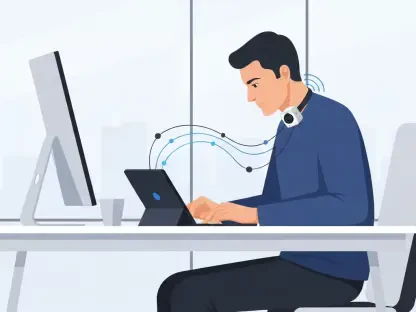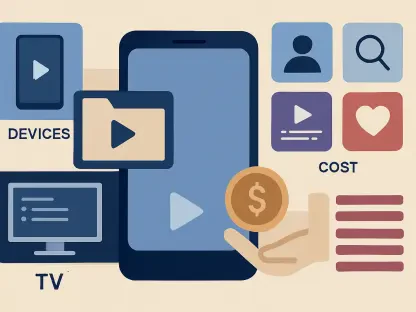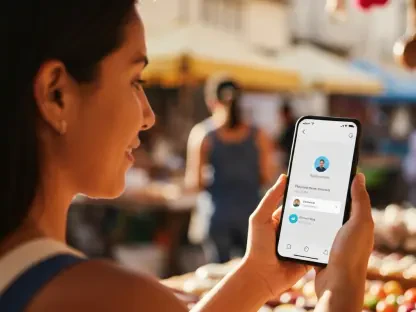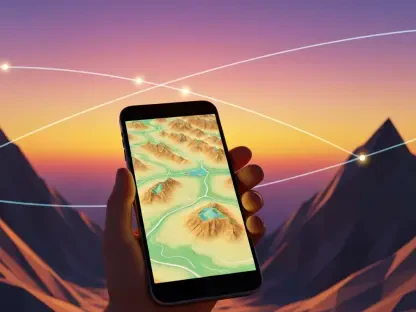MacBooks have long been celebrated for their cutting-edge performance, elegant design, and the innovative features of macOS that keep users hooked. From seamless multitasking to stunning Retina displays, these devices often set the standard for premium laptops. Their appeal lies in both aesthetic allure and powerful functionality, making them a top choice for professionals and creatives alike.
Yet, even with such high standards, MacBooks are not exempt from occasional hiccups that can disrupt daily use. Glitches, whether minor or significant, can test the patience of any user, highlighting the importance of basic troubleshooting skills. Knowing how to address these issues can transform a frustrating moment into a quick resolution.
This roundup dives into five prevalent MacBook challenges, from connectivity interruptions to performance slowdowns, gathering insights and tips from various tech communities and support resources. Each issue comes with practical fixes to ensure users can restore their devices to peak condition without unnecessary delays.
Unpacking the Most Frustrating MacBook Glitches and Solutions
Struggling with Wi-Fi Dropouts: Quick Connectivity Restores
Wi-Fi connectivity issues rank high among MacBook complaints, often interrupting critical tasks like video calls or online research. Users across tech forums frequently express frustration over sudden dropouts, pointing to a mix of software settings and external factors as culprits. The consensus suggests that a few targeted steps can often resolve these disruptions.
Apple’s support guidelines and user-shared tips recommend starting with basic checks, such as ensuring the Wi-Fi toggle is active and the correct network is selected via the menu bar. Restarting the MacBook or using the built-in Wireless Diagnostics tool—accessible by holding the Option key while clicking the Wi-Fi icon—can pinpoint issues. These steps are widely endorsed for their simplicity and effectiveness.
However, not all fixes work instantly, as router malfunctions or interference from VPNs can complicate matters. Community discussions often note that resetting the router or temporarily disabling VPNs through System Settings can help isolate the problem. If challenges persist, users are advised to verify date and time settings, as inaccuracies can unexpectedly affect connectivity.
Bluetooth Blues: Restoring Wireless Device Links
Bluetooth connectivity problems are another frequent grievance, particularly for those relying on wireless peripherals like mice or earbuds. Feedback from online tech groups reveals that inconsistent pairing or erratic behavior often stems from minor glitches in the Bluetooth module. These issues can derail productivity if not addressed promptly.
Practical solutions include toggling Bluetooth via the Control Center or System Settings, as suggested by many user posts, alongside restarting the device for a quick refresh. For deeper issues, resetting the Bluetooth module through Terminal commands (like “sudo pkill bluetoothd”) is a popular fix among advanced users, though it temporarily disconnects all paired devices. Re-pairing accessories after a reset often resolves lingering problems.
While these methods are effective for most, there’s a trade-off with brief disconnections during resets, as noted in community discussions. The benefit of a stable connection typically outweighs this minor inconvenience, though users are cautioned to save work before proceeding. Such balanced insights help set realistic expectations for troubleshooting.
Battling Rapid Battery Drain: Power-Saving Tactics
Battery drain remains a growing concern for MacBook owners, especially as lithium-ion batteries naturally degrade over time. Tech blogs and user forums highlight how intensive apps and settings can exacerbate power loss, with many sharing firsthand accounts of batteries depleting faster than expected. This issue often prompts a search for both immediate and long-term solutions.
Strategies to combat drain include enabling Optimized Battery Charging in System Settings, a feature praised for slowing battery wear, alongside using Activity Monitor to identify power-hungry apps. Activating Low Power Mode, where available, is another tip widely circulated for reducing background activity. These software adjustments often surprise users with their impact on extending usage.
A common misconception, debunked in various online threads, is that battery issues always signal hardware failure. Software optimizations can significantly improve performance, though regional differences in feature rollout may limit access to tools like Low Power Mode. Users are encouraged to explore these options before considering costly repairs.
Overcoming Sluggish Performance: Speed-Boosting Hacks
Sluggish performance can turn a once-snappy MacBook into a source of irritation, a sentiment echoed across tech review platforms. Heavy app usage or cluttered storage often slows down systems, as noted by many users sharing their struggles with multitasking lags. Identifying the root cause becomes essential for restoring efficiency.
Built-in tools like Activity Monitor offer a window into RAM usage, allowing users to close resource-heavy apps, while Disk Utility can repair drive errors through its First Aid feature—both methods are frequently recommended in support threads. Clearing storage via System Settings under General > Storage also garners praise for freeing up space and boosting speed.
Looking ahead, some tech enthusiasts speculate that upcoming macOS updates might introduce automated optimization features to lessen manual effort. Until then, contrasting opinions suggest weighing these DIY fixes against professional servicing for persistent issues. This blend of current tactics and future possibilities keeps users informed on all fronts.
Tackling Slow Internet Browsers: Speeding Up Online Access
A slow internet browser can dampen the MacBook experience, with many users venting about delayed page loads or unresponsive tabs on discussion boards. Beyond Wi-Fi issues, cached data and outdated extensions often contribute to this sluggishness, according to insights from tech support communities. Addressing these factors can make a noticeable difference.
Clearing browser cache, whether in Safari or Chrome, is a top tip shared widely, involving simple steps like navigating to History > Clear History in Safari. Removing unused extensions through browser settings is another favored approach, as it reduces background load. These actions are often hailed for their quick impact on performance.
Differing views emerge on how often cache clearing should occur, with some advocating monthly routines and others suggesting it only when issues arise. Regardless, ensuring browsers are updated remains a universal recommendation to avoid compatibility snags. This mix of advice helps users tailor fixes to their specific habits.
Key Lessons for a Smoother MacBook Experience
Reflecting on the spectrum of MacBook challenges—Wi-Fi dropouts, Bluetooth glitches, battery drain, performance lags, and browser slowdowns—simple tweaks often emerge as powerful remedies, as gathered from diverse user experiences. These solutions, rooted in accessible settings and tools, empower users to tackle disruptions head-on. The shared knowledge from tech communities underscores the value of quick, practical adjustments.
Proactive maintenance habits are frequently highlighted as a way to prevent recurring issues. Keeping macOS updated through System Settings, routinely clearing browser cache, and monitoring resource usage via Activity Monitor are steps repeatedly endorsed for their preventive benefits. These practices help maintain a device’s smooth operation over time.
Equipping users with actionable resources is another takeaway from this roundup. Bookmarking Apple’s support pages or setting calendar reminders for periodic system checks can streamline maintenance efforts. Such small habits, often suggested in forums, ensure that minor issues don’t escalate into major setbacks.
Mastering MacBook Maintenance for the Long Haul
Understanding and resolving common MacBook issues proves crucial for preserving the device’s hallmark performance, as evidenced by the collective wisdom of users and support resources. Each challenge, from connectivity to speed, revealed how minor interventions could yield significant results. This shared insight reinforced the importance of hands-on problem-solving.
The landscape of tech challenges continues to evolve, with macOS advancements shaping new troubleshooting approaches. Staying informed about system updates and emerging features remains essential, as noted in various tech discussions. Adapting to these changes ensures users are prepared for both current and upcoming hurdles.
Taking charge of tech setbacks became a unifying theme, with many encouraged to test these fixes and contribute their outcomes to online communities. Exploring additional resources, such as Apple’s diagnostic tools or user forums, offers a pathway to deeper learning. This collaborative spirit fosters ongoing improvement for all MacBook owners.