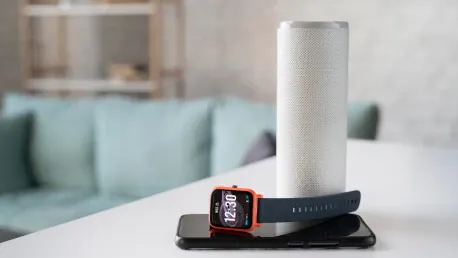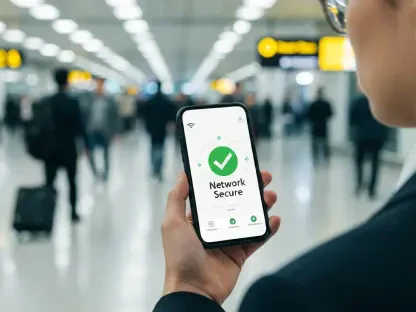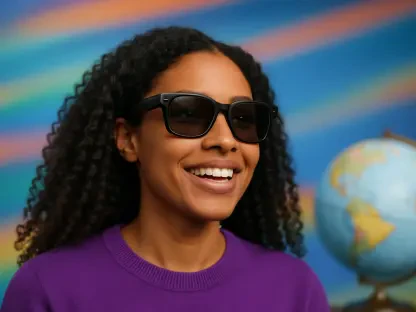The Samsung Galaxy Watch 7 and its more robust counterpart, the Galaxy Watch Ultra, are some of the finest smartwatches available for Android users. If you received one of these cutting-edge devices as a gift, you might find yourself pondering, “How do I set this up?” or “Is the process difficult?” The great news is that setting up your Galaxy Watch is straightforward and well-documented. By following these detailed instructions, you’ll have your Samsung Galaxy Watch 7 or Galaxy Watch Ultra up and running in no time, all set to explore its myriad features.
1. Power on the Galaxy Watch and initiate the pairing procedure with your phone
Before diving into the setup process for your new Samsung Galaxy Watch 7, ensure both your smartwatch and smartphone are fully charged, and check that your smartphone’s operating system is up-to-date. To power on the Galaxy Watch 7, press and hold the top button on the right side of the case for several seconds. The device should take about 10 to 15 seconds to boot up. Once the watch is powered on, bring your smartphone close to the Galaxy Watch. Ideally, a pop-up will appear on your phone’s screen, prompting you to connect to the newly found device. Tap on ‘Connect’ to proceed.
In cases where the automatic pop-up does not appear, no need to worry; there is an alternative method. Open the Wearable app on your smartphone. Within the app, navigate to the plus sign located in the top right corner to manually start the pairing process. The app will then guide you through the steps required to connect your Galaxy Watch to your smartphone. This ensures your new smartwatch can communicate seamlessly with your phone, allowing for optimal usability.
2. Verify the pins match; agree to Samsung’s legal agreements
Once the Galaxy Watch and your smartphone establish a connection, the next step is to confirm that the pins displayed on both devices match. Both your new Samsung Galaxy Watch and the connected smartphone will display a numeric pin. Ensure that these digits are identical before you proceed by tapping ‘Confirm’ on both devices. This step is crucial for ensuring that you’ve connected your devices correctly and securely.
Following this confirmation, you will be prompted to accept Samsung’s legal terms and conditions. You must scroll through and review Samsung’s Terms of Service and privacy policy. Ensuring you accept these terms allows you to move forward with the setup process, granting you full access to the features of your Galaxy Watch. Although agreeing to the terms is standard for most devices, taking a moment to understand them can be beneficial for your overall experience and security.
3. Log into your Google account
To maximize the potential of your new Samsung Galaxy Watch, logging into your Google account is a highly recommended step. When prompted, enter your Google account information accurately and follow any on-screen instructions to complete the sign-in process. Logging in with your Google account not only makes setting up the watch easier but also synchronizes various Google services and apps that enhance the functionality of your smartwatch.
In addition to entering your Google credentials, you will need to agree to Google’s terms of service. This provides access to apps like Google Play, Gmail, and other essential Google services on your Galaxy Watch. Accepting these terms ensures you can seamlessly integrate your new watch with the ecosystem of services you already use on your smartphone. This step is particularly important for users who heavily rely on Google applications for their daily activities.
4. Select your apps and default settings
Following the Google account sign-in, the Galaxy Watch setup process offers you the option to choose which apps you’d like to have preloaded on your device. This selection step can be personalized according to your preferences; for instance, you can add frequently used apps like Spotify or fitness tracking tools directly during the setup. Taking the time to select your favorite apps ensures that you start with a tailored experience right out of the box.
Next, you will encounter screens providing information about features such as automatic backups and Smart Switch, a convenient feature that allows you to transfer settings and contacts from an older Galaxy device to your new watch. During this stage, you will also have the option to set up the watch as a new device or restore it from a backup of an older Galaxy Watch if you have one. This flexibility ensures that both new and returning users can get the most out of their Galaxy Watch setup approach.
5. Determine your wearing preferences
One of the customizable aspects of the Samsung Galaxy Watch setup is the option to choose your wearing preferences. This step allows you to specify whether you will wear your Galaxy Watch on the left or right wrist, ensuring that the device’s sensors and interfaces are calibrated correctly for your usage. Additionally, you can decide on the orientation of the watch buttons, choosing whether they will face left or right, aligning with your personal comfort and usability preferences.
After setting your wearing preferences, the process continues by fine-tuning additional features to suit your personal style and needs. Ensuring that these preferences are set accurately is important for maintaining the watch’s functionality and for providing the best possible user experience. Once you are satisfied with your selections, you can proceed to the next step by tapping ‘Next’ on the screen, setting the stage for further personalization options.
6. Set up optional workout plans and configure sleep-tracking settings
As you move through the setup process, you will be presented with the option to create custom workout routines. This feature is designed for fitness enthusiasts who want to track their exercise and wellness activities with precision. You can either set up these routines immediately or explore this feature at a later time by tapping ‘Next.’ The customizable workout options allow you to monitor activities ranging from running to swimming, adapting to your fitness needs.
Following the workout setup, the next step involves configuring sleep-tracking settings. Samsung’s advanced Body Battery feature provides insights into your sleep quality and patterns. By tapping ‘Advanced Measurements,’ you can enable additional options like blood oxygen levels, snore detection, and skin temperature readings while you sleep. These advanced features can provide a comprehensive overview of your sleep health. If you prefer not to activate these features, you can simply move forward by tapping ‘Next.’
7. Review key features and complete the setup process
Finally, you will need to review the key features of your Galaxy Watch to complete the setup process. By following the comprehensive guidelines provided, you’ll quickly have your Galaxy Watch 7 or Galaxy Watch Ultra fully operational. From customizing watch faces to tracking your fitness and health metrics, these smartwatches offer a plethora of features to explore. They also come equipped with various connectivity options, such as Bluetooth and Wi-Fi, ensuring you stay connected no matter where you go. Additionally, you can use these watches to manage notifications, make calls, and even control other Samsung devices with ease. Dive into the world of Samsung wearables and enjoy a seamless smartwatch experience right from the start. With step-by-step instructions, setting up your Galaxy Watch will be a breeze.