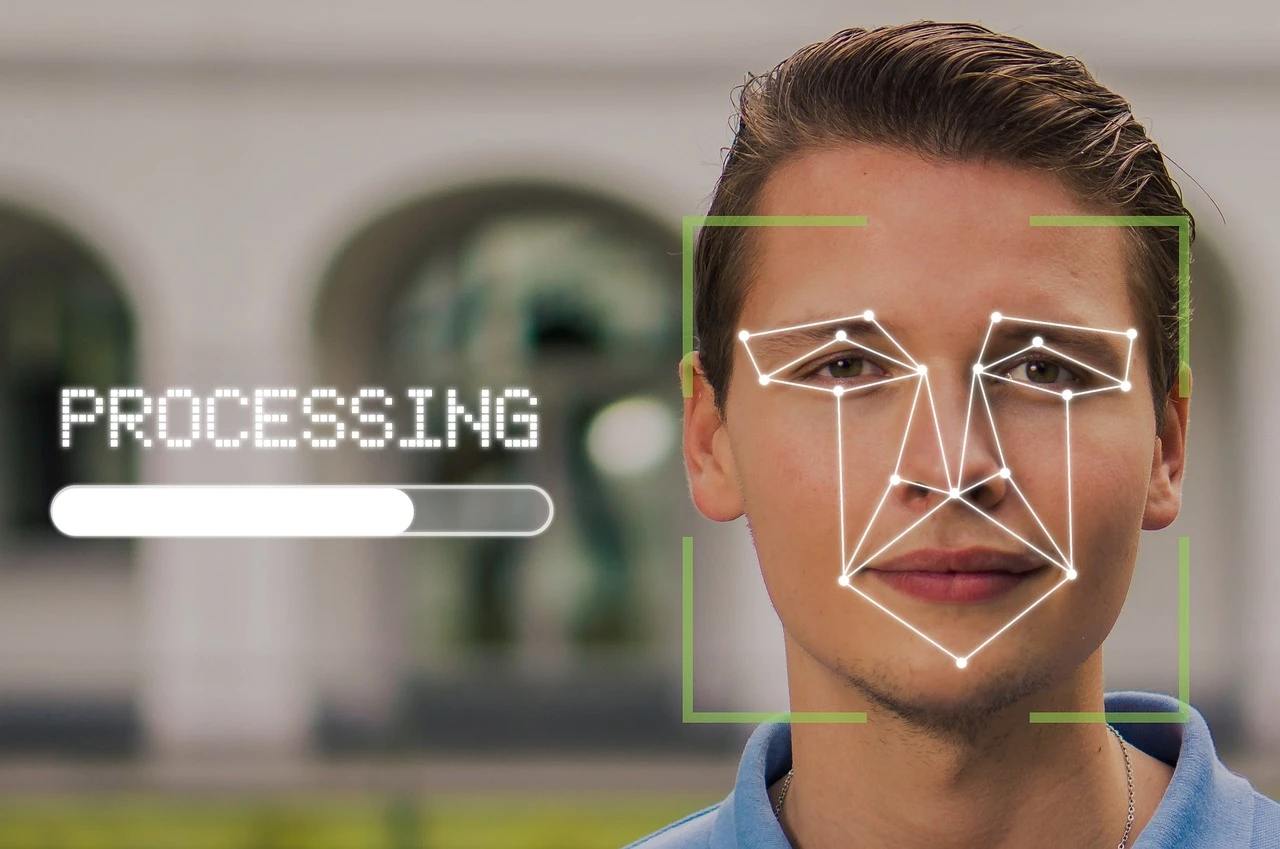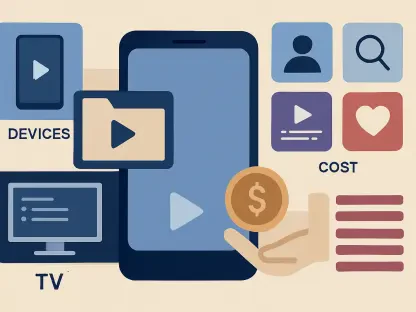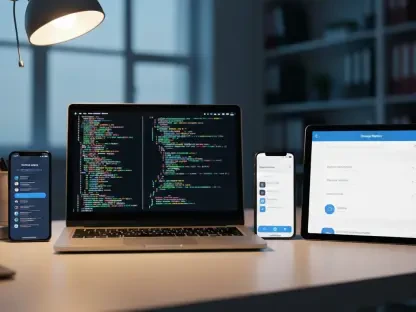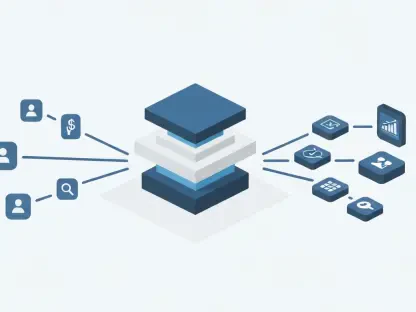Google Photos is a robust online photo management and sharing service developed by Google, and its ability to recognize faces is one of its most popular features. Occasionally, however, users might find that Google Photos has incorrectly recognized and grouped images under the wrong person. This can be frustrating, especially when accuracy is crucial for organizing your photo collection. Fortunately, Google provides easy ways to fix these inaccuracies either through the mobile app or the web version. Knowing how to correct these errors can enhance Google Photos’ accuracy, making it more effective in categorizing your photos correctly.
Google Photos utilizes machine learning to identify and categorize faces, a feature that works best when the app receives user input on what photos are correct or incorrect. By taking the necessary steps to correct any misidentifications, you improve the facial recognition technology, making your Google Photos experience more streamlined. Whether you prefer using your mobile device or your computer, the methods to address these errors are simple and can be accomplished in just a few steps. This guide will walk you through the process of fixing incorrect facial recognition in Google Photos on both the mobile app and the web version.
Method 1: Fix Results in the Google Photos App
The Google Photos app on mobile devices allows users to remove inaccurate results, thereby improving the app’s ability to recognize faces correctly in the future. If you often use Google Photos on your mobile phone, this method will be particularly useful for making quick edits and corrections to your photo library.
First, open the Google Photos app on your mobile device and tap the Search icon situated at the bottom of the screen. This action will open a new window showing all the faces that Google Photos has identified over time. From this selection, choose the face that needs correcting. Clicking on the problematic face will present a gallery of images that Google Photos has categorized under that individual.
Next, scroll through these photos and select the ones that have been misidentified. Once selected, tap on the three-dot menu located at the top right corner of the screen and choose “Remove results.” Google Photos will then prompt you with the question, “Why are these results for ‘x person’ incorrect?” Select a relevant reason and tap “Submit” at the bottom of the screen. This feedback helps Google Photos get better at recognizing faces in the future.
To further improve facial recognition, Google Photos might ask you to confirm whether a specific image belongs to the same person. You will have options to mark the face as “Same,” “Different,” or “Not sure.” Continue to provide this feedback, and Google Photos will use this information to refine its facial recognition algorithm, leading to more accurate results in the future.
Method 2: Google Photos Web
Google Photos is an advanced online photo management and sharing service developed by Google, renowned for its ability to recognize faces. However, there are times when users may notice that Google Photos has misidentified and grouped images under the wrong name. This can be quite frustrating, especially when precise organization is key to managing your photo collection. Thankfully, Google offers straightforward ways to rectify these errors, whether you’re using the mobile app or the web version. Correcting these inaccuracies can greatly improve Google Photos’ efficiency in categorizing your images accurately.
Google Photos leverages machine learning algorithms to identify and sort faces, a functionality that gets better with user feedback on which photos are right or wrong. By addressing any recognition errors, you help refine the facial recognition technology, making your Google Photos experience more seamless. Whether you favor your mobile phone or your computer, the steps to fix these mistakes are easy and only take a few moments. This guide will show you how to correct misidentified faces in Google Photos on both the mobile app and the web version, ensuring better photo organization.