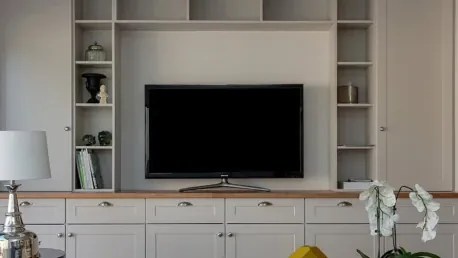Streaming videos from your smartphone to your TV can enhance your media experience dramatically. With the proliferation of technologies designed to facilitate this process, connecting your iPhone or Android phone to your TV has never been simpler. Whether through wireless or wired methods, there’s an option that is sure to suit your needs, making it easier than ever to enjoy content on the big screen without complicated setups or additional equipment.
Modern smartphones and smart TVs often come with built-in features that streamline this connectivity, eliminating the need for additional equipment. Understanding these options is key to making the most of your devices’ potential. Whether it’s for enjoying a movie night, showcasing vacation photos, or playing mobile games on the big screen, streaming from your phone to your TV can be a game-changer. This article will explore methods such as AirPlay, Chromecast, and Miracast, as well as offer alternatives for wired connections to ensure you have all the information necessary to make the most of your streaming experience.
Using AirPlay for iPhone Users
AirPlay is Apple’s proprietary technology that allows users to wirelessly stream content from their iPhone to a TV. Initially exclusive to Apple TV, AirPlay is now integrated into many models from manufacturers like Samsung, LG, TCL, and Vizio. This cross-compatibility has made it easier for users to project their iPhone’s content onto a TV screen. By ensuring both your iPhone and TV are connected to the same Wi-Fi network, users can open an app from which they want to stream media, tap the AirPlay icon, and select their TV from the list of available devices. The process is seamless and typically takes just a few seconds to initiate.
Further enhancing its utility, AirPlay supports not only media casting but also screen mirroring. This allows users to display their entire iPhone screen on the TV, which is particularly useful for activities that require more than just video or audio content, such as presentations and gameplay. To initiate screen mirroring, users can access the Control Center on their iPhone, tap on “Screen Mirroring,” and choose the compatible TV. This effortless functionality makes AirPlay a versatile tool for iPhone users, simplifying the process of streaming and mirroring to enhance any media consumption experience.
Streaming with Chromecast
Chromecast offers a versatile and straightforward way to stream content from both iPhone and Android devices to your TV. Designed by Google, Chromecast integrates seamlessly with many smart TVs and streaming devices that have built-in Chromecast functionality, as well as with external Google TV streamers. To cast from your phone, open a compatible app like YouTube or Netflix, and tap the Chromecast icon. Select your TV from the list, and your content will appear on the big screen. Chromecast’s broad compatibility with various apps makes it an attractive option for users seeking versatility across their devices.
In addition to media streaming, Chromecast enables screen mirroring for Android users, providing the ability to display the phone’s entire interface on the TV. This feature is especially useful for applications and games not directly supported by Chromecast. By using the “Cast Screen” function within the Google Home app and ensuring that both the phone and Chromecast-enabled device are on the same network, users can enjoy a seamless mirroring experience, whether it’s for browsing, gaming, or other activities that benefit from a larger screen. This makes Chromecast not just a staple for content streaming but also a valuable tool for comprehensive screen sharing.
Leveraging Miracast for Android Devices
Miracast is another powerful option for Android phone users, particularly those with Samsung or Motorola devices. This technology mirrors your entire phone screen to compatible TVs and monitors, offering a direct Wi-Fi connection that doesn’t require an intermediary like Chromecast or AirPlay. This straightforward approach makes Miracast an appealing option for those looking for a seamless and direct way to share their phone screen with a TV.
To use Miracast, both your phone and your TV need to support this technology. On your phone, navigate to the screen mirroring settings, often found in the Display or Connections menu, and select your TV from the list of available devices. On your TV, enable the Miracast connection, which might be labeled under different terms like Screen Mirroring, Wireless Display, or Cast Screen. Miracast is also compatible with many Windows PCs, opening additional avenues for media sharing and presentations, making it a versatile choice for users who need cross-platform mirroring capabilities.
While Miracast may not be as universally known as Chromecast or AirPlay, its functionality and ease of use make it a valuable tool for seamless screen sharing. The direct Wi-Fi connection ensures a stable and often faster streaming experience, which can be especially beneficial in environments with multiple devices connected to the network. This stability makes Miracast an excellent choice for users seeking a reliable and straightforward screen mirroring solution.
Wired Connections: A Reliable Alternative
Wired connections are also a reliable alternative for streaming content from your smartphone to your TV. If you prefer a more stable and lag-free experience, using an HDMI adapter specific to your phone can be a great option. Simply plug the adapter into your phone’s charging port and connect an HDMI cable from the adapter to your TV. This method ensures a direct and uninterrupted connection, which can be especially beneficial for high-definition video playback and gaming.
Regardless of your choice between wireless or wired solutions, each method offers unique benefits tailored to different preferences and scenarios. By understanding and utilizing these options, you can enjoy a seamless and enhanced viewing experience on your TV, making the most out of your iPhone or Android device’s capabilities.