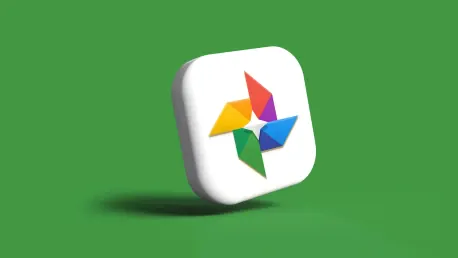Google Photos is a powerful tool that helps millions of people navigate the world of technology by organizing and categorizing their photo libraries using cutting-edge facial recognition technology. However, despite its impressive capabilities, the app is not without its flaws, and inaccurate facial recognition results can sometimes lead to frustration. Fortunately, users have several methods at their disposal to correct these errors, thereby improving the overall accuracy of Google Photos. In this article, we will explore two primary methods to fix incorrect face recognition results in Google Photos and provide step-by-step guides for both mobile and web applications.
Method 1: Fix Results in the Google Photos App
Fixing inaccurate face recognition results using the Google Photos app on your mobile device is a straightforward process that allows you to enhance the app’s accuracy over time. By following a few simple steps, you can remove incorrect results, making the app more intelligent for future photo identification tasks.
Step 1: Open the Google Photos App
Begin by opening the Google Photos app on your mobile device and tapping the Search icon located at the bottom of the screen. This will bring up a list of all the photos that Google Photos has identified over the years, categorized by face. Select the face that needs to be corrected.
Step 2: Review and Remove Incorrectly Tagged Photos
Once you have selected the face, you will see all the photos associated with that individual. Carefully review these images and select the ones that are incorrectly tagged. Tap on the three-dot menu at the top of the screen, then choose Remove results.
Step 3: Provide Feedback on Inaccurate Tags
Google Photos will ask you why the results for the selected person are incorrect. Choose a relevant reason and tap on Submit at the bottom of the screen.
Step 4: Verify Other Photos
To further improve facial recognition, Google Photos will ask you to identify whether the person in other photos is the same, different, or if you are not sure. This step helps the app learn from its mistakes and refine its recognition algorithm. By providing accurate input, you contribute to a more reliable categorization system within the app.
By diligently following these steps, you can significantly enhance the accuracy of Google Photos’ facial recognition on your mobile device. This method allows for a hands-on approach to managing your photo library, ensuring that each image is correctly identified and stored.
Method 2: Google Photos Web
Rectifying inaccurate face recognition results in Google Photos via the web is equally straightforward and shares many steps with the mobile process. Using your web browser, you can remove incorrect results and make the app smarter for future tasks.
Step 1: Open Google Photos in Your Web Browser
Open your web browser and navigate to the Google Photos website. Log in with your Google account if prompted.
Step 2: Select the Face to Correct
Click on the Search bar at the top of the page. This brings up a selection of faces identified by Google Photos. Choose the face that needs correction.
Step 3: Review and Select Incorrectly Tagged Photos
Review the photos labeled under this face, then select the ones that are incorrectly tagged by hovering over them and clicking the checkmark in the upper-left corner.
Step 4: Remove Incorrect Results
After selecting the incorrect images, click on the three-dot menu in the upper right-hand corner, then choose Remove results.
Step 5: Provide Feedback on Incorrect Tags
Google Photos will prompt you to provide a reason for the incorrect tags. Select an appropriate reason and click Submit.
Step 6: Verify Other Photos
Similar to the app, Google Photos will ask you to verify whether other images of the person are correct, incorrect, or unsure. This step aids in refining the facial recognition algorithm.
By using these steps on the web version of Google Photos, you can contribute to more accurate face recognition and keep your photo library well-organized. Both methods ensure that your cherished memories are properly categorized, making it easy to find and relive your favorite moments.