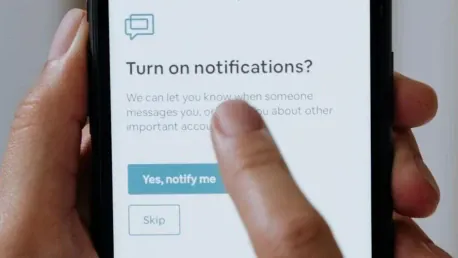Suddenly, you realize that not all mobile notifications are sounding, and you don’t know when someone has messaged you, sent an email, or received other important notifications that you want immediately. This issue can be baffling and is unfortunately more common than you might think. Restarting the phone often resolves the problem, but this isn’t a universal fix. If restarting doesn’t help, you need to inspect a few aspects to diagnose the issue. Ensure it’s not due to a pending mobile update that is required to rectify the problem.
1. They Have Been Accidentally Deactivated
Although in many cases, a simple restart or update solves the problem, there are instances when it doesn’t, compelling you to delve deeper. The first step is to check whether the issue is confined to just one application, several, or all of them. In the case of just one or two applications, it’s possible you have accidentally deactivated notifications. Someone else may have disabled them, especially if someone else has had access to your phone.
To determine if notifications have been deactivated, follow these steps to check your settings:
- Go to Settings
- Tap on Notifications
- Verify if notifications are activated or if something appears to be wrong
- Select App Notifications (if not visible, check Notifications settings again)
- Choose the specific app and ensure notifications are enabled
- Confirm that the sound bar for the app is activated
If you discover any issues, correct them to see if this resolves the problem.
2. Update the App or Uninstall It
If the issue persists with a single application, it could be due to a bug within the app itself. Ensure that the app is updated since an outdated version might be causing the problem. If an update doesn’t fix it, uninstall the app and reinstall it from the app store. This involves deleting the app, restarting your phone, and then reinstalling it. This method often resolves notification issues for specific apps.
3. Check if You Have Battery Saving Mode Enabled
You suddenly notice that your mobile notifications aren’t sounding, leaving you unaware of messages, emails, or other critical alerts that you want to see immediately. This perplexing issue is more common than you might expect. Although restarting your phone often resolves it, this isn’t a foolproof solution for everyone. When a restart doesn’t work, you need to investigate further to pinpoint the cause. It could be due to a pending update that your phone needs in order to function correctly. Check to see if your mobile software is outdated, or if a new update is required to fix this glitch. Sometimes, the settings for each app can become misconfigured without you realizing it. Go through each app’s notification settings and make sure they are set to alert you as intended. Additionally, ensure your phone’s overall notification settings haven’t been accidentally altered. Another aspect to consider is whether “Do Not Disturb” mode is enabled, which can silence all notifications. It’s also a good idea to verify that your volume settings are correctly adjusted. By examining these options, you should be able to restore your notifications to proper working order.