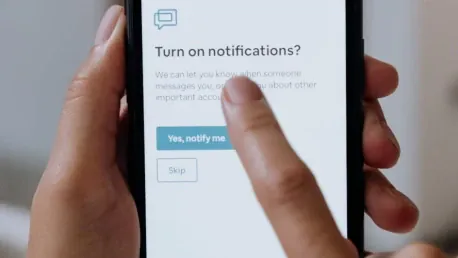If you own an iPhone or iPad, you’ve probably encountered a pop-up notification asking you to rate and review an app after you’ve used it a few times. These pop-ups are designed to help app developers gather feedback and valuable ratings to improve their products and attract more users. While this serves a purpose, these recurring notifications can become quite annoying, especially when they interrupt your experience while using an app. If you’re tired of these constant interruptions, there’s a way to disable them completely. This article will guide you through the simple steps required to turn off in-app ratings and review pop-ups on your iOS device.
These steps are straightforward and won’t take much of your time. The good news is that once you’ve disabled these notifications, you’ll enjoy a much smoother and less interrupted app experience. You can always go back and enable the feature if you change your mind later. To get started with disabling these annoying notifications, follow the instructions below. This will save you the hassle of having to close pop-ups every time they appear and let you enjoy your apps in peace.
1. Open Settings App
The first step to disabling app review pop-ups is to access the Settings application on your iPhone or iPad. The Settings app is represented by a gear icon and should be easy to locate on your home screen or in your app library. Tap on the icon to open the app.
Navigating through the Settings app may seem overwhelming due to the number of options available, but finding the specific settings related to app reviews is straightforward. Take a moment to familiarize yourself with the layout if you’re not already accustomed to it. Once the Settings app is open, you’ll see a list of different settings categories, ranging from Wi-Fi to Bluetooth and Notifications.
Your focus will now be on scrolling through these categories to locate the App Store settings, which is where you’ll be able to switch off the review notifications. Often, the App Store settings are towards the middle of the list, so you may need to scroll down a bit to find them. Don’t worry; we’ll provide detailed instructions on what to do next once you have located the appropriate section.
2. Select App Store
After opening the Settings app and navigating through the list, look for the App Store option. Once you find it, tap on it to open the specific settings related to the App Store. This section allows you to manage various aspects of your app download and update preferences, alongside other related configurations.
When you open the App Store settings, you’ll see several options related to app management, including settings for automatic downloads, app updates, and the infamous In-App Ratings & Reviews. Taking a moment to familiarize yourself with these settings can also be beneficial, as it gives you greater control over your app experience.
At this stage, you should focus on locating the In-App Ratings & Reviews option. This feature is what triggers those pop-up notifications that you’ve been getting. It’s positioned alongside other useful settings that enhance your App Store experience. But for the task at hand, we’ll specifically target the toggle switch tied to in-app ratings and reviews.
3. Turn Off In-App Ratings & Reviews
If you use an iPhone or iPad, you’ve likely encountered pop-up notifications asking you to rate and review an app after using it a few times. These pop-ups are designed to help app developers collect feedback and valuable ratings to enhance their products and attract more users. While this serves a beneficial purpose, these recurring notifications can become quite irritating, especially when they interrupt your experience while using an app. If you’re fed up with these constant interruptions, there’s a way to disable them completely. This article will walk you through the simple steps needed to turn off in-app ratings and review pop-ups on your iOS device.
The process is straightforward and won’t take much time. Once you disable these notifications, you’ll enjoy a smoother, uninterrupted app experience. Should you ever change your mind, you can easily re-enable the feature. To get started with disabling these annoying notifications, follow the instructions below. Doing this will save you the hassle of closing those pop-ups every time they appear, allowing you to enjoy your apps in peace and focus on your tasks without interruptions.