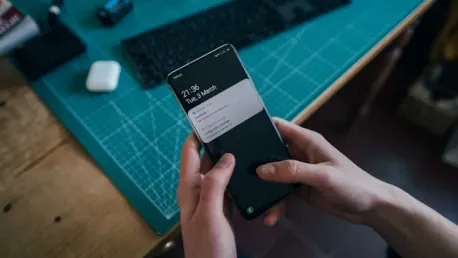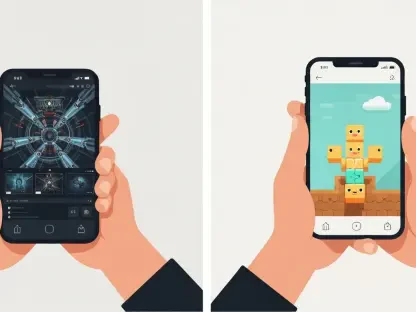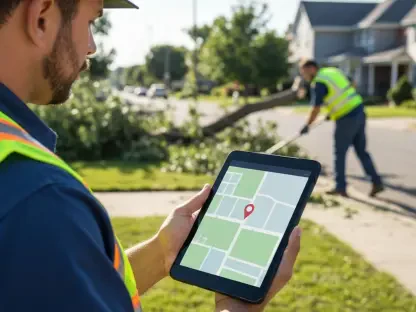In the ever-evolving world of smartphone technology, keeping track of notifications, from messages to important alerts, can be a daunting task. Accidentally clearing a vital notification can certainly be frustrating, but fortunately, modern Android devices have made it easier to recover these removed alerts. With Android 12, Google revamped the way notifications function, introducing a more streamlined method to manage notification history on a range of smartphones. This feature ensures that users can revisit their cleared notifications effortlessly. This article explores how you can retrieve deleted notifications on various Android phones, including Samsung Galaxy models, and provides alternative solutions through third-party applications.
Navigate to Settings on Your Phone
Accessing your notification history starts with diving into your phone’s settings. The steps to reach this feature are generally straightforward across most models running Android 12 or newer. Not all smartphones come with this functionality by default, but many major brands, such as Samsung Galaxy, Google Pixel, Realme, Vivo, OnePlus, Motorola, Nokia, and Tecno, do offer built-in notification logs. To begin, head to the Settings menu on your phone, then scroll down and choose “Notifications.”
Once you are in the Notifications settings, you should see the option for “Notification history.” If this feature is switched off, make sure to toggle it on. This is essential because this feature must be enabled for the system to start recording your notifications. After enabling it, your device will save notifications that come through, sorted by app. This organization helps you keep better track of what you’ve missed, ensuring you never lose important information. Remember, turning off the notification history feature at any point will erase all stored notifications, so keep it enabled if you want to maintain a log.
View Notification History on Samsung Galaxy Devices
For those using Samsung Galaxy devices, the process of retrieving old notifications is slightly different from stock Android phones but just as effortless. Start by navigating to the Settings menu on your Samsung phone, then proceed to select “Notifications.” Within this sub-menu, Samsung places the notification history option under “Advanced settings.”
Choosing “Advanced settings” will open up additional configurations, where you will find the “Notification history” option. Simply toggle this feature on if it is currently off. By enabling it, you activate Samsung’s mechanism for capturing notifications, making sure no alerts go unnoticed. Now, you can scroll through your history and see recent notifications in a neatly organized list. Keeping this feature enabled empowers you to revisit recent notifications without hassle, avoiding any critical missed alerts. Should you decide to toggle it off, be advised that any history you’ve built up will be cleared.
Retrieve Notifications on Realme, Vivo, or Oppo Devices
Users of Realme, Vivo, or Oppo phones will follow a slightly varied path to access notification history. On these devices, the option is typically bundled within the “App & notifications” section of your Settings menu. Start by entering “Settings” on your Realme, Vivo, or Oppo phone and then selecting “App & notifications.” From this menu, you can choose “Notifications.”
Within the notifications menu, look for “Notification history.” Depending on your device model and the version of Android OS it is running, this feature might be enabled by default. If it’s not turned on, make sure to toggle it on to start recording notifications. Once enabled, your notification history will be systematically categorized, allowing you to conveniently scroll through and find any recently dismissed notifications. By maintaining this log, users can track their interactions with different apps and ensure no alerts go unnoticed. However, turning off this feature will result in the loss of all saved notifications.
Using Third-Party Applications for Notification Recovery
In the rapidly changing world of smartphone technology, managing notifications—from messages to crucial alerts—can be overwhelming. Accidentally dismissing an essential notification can be irritating, but luckily, modern Android devices have simplified recovering these lost alerts. With the update to Android 12, Google redesigned the notification system, introducing an efficient way to access notification history across various smartphones. This enhancement allows users to easily revisit their cleared notifications. This article delves into how you can recover deleted notifications on different Android phones, including Samsung Galaxy models, and also discusses alternative methods using third-party apps. By utilizing these features, you can ensure important notifications are not permanently lost, maintaining a seamless flow of information and helping you stay organized. With an array of recovery options now available, staying on top of your alerts has never been easier, ensuring you don’t miss out on vital information in our increasingly connected world.