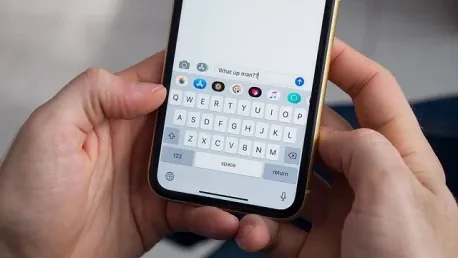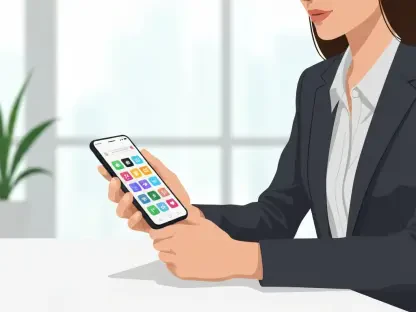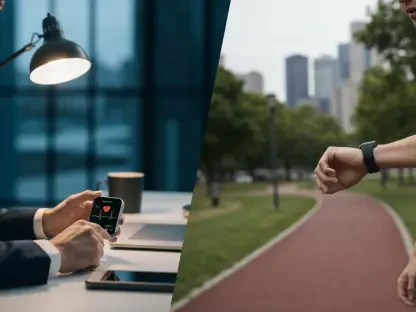Text messages on your iPhone or iPad can quickly turn into a cluttered and chaotic mess, making it difficult to find and manage important conversations. The more text messages you receive, the more disorganized they can become, which can be quite frustrating. Luckily, there are several techniques that can help you tame this digital disarray and better organize your messages for easier access and management. By utilizing some of the features available in recent iOS updates, you can keep your text messages sorted, pinned, and even automatically deleted when no longer needed.
1. Ensure Your Device Has iOS 17/iPadOS 17 or Later
Before diving into the organizational strategies, it’s essential to ensure your device is running at least iOS 17 or iPadOS 17. Some of the features that make managing your messages easier are only available with these versions or later. If you haven’t yet updated your iPhone or iPad, it’s straightforward to do so. Navigate to Settings on your device, select General, and then tap “Software Update.” Choose the option to Upgrade to iOS 17 and follow the prompts to download and install the update. This will unlock several functionalities that are critical for streamlining your text message organization.
Updating your device guarantees that you have the latest features and improvements, which can significantly simplify your message management. Most importantly, these updates often come with enhanced security measures that protect your personal data. Therefore, ensuring your device runs on the latest software is a beneficial first step in maintaining an organized text message system.
2. Sort Messages by Familiar or Unfamiliar Senders
Rather than endlessly scrolling through a long list of texts to find the one you need, you can sort your messages by familiar or unfamiliar senders. This feature, which can be incredibly useful for quickly locating specific conversations, is easy to set up. Head to Settings, tap on Messages, and then toggle on the “Filter Unknown Senders” option if it’s currently off. For those with iOS 18, this setting can be accessed by navigating to Settings, selecting Apps, and then choosing Messages.
Once activated, open the Messages app. On an iPhone, tap the Filters link located at the upper left. On an iPad, tap the sidebar icon at the upper left or simply pull the Messages pane to the right. You now have the option to view messages from known contacts by selecting “Known Senders” or from unknown contacts by choosing “Unknown Senders.” Additionally, you can filter the list to show only unread messages, making it easier to manage ongoing conversations and prioritize what matters most.
3. Mark Your Favorite Conversations at the Top
If there are certain conversations you frequently access, you can make them readily available by pinning them to the top of your Messages app. This not only provides quick access but also keeps important text threads from getting lost among less critical messages. To pin a conversation, drag the desired chat to the top of the screen or tap the ellipsis circle at the top, select Edit Pins from the menu, and tap the pin icon next to the conversations you want to prioritize.
Pinned conversations will appear as large icons at the top of your messages list, making them easily identifiable and accessible. This is especially useful for frequently contacted friends or family members, ensuring their messages are always front and center. If you use iCloud to sync your messages, any chats pinned on your iPhone will also appear pinned on your iPad, providing a seamless experience across devices. To unpin a conversation, simply press down on its icon and select Unpin.
4. Utilize Search Options
The introduction of new search filters in iOS 17 and iPadOS 17 is a game-changer for message management, helping you find specific types of messages with ease. Tap the Search field at the top of the Messages app to activate these filters. Initially, the search results will automatically display messages that contain specific content, such as links, photos, locations, and documents, providing a quick way to locate important information.
These new search capabilities make it significantly easier to dig through your message history without having to scroll endlessly. Whether you’re trying to find a specific link someone sent you or need to refer back to a photo, these filters allow you to pinpoint the exact message more efficiently. The intuitive interface and categorization make the process of finding messages less cumbersome, saving you valuable time and effort.
5. Look Up Messages by Keyword or Phrase
In addition to using filters, you can also search your messages by keyword or phrase. This traditional method remains an effective way to locate specific conversations. Tap the Search field and type in a contact’s name or phone number to see all your conversations with that particular person. Alternatively, you can type a word or term that appears in the content of a message to find a specific chat.
This search functionality is beneficial when you remember parts of a conversation but not the exact details. By inputting relevant keywords or terms, you can quickly pull up the conversation, making it easy to follow up or reference past discussions. This method is especially handy for long message threads where scrolling through to find the needed information can be tedious and time-consuming.
6. Auto-Delete Texts with One-Time Security Codes
Managing text messages on your iPhone or iPad can sometimes feel like trying to find a needle in a haystack. With the constant inflow of messages, your inbox can rapidly become a chaotic jumble, making it a headache to locate and handle important conversations. The overwhelming clutter of texts can be quite frustrating, as vital messages get lost in the sea of mundane chat. Fortunately, there are a variety of strategies that can help you bring order to this digital disorder and streamline your messaging experience. By leveraging some of the latest features in recent iOS updates, you can efficiently manage your text messages. For starters, you can take advantage of the ability to pin conversations. This allows your most important chats to stay at the top of your list, making them easy to find. Additionally, organizing messages into specific categories can further reduce the mess. Moreover, setting up automatic deletion for messages that are no longer needed can free up space and keep your inbox tidy. These steps can transform your text message chaos into a well-organized system, ensuring that you never miss an important conversation again.