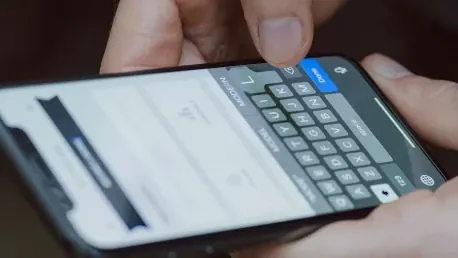Apple’s iOS 18 release on September 16 brought a host of new features to iPhone users worldwide, notably including long-awaited Rich Communication Services (RCS) support in the Messages app. Previously, iPhone users had faced challenges when texting friends and family who use Android devices, with disparities in features and media quality. RCS aims to bridge that gap, bringing functionalities like typing indicators, read receipts, and higher quality media transfers to texting between iPhones and Android devices. However, it’s important to note that RCS doesn’t provide end-to-end encryption between the two platforms, a feature Apple users enjoy within their ecosystem.
If you’re eager to start using RCS on your iPhone, you first need to determine if your carrier supports the feature. Major U.S. carriers like Verizon, AT&T, and T-Mobile have rolled out support for RCS among iPhones running iOS 18, but this isn’t universal. Ensuring your carrier supports RCS is a crucial first step before enabling the feature on your device. This article will walk you through how to check your carrier’s support for RCS, how to enable or disable the feature, and troubleshoot common issues.
Checking if Your Carrier Supports RCS Messaging
Confirming your carrier supports RCS can be done easily through your phone’s settings. Follow these straightforward steps to get the information you need:
- Open Settings: Start by opening the Settings app on your iPhone. This is the app icon that looks like a set of gray gears.
- Select General: Scroll down the menu and select “General.” This will take you to a new section of settings.
- Choose About: In the General menu, tap “About.” This section contains various information about your device.
- Tap Carrier: Here, you’ll see an option labeled “Carrier.” Tap it.
After you tap “Carrier,” the display should switch to something called “IMS Status” and show details about messaging support. If your carrier supports RCS, you should see “Voice, SMS & RCS.” If not, it will display “Voice & SMS” alone. This quick check can save you time and ensure your efforts to enable RCS won’t be in vain due to carrier limitations. Understanding whether your carrier provides RCS support allows you to proceed with confidence to the next steps.
Enabling or Disabling RCS on Your iPhone
Once you’ve confirmed that your carrier supports RCS, the next step involves enabling the feature on your iPhone. It’s a straightforward process that can be toggled on and off based on your preferences. Here’s how you can enable RCS messaging on your device:
- Access Settings: Go back to the main Settings menu on your iPhone.
- Scroll to Apps near the bottom of the menu: In the Settings menu, scroll down until you find the section labeled “Apps.”
- Choose Messages: Tap on “Messages” to enter the messaging settings.
- Select RCS Messaging under Text Messaging: Within the Messages settings, you’ll find an option labeled “RCS Messaging” under the Text Messaging section.
- Toggle the switch next to RCS Messaging: Finally, toggle the switch to enable RCS Messaging.
Now, when you message a friend who’s using an Android device, the experience should feel more seamlessly integrated, closely mimicking the iMessage experience within the Apple ecosystem. However, it’s crucial to keep in mind that you will still see those familiar green bubbles when messaging someone on Android. If you decide that you no longer wish to use RCS, simply follow the steps above to toggle the feature back off.
Troubleshooting RCS Messaging Issues
Despite the benefits of RCS, you may encounter some issues, such as delayed messages or feature malfunctions.
- Check Wi-Fi or Data Connection: Ensure your device is connected to a stable Wi-Fi or cellular data network.
- Restart Your Device: A simple restart can often resolve minor issues.
- Update Carrier Settings: Go to Settings > General > About and look for carrier settings updates.
- Disable and Re-enable RCS: Sometimes, toggling the RCS feature off and then back on can fix persistent problems.
- Reset Network Settings: This can be done via Settings > General > Reset > Reset Network Settings. Note that this will erase saved Wi-Fi networks and passwords.
By following these steps, you should be able to troubleshoot and resolve common RCS messaging issues on your iPhone, ensuring a more efficient and unified messaging experience.