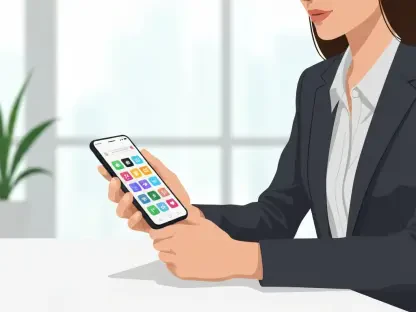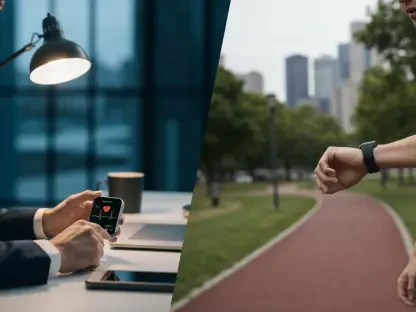Imagine sending a text in a rush, only to realize moments later that it contained a typo, a misplaced sentiment, or was sent to the wrong person altogether. For Android users, such mishaps no longer need to linger in digital eternity. A much-anticipated feature has rolled out to most Android devices using Google Messages, allowing users to delete sent texts for everyone involved. This update marks a significant step forward, aligning the app with other messaging platforms that have offered similar capabilities for years. No longer must a momentary lapse in judgment or an accidental send haunt a conversation. This functionality provides a safety net for those quick-fingered mistakes, ensuring that communication remains as intended. While the feature has been in development for some time, its wide availability now brings relief to countless users seeking greater control over their messaging history. This article explores the specifics of this update and offers a clear guide on utilizing it effectively.
1. Understanding the Delete Feature
The ability to delete sent messages in Google Messages represents a notable enhancement for Android users, bridging a gap that competitors have long filled. This feature, now accessible to most users, requires both parties to use RCS (Rich Communication Services) messaging for the delete option to work universally. When a message is deleted, it vanishes instantly from the recipient’s screen, replaced by a subtle “message deleted” notification without revealing the original content. However, a caveat exists: if the recipient uses an outdated version of the app, the message might still be visible on their end. Unlike the edit function, which has a 15-minute window, the delete option appears to have no time limit, offering flexibility for users to retract content at any point. This development not only boosts user confidence in managing conversations but also modernizes Google Messages, ensuring it remains competitive in a landscape where digital communication demands precision and adaptability.
2. Steps to Remove a Sent Message
Navigating the process of deleting a sent text in Google Messages is straightforward and user-friendly, designed to minimize errors during critical moments. To begin, ensure the conversation is active and both parties are using RCS messaging, as this is essential for the feature to function across devices. Next, locate the message to be retracted by scrolling through the chat history. Long-press the specific text until a menu appears at the top of the screen, displaying various options. Among these, a trash can icon represents the delete function, positioned next to the edit button. Tapping this icon prompts a choice between deleting the message just for the sender or for everyone in the conversation. Selecting “delete for everyone” ensures the text disappears from all devices, though a warning notes that older app versions on the recipient’s side might still display it. This simple yet effective mechanism empowers users to correct mistakes swiftly, maintaining the integrity of their digital exchanges with minimal effort.