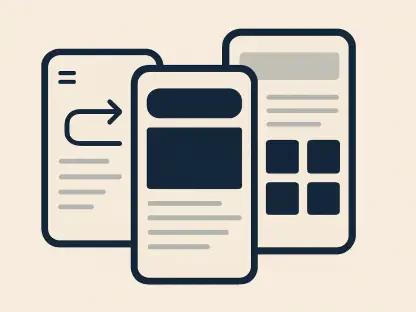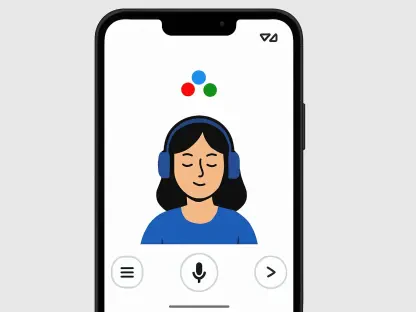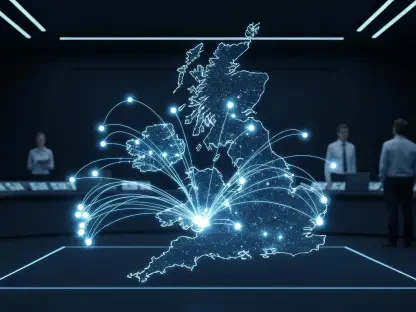Android 16 has stormed onto the scene with an unprecedented dual-release strategy within a single year, marking a rapid evolution in mobile technology. This update, already rolling out to devices, brings a host of innovative features and improvements that redefine how users interact with their smartphones. Staying ahead of the curve requires more than just installing the update; it demands a deep dive into advanced tips and tricks to unlock the full potential of this powerful operating system.
Mastering these advanced techniques is essential for enhancing productivity, bolstering security, and refining overall usability on Android 16 devices. This guide focuses on key areas such as streamlining daily tasks, fortifying data protection, and personalizing the user interface to fit individual needs. Each tip is crafted to help users navigate the complexities of the new system with ease and confidence.
While the tips are tailored primarily for Google Pixel and Samsung Galaxy devices, variations may exist across other manufacturers due to differing implementations of Android. This diversity in device-specific features underscores the importance of adapting the advice to specific hardware, ensuring that all users can benefit from the insights provided, regardless of their device brand.
The Value of Optimizing Your Android 16 Experience
In today’s fast-paced tech landscape, leveraging the sophisticated capabilities of Android 16 is not just beneficial but necessary to maintain efficiency and competitiveness. The operating system offers tools that can transform mundane tasks into seamless operations, making it vital to explore and apply these advancements. Users who optimize their devices stand to gain significant advantages in managing their digital lives.
The benefits of such optimization are manifold, including heightened efficiency in handling daily responsibilities, robust security measures to protect sensitive information, and a user experience that feels uniquely tailored. These enhancements translate into tangible time savings, reduced risk of data breaches, and an interface that intuitively aligns with personal preferences, thereby elevating the overall interaction with the device.
Moreover, adopting these practices ensures that the device becomes more than just a tool; it evolves into a reliable partner in both personal and professional spheres. By fine-tuning settings and utilizing new features, users can navigate challenges with greater ease, safeguard their privacy against evolving threats, and enjoy a smoother, more responsive smartphone experience.
14 Advanced Android 16 Tips for an Enhanced Experience
Tip 1: Customize Quick Settings for Faster Access
Android 16 introduces a subtle yet impactful enhancement to the Quick Settings panel, allowing users on Pixel devices to resize tiles for a more efficient layout. This feature enables a denser arrangement of shortcuts, ensuring that critical controls are just a swipe away. It’s a game-changer for those who rely on quick access to frequently used functions.
To customize this panel, swipe down from the top of the screen to reveal Quick Settings, tap the edit icon, and slide along a tile to adjust its size. This simple action can fit more options into a single view, reducing the need to scroll during urgent moments. The process, though not immediately obvious, becomes intuitive with minimal practice.
Real-World Example: Streamlined Workflow
Consider a busy professional who needs instant access to Wi-Fi, Bluetooth, and Do Not Disturb toggles during a packed workday. By resizing these tiles to fit within one glance, the user eliminates unnecessary swipes and taps, shaving precious seconds off routine adjustments and maintaining focus on critical tasks.
Tip 2: Master Modes for Tailored Notifications
The evolution of Do Not Disturb into the expanded Modes feature in Android 16 offers users a powerful way to customize notification behaviors for different scenarios. This system allows the creation of multiple preset states, each dictating how and when the device interrupts, providing unparalleled control over distractions.
Access this feature through system settings under notifications or sound options on Pixel and Samsung devices, and configure Modes for specific contexts like work or leisure. The setup process may vary slightly between manufacturers, but the core functionality remains consistent, enabling quick switches between predefined states with minimal effort.
Practical Case: Work vs. Weekend Balance
Picture a user who sets a work Mode to filter notifications to only urgent alerts from key contacts, ensuring focus during office hours. Conversely, a weekend Mode blocks work-related interruptions, allowing uninterrupted personal time. This balance fosters mental clarity and enhances both productivity and relaxation.
Tip 3: Automate Tasks with Samsung’s Routines
Samsung’s Android 16 update enhances productivity with preset Routines, a feature that automates actions based on specific triggers such as time or location. These automations simplify repetitive tasks, adapting the device’s behavior to suit the user’s environment or schedule without manual intervention.
Navigate to the Modes and Routines section in Samsung’s system settings and explore the Routines tab to customize these automations. Options range from adjusting volume to changing ringtones or activating specific modes, offering a wealth of possibilities to streamline daily interactions with the device.
Example in Action: Office Automation
Envision a scenario where a Routine automatically boosts ring volume and switches to a professional tone upon arriving at the office. This prevents awkward moments during meetings caused by an unprofessional ringtone, ensuring the device aligns seamlessly with the workplace environment.
Tip 4: Set Location-Based Reminders on Samsung Devices
Samsung introduces a practical feature in Android 16 through its Reminder app, enabling location-based alerts for contextual task management. This capability ensures that reminders trigger only when nearing a specified location, making it ideal for errands or location-specific duties.
To activate this, locate the Reminder app in the app drawer on a Samsung device and configure location-based prompts within its settings. Note that this feature is exclusive to Samsung hardware, limiting data access to Galaxy devices and requiring users to adapt if switching to other brands.
Use Case: Errand Efficiency
Imagine a user driving near a grocery store and receiving a timely reminder to pick up essentials. This location-based nudge eliminates the risk of forgetting tasks tied to specific places, enhancing efficiency in managing personal responsibilities without constant manual checks.
Tip 5: Enhance Call Clarity with Samsung’s Call Captions
For Samsung users, Android 16 brings Call Captions, a feature that displays real-time text during phone conversations to aid comprehension. This tool is particularly valuable in noisy environments or for those with hearing challenges, ensuring no detail is missed during important calls.
Enable this feature by accessing the Phone app, tapping the three-dot menu, selecting Settings, and toggling on Call Captions. The setup is straightforward, offering immediate benefits by transcribing spoken words directly onto the screen during active calls.
Scenario: Business Call Support
Visualize a professional in a loud cafe struggling to follow a critical business discussion over the phone. With Call Captions active, every word appears as text, allowing accurate tracking of the conversation despite background noise, thus maintaining clarity and professionalism.
Tip 6: Group Alarms for Easy Management on Samsung
Samsung’s Clock app in Android 16 introduces alarm grouping, a feature that allows users to toggle multiple alarms on or off with a single tap. This is particularly useful for managing sets of alarms associated with specific routines or events, simplifying adjustments.
To utilize this, open the Samsung Clock app, navigate to the Alarm tab, tap the three-dot menu, and select Alarm groups to organize related alarms. This functionality streamlines the process of activating or deactivating alarms in bulk, saving time during transitions.
Real-Life Application: Travel Convenience
Think of a frequent traveler who groups travel-specific alarms for early flights and hotel wake-ups. With one tap, all relevant alarms activate or deactivate, eliminating the hassle of adjusting each one individually and ensuring punctuality during trips.
Tip 7: Activate Advanced Protection for Robust Security
Android 16 bolsters security with a single-switch Advanced Protection option, consolidating multiple critical safeguards into one easy activation. This feature is designed to protect sensitive data with minimal user effort, making it a cornerstone for device safety.
Find this setting by searching for Advanced Protection in the system settings menu, where a toggle enables a suite of protective measures. Detailed information within the settings offers insights into what each component covers, ensuring users understand the scope of protection.
Security in Practice: Data Safety
Consider a user handling confidential work data who activates Advanced Protection to secure their device effortlessly. This single action fortifies the phone against unauthorized access, providing peace of mind without the complexity of configuring multiple settings manually.
Tip 8: Secure Sensitive Actions with Identity Check
Identity Check in Android 16 adds an extra layer of security by requiring biometric authentication for sensitive actions outside trusted locations. This feature integrates with existing systems like Trusted Places to identify low-risk environments and enforce stricter access elsewhere.
Enable Identity Check by searching for it in system settings and toggling it on to protect actions like changing PINs or disabling tracking. This safeguard ensures that critical modifications are only possible after verifying identity, particularly in unfamiliar or public spaces.
Example: Protecting Device Settings
Envision a user in a crowded public area attempting to alter their device PIN. Identity Check prompts for fingerprint verification before allowing the change, thwarting potential unauthorized access and reinforcing security in vulnerable situations.
Tip 9: Restore Data Post-Setup with Ease
Android 16 offers a convenient option to restore data from another device even after the initial setup, simplifying migrations or late transfers. This flexibility is invaluable for users upgrading or recovering data without resetting their current configuration.
For Samsung users, a similar capability exists through the Samsung Switch app, though effectiveness may vary based on user feedback. This alternative ensures that Galaxy owners also have access to post-setup restoration, albeit through a proprietary method.
Practical Use: Device Upgrade
Picture a user who, weeks after setting up a new phone, decides to transfer apps and data from an old device. This feature allows a seamless restoration process, bypassing the need for a full reset and preserving the current setup while integrating past data.
Tip 10: Adjust Regional Preferences on Pixel
Pixel devices running Android 16 gain the ability to set regional preferences independently of language settings, offering greater customization. This allows users to align date formats, currency, and other regional specifics to their needs without altering the primary language.
Access these options by navigating to System and then Languages in the settings menu, where a range of non-language-specific choices awaits. This separation ensures that the device reflects local conventions while maintaining linguistic preferences.
Scenario: Personalized Settings
Think of a user who prefers a specific language but needs regional date formats and currency for business dealings. Adjusting these settings independently tailors the device to professional requirements, ensuring consistency and relevance in displayed information.
Tip 11: Improve Text Visibility with Outlining
Android 16 enhances readability through a text outlining feature under Accessibility settings, making on-screen text stand out against varying backgrounds. This tool is crucial for users facing visibility challenges under different lighting conditions.
On Pixel devices, find this under Display size and text in Accessibility settings, while Samsung offers a less effective version called Relumino outline under Vision enhancements. Both aim to improve legibility by adding contrast around text elements for clearer viewing.
Use Case: Reading Ease
Imagine a user struggling to read notifications in bright sunlight. Enabling text outlining adds a visible border around characters, significantly improving clarity and reducing eye strain, thus ensuring critical information is always accessible.
Tip 12: Maximize Split-Screen Flexibility
The split-screen functionality in Android 16 gains new flexibility with a 90:10 screen divide option, allowing users to focus primarily on one app while keeping a sliver of another visible. This update enhances multitasking capabilities significantly.
To use this, initiate a split between two apps and slide the divider to adjust the ratio as needed. This customization ensures that the primary task dominates the display while secondary information remains accessible without switching views.
Application: Multitasking Mastery
Consider a user drafting a document while needing to reference a chat intermittently. By allocating most of the screen to the document and a small portion to messaging, productivity remains high without losing track of incoming communications.
Tip 13: Access Hearing Aid Controls on Pixel
Pixel devices with Android 16 introduce a Quick Settings tile for hearing aid controls, expanding accessibility options for users with hearing impairments. This tile provides direct adjustments without delving into deeper menus, improving usability.
Add the Hearing Devices tile by editing Quick Settings with the pencil icon, locating the option, and activating it. Once enabled, users can toggle between phone and hearing aid mics during calls or adjust volume directly from the panel.
Real-World Benefit: Call Accessibility
Visualize a hearing aid user on a call who needs to switch audio input for better clarity. Tapping the Quick Settings tile to alternate between mics ensures seamless conversation flow, enhancing communication effectiveness in real time.
Tip 14: Monitor Battery Health with New Tools
Android 16 enhances battery health monitoring on both Pixel and Samsung devices, providing detailed insights and protection options for prolonged device life. These tools help users make informed decisions about charging habits and maintenance.
On Pixel, access this under Battery settings in the Battery health subsection, while Samsung integrates similar data and customizable protection features directly in the main Battery area. Both offer actionable metrics to optimize battery longevity.
Example: Device Longevity
Think of a user reviewing battery health stats to identify degrading patterns. Adjusting charging routines based on this data, such as avoiding overnight charging, extends the device’s lifespan, ensuring reliable performance over extended periods.
Final Thoughts: Maximizing Android 16 for Your Needs
Reflecting on the journey through these 14 tips, it becomes clear that Android 16 offers transformative potential across productivity, security, and usability domains. Each strategy uncovers layers of functionality that turn routine interactions into optimized experiences, catering to a wide array of user needs.
For those looking to take the next steps, exploring device-specific nuances between Pixel and Samsung implementations proves invaluable in fully harnessing these advancements. Staying informed through dedicated Android resources and columns provides ongoing discoveries, ensuring that no new feature goes unnoticed.
Moving forward, users are encouraged to experiment with these tips, tailoring them to personal workflows and security priorities. By doing so, the foundation laid by Android 16 evolves into a customized digital environment, ready to adapt to future updates and challenges with confidence.