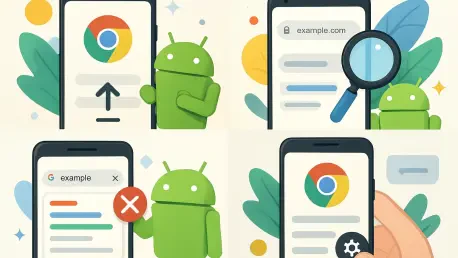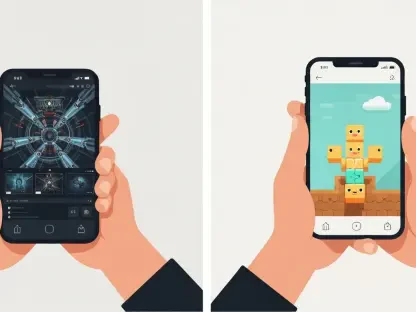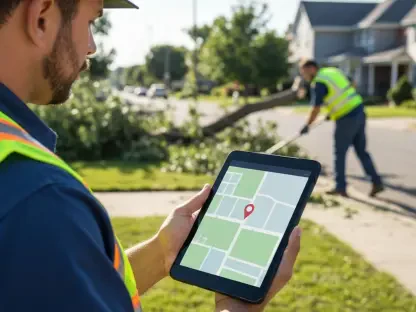In today’s fast-paced digital landscape, mobile browsing has become an essential part of daily life, yet it often falls short of delivering the seamless experience users crave due to cumbersome interfaces and overly complex commands that slow down productivity. Navigating the web on a smartphone can be frustrating when websites aren’t optimized for smaller screens or when simple tasks require multiple taps and swipes. However, hidden within the Chrome Android browser are numerous features and shortcuts designed to streamline the browsing process. This comprehensive guide reveals a collection of practical tips to transform the mobile web experience into something far more efficient. By implementing these strategies, users can save valuable time, reduce frustration, and make the most of every browsing session. Whether searching for quick information, managing multiple tabs, or sharing content across devices, these insights will elevate the way the web is accessed on Android devices.
1. Navigate Tabs Effortlessly
Switching between tabs in Chrome on Android doesn’t have to be a chore with the right approach, especially for those juggling multiple open tabs. A simple gesture can make navigation a breeze and save valuable time. By swiping a finger horizontally across the address bar, users can move between tabs in mere seconds. This eliminates the need to tap through menus or fumble with tiny icons, offering a fluid way to hop from one site to another. It’s particularly handy when comparing information across pages or quickly referencing something without losing focus.
This technique is ideal for anyone who frequently multitasks on their device, as it streamlines the process of managing multiple tasks simultaneously. The gesture is intuitive and cuts down on the time spent navigating Chrome’s interface. Imagine browsing a news article, checking a social media feed, and referencing a shopping site all at once—swiping across the address bar ensures that switching between these contexts is seamless. As mobile browsing often demands speed, mastering this small trick can significantly boost efficiency during everyday use.
2. Handle Tabs with Expertise
For more advanced tab management, Chrome offers a powerful overview interface that’s just a swipe away. Start by swiping downward from the address bar to bring up a card-like view of all open tabs. From there, tap any tab to jump to it, swipe sideways to close it, or press and hold to drag it into a new position. To keep things organized, drag one tab onto another to create a group, making it easier to manage related content in a single cluster.
This feature is a game-changer for users with a habit of keeping numerous tabs open, as it transforms the way they manage their browsing experience. The visual layout allows for quick identification of specific pages without endless scrolling or guessing. Grouping tabs is particularly useful for projects or research, as it keeps relevant information together. By reducing clutter and providing direct control over tab arrangement, this method saves time and minimizes the mental load of managing a busy browser.
3. Clear All Tabs Instantly
When the number of open tabs becomes overwhelming, Chrome provides a quick solution to declutter your browsing experience. Access the tab overview screen by swiping down from the address bar, then tap the three-dot menu icon in the corner. A hidden option to close all tabs at once awaits, allowing users to wipe the slate clean with a single action. This is perfect for those moments when a fresh start is needed without individually dismissing each tab.
This functionality addresses the common issue of tab overload, which can slow down the browser and make navigation tedious. Instead of spending minutes manually closing each page, this one-tap command restores order instantly. It’s especially useful after a long browsing session or when preparing the browser for a new task. Embracing this tip ensures that users can maintain a tidy digital workspace with minimal effort.
4. Automate Tab Management
For those who struggle with tab clutter, Chrome offers an automated solution to keep things under control. Tap the three-dot menu icon, navigate to “Settings,” then select “Tabs” and choose “Inactive.” Here, configure the browser to archive untouched tabs after 7, 14, or 21 days, moving them to a separate section and eventually closing them if ignored. Additionally, enable the option to “Automatically open tab groups from other devices” to sync grouped tabs across all signed-in platforms.
This feature is a lifesaver for maintaining a streamlined browsing environment without manual intervention, as it prevents the accumulation of forgotten tabs that can bog down performance and create confusion. Syncing tab groups across devices further enhances productivity by ensuring continuity between phone, tablet, and computer. By letting Chrome handle the heavy lifting, users can focus on their tasks without worrying about browser maintenance.
5. Copy Web Addresses Quickly
Grabbing a website’s URL in Chrome doesn’t need to involve multiple steps, and it can be done quickly with just a couple of taps. Simply tap the address bar at the top of the screen and look for the copy icon, depicted as two overlapping rectangles, right next to the URL. Hitting this icon instantly copies the link to the clipboard, ready to be pasted anywhere. This shortcut bypasses the more cumbersome process of navigating through sharing menus.
This quick method is invaluable for sharing links or saving them for later use, making it a handy tool for both personal and professional tasks. Whether sending a page to a colleague via messaging apps or storing it in a note-taking tool, having the URL copied in a single tap saves precious seconds. It’s a small but impactful adjustment for anyone who frequently handles web addresses. Adopting this habit can streamline workflows and reduce unnecessary navigation within the browser.
6. Use Hidden Address Bar Tricks
The address bar in Chrome holds several hidden shortcuts that can save time, and knowing these tricks can significantly boost your browsing efficiency. Press and hold the Home button, if visible, to access a direct option for editing the Chrome home page. Long-press the tab indicator icon to reveal quick commands for closing or opening tabs. Additionally, holding down the shortcut button next to the address bar allows customization of its function, tailoring it to specific needs.
These lesser-known features empower users to personalize their browsing setup with minimal effort. Customizing the home page ensures instant access to a preferred starting point, while quick tab controls reduce the steps needed for basic actions. Adjusting the shortcut button adds another layer of convenience, aligning the browser’s interface with individual preferences. Exploring these hidden gems can significantly enhance the overall mobile web experience.
7. Access Settings in a Flash
Getting to Chrome’s settings doesn’t have to involve digging through menus, especially when you can use a simple shortcut from the default new tab page. Press and hold the profile picture for just a moment to jump directly into the settings area. This shortcut bypasses the standard navigation path, offering a faster route to tweak browser options or adjust preferences.
This tip is particularly useful for users who frequently modify settings or need to troubleshoot issues on the fly. Instead of tapping through multiple screens, this direct access cuts straight to the core of Chrome’s customization options. It’s a subtle but effective way to save time, especially during busy moments when every second counts. Incorporating this into regular use ensures quicker adjustments and a smoother browsing routine.
8. Add a Quick Sharing Button
Sharing content from Chrome can be made effortless with a dedicated shortcut, ensuring a smooth and quick process for users who frequently distribute content. Simply tap the three-dot menu icon in the upper-right corner, navigate to “Settings,” and find “Toolbar shortcut” under the “Advanced” section. Make sure the toggle is turned on, then select “Share this page” from the list. Once completed, a sharing button will appear next to the tab indicator in the main interface for one-tap access.
This customization addresses the frequent need to send pages to others or save them elsewhere, making it a valuable feature for many users. Having a permanent sharing icon eliminates the hassle of navigating through menus each time a link needs to be distributed. It’s a practical adjustment for anyone who regularly shares content via messaging, email, or social platforms. This small change can make a big difference in daily browsing efficiency.
9. Share Specific Text from a Page
Sometimes, sharing an entire webpage isn’t enough, and pointing to specific text becomes necessary to convey the exact message or information. Press and hold on a desired section of text within a page, adjust the selection using the sliders, and tap “Share” from the menu that appears above. Copy the link or send it through another app, and the recipient will see the page scroll to and highlight the exact text upon opening.
This feature enhances communication by providing precision in shared content, making it particularly useful for referencing specific quotes, instructions, or data points without forcing others to search through lengthy pages. Whether collaborating on a project or sharing key information, this method ensures clarity and saves time for everyone involved. Leveraging this capability can make shared links far more effective and targeted.
10. Send Links to Your Other Devices
Transferring a webpage from a phone to another personal device is simpler than many realize, and the process is quite straightforward with the right tools. Tap the share icon in Chrome’s main menu or toolbar, if enabled, and select “Send to devices” from the options. Choose a device signed into Chrome from the list, and the current page will appear as a notification on that device instantly.
This functionality is a major time-saver for users who work across multiple platforms, as it eliminates the need to email links to oneself or rely on third-party tools for syncing content. Whether moving from phone to computer or another mobile device, this seamless integration keeps workflows uninterrupted. Adopting this method ensures that important pages are always accessible wherever they’re needed most.
11. Capture and Edit Screenshots Easily
Capturing and customizing screenshots directly in Chrome is a powerful feature for sharing visual content. Use the share command within the browser and select “Long Screenshot” from the bottom menu. In the editor that appears, crop or extend the captured area, even scrolling to include more of the page if needed. Tap the checkmark icon to save or share the result.
This built-in tool simplifies the process of documenting web content without relying on external apps. It’s ideal for creating comprehensive captures of articles, lists, or images that extend beyond a single screen. The ability to edit on the spot ensures that only relevant information is included, making shared visuals more effective. This approach streamlines the often tedious task of screenshot management.
12. Store Pages for Offline Access
Planning ahead for offline browsing can be a lifesaver in areas with poor connectivity, especially when you need to access important information without an internet connection. While viewing a webpage, tap the three-dot menu icon and hit the downward arrow to save the page for offline use. Later, access these saved pages through the “Downloads” option in the same menu, ensuring content is available regardless of internet status.
This feature is invaluable for travelers or anyone facing unreliable network conditions. It allows preparation for situations like flights or remote locations by storing essential reading material in advance. Having articles, guides, or references at hand without Wi-Fi can prevent disruptions to productivity or entertainment. Embracing this tip ensures uninterrupted access to critical web content.
13. Save Pages as PDFs
Creating a permanent, shareable copy of a webpage is straightforward with Chrome, and the process is simple to follow for anyone looking to save important content. Open the desired page, tap the three-dot menu, select “Share,” and then choose “Print.” Ensure the printer option is set to “Save as PDF,” adjusting if necessary, then tap the “PDF” icon in the upper-right corner and hit “Save” on the following screen.
This method provides a versatile way to archive web content in a universally accessible format. PDFs are ideal for sharing with others or storing for long-term reference, as they preserve the layout and content of the original page. It’s a practical solution for documentation needs, whether for work, study, or personal records. Utilizing this feature can enhance how web information is managed and distributed.
14. Modify PDFs Directly in Chrome
Editing PDFs no longer requires separate software thanks to Chrome’s built-in tools. Tap a link to a PDF on the web to open it within the browser, then use the pencil-shaped icon to mark up, highlight, or erase content as needed. This feature covers basic modifications directly in the browsing environment.
This capability is perfect for quick edits to forms, contracts, or notes without switching apps. It saves time by keeping the workflow within Chrome, avoiding the hassle of downloading or opening additional tools. While not suited for complex edits, it handles everyday tasks like signing documents or adding annotations efficiently. Incorporating this into routine use can simplify document handling on mobile devices.
15. Listen to Webpages Hands-Free
For those multitasking or on the move, Chrome offers a convenient way to consume web content through audio. On a text-heavy page, tap the three-dot menu icon and select “Listen to this page.” Use the playback bar at the bottom to adjust the speed or switch voices, tailoring the experience to your personal preference.
This feature transforms articles into a podcast-like format, ideal for listening while driving, walking, or working on other tasks. It ensures that important information isn’t missed even when visual focus is elsewhere. Adjusting playback options allows for a customized listening pace, making content absorption more comfortable. This hands-free approach can significantly enhance productivity during busy schedules.
16. Interact with Text on Webpages
Acting on specific text within a webpage is a breeze with Chrome’s contextual tools. Press and hold on text to select it, adjust the range with sliders, and choose from the pop-up menu to search the web, share, or take actions like calling a number or emailing an address directly from the selection.
This functionality streamlines how information is handled, reducing the need to manually input data into other apps. It’s especially useful for quick lookups or initiating communication without copying and pasting. The context-aware suggestions save steps by anticipating user needs, such as mapping an address or dialing a contact. Leveraging these options can make web interactions far more efficient.
17. Simplify Address Entry
Filling out forms on mobile devices can be tedious, but Chrome offers relief by simplifying the process with its autofill feature. Navigate to the browser’s settings, find “Addresses and more,” and update or add personal details for automatic form filling. If the feature isn’t active, toggle it on at the top of the screen to enable this time-saving capability.
This tool eliminates repetitive data entry, making online shopping, registrations, and other form-based tasks quicker. Keeping stored addresses current ensures accuracy while speeding up the process. It’s a practical solution for anyone who frequently inputs personal information on websites. Adopting this feature can turn a frustrating chore into a seamless part of browsing.
18. Search Without Interruption
Performing quick searches without leaving the current page is possible in Chrome, allowing users to stay focused while accessing information seamlessly. Highlight text by pressing and holding, then tap or slide up on the Google bar at the bottom to view results. Open a result in a new tab, access the full search, or dismiss the panel by sliding down, maintaining workflow continuity.
This method keeps users focused by overlaying search results directly on the active page, making it ideal for verifying facts or exploring related topics without losing the original context. The ability to dismiss or dive deeper into results offers flexibility for different needs. Incorporating this into regular browsing habits can prevent unnecessary tab clutter and save time.
19. Get Instant Answers in the Address Bar
Sometimes, loading a full page isn’t necessary to get the information you need. Just type a question or query directly into Chrome’s address bar, such as a currency conversion or a quick fact, and see the answer displayed immediately without navigating away. This feature handles straightforward inquiries with ease.
This instant response capability is ideal for quick checks during conversations or tasks that require immediate data, ensuring you can stay focused without interruption. It avoids the delay of opening new tabs or pages, keeping the browsing session streamlined. From trivia to calculations, it covers a range of simple needs efficiently. Utilizing this tool can make fleeting curiosities or urgent lookups far less disruptive.
20. Peek at Links Before Opening
Deciding whether to open a link can be a gamble, but Chrome offers a handy preview option to help you make an informed choice. Press and hold any link on a webpage, select “Preview page” from the menu, and view the content in an overlay. Tap to open it as a new tab or dismiss it by sliding down or hitting the “x” if it’s not relevant.
This feature prevents wasted time on irrelevant pages by offering a sneak peek without full commitment, making it especially handy for efficient browsing. It’s particularly useful when exploring articles or lists with numerous links, allowing quick assessments of content value. The overlay keeps the original page in focus, avoiding disorientation from constant tab switching. Adopting this habit can refine how links are explored during web sessions.
21. Search Within a Page Quickly
Finding specific content on a lengthy webpage doesn’t have to be a struggle, and with the right tools, it can be a breeze. Open Chrome’s main menu, select “Find in page,” and type the desired term. Tap the down arrow once, then slide down the vertical bar on the right to rapidly scroll through all highlighted instances of the term.
This tool is essential for navigating dense articles or documents where key information is buried, saving the effort of manual scrolling and guessing by pinpointing exact matches instantly. The slider provides a faster way to review multiple occurrences compared to repeated tapping. Using this feature can make research or reference tasks significantly more efficient.
22. Magnify with One Hand
Zooming into webpages with one hand is simpler than traditional pinching gestures, making it easier to navigate content on smaller screens. Double-tap an area to zoom in to full width, and double-tap again to return to normal view. Alternatively, double-tap, keep your finger down, and drag down to zoom in or up to zoom out, especially on non-mobile-optimized sites.
This approach caters to users handling their device single-handedly, avoiding awkward finger movements, and it’s particularly helpful when holding something else or in tight spaces where two-handed use isn’t feasible. The drag method offers finer control over zoom levels, enhancing precision. Incorporating these techniques can make viewing details on webpages far less cumbersome.
23. Enable Zooming on Any Site
Many websites restrict zooming, but Chrome allows users to override this limitation by adjusting specific settings. Head to the browser’s settings, open the “Accessibility” section, and activate the “Force enable zoom” option. This ensures the ability to magnify content on any page, regardless of the site’s design constraints.
This feature is crucial for improving readability or examining small details on restrictive pages, empowering users to adjust the view to their comfort level, whether for text or images. It’s especially beneficial for those with visual challenges or when precision viewing is needed. Activating this setting can transform how difficult websites are navigated.
24. Improve Webpage Readability
Some websites are visually cluttered, making reading a challenge, but Chrome can help with this issue by offering a more user-friendly experience. In the settings under “Accessibility,” ensure that “Simplified view for web pages” is enabled. When viewing an article, tap the screen-with-lines icon next to the address bar to switch to a cleaner, mobile-friendly layout free of distractions.
This mode strips away ads and unnecessary elements, focusing purely on content for a better experience. It’s ideal for long reads or when distractions hinder comprehension. The simplified format adjusts to screen size, enhancing comfort during extended sessions. Using this feature can turn frustrating pages into pleasant, focused reading material.
25. Customize Simplified View Options
Once the simplified view is active, further personalization is available for optimal readability. After enabling it on a page, tap the three-dot icon in the upper-right corner and select “Appearance.” Adjust settings like color scheme, font style, and text size to create a tailored visual setup for easier reading.
This customization ensures that the simplified view matches individual preferences, reducing eye strain while offering a more comfortable browsing experience. Options for dark mode or larger text cater to different environments and needs, making content accessible in varied contexts. Fine-tuning these elements can significantly improve comfort during prolonged browsing. Taking a moment to adjust these settings can elevate the overall web experience.
26. Mute Annoying Websites Instantly
Websites that autoplay audio can be disruptive, but Chrome offers a quick fix to address this annoyance. Tap the control panel icon next to the site’s URL in the address bar to access site-specific settings. Select “Sound allowed” from the permissions list and toggle it off to silence the page without navigating through deeper menus.
This immediate control is essential for maintaining focus in quiet settings or during unexpected playback, and it prevents the need to scramble for volume controls or leave the page entirely. The site-specific approach ensures that other tabs remain unaffected, preserving desired audio elsewhere. Applying this tip can prevent interruptions and maintain a professional browsing environment.
27. Reload Pages with a Gesture
Refreshing a webpage to check for updates is as simple as a gesture in Chrome, making it an effortless task for users who want the latest content. Scroll to the top of the page, then swipe downward from the main browser area until a circle with an arrow appears. Release to trigger a reload, ensuring the latest content is displayed without using a manual button.