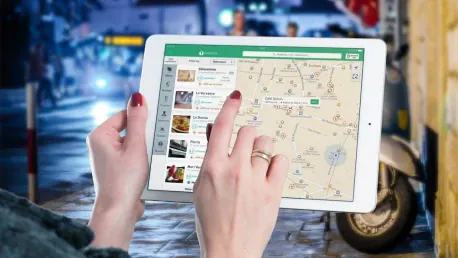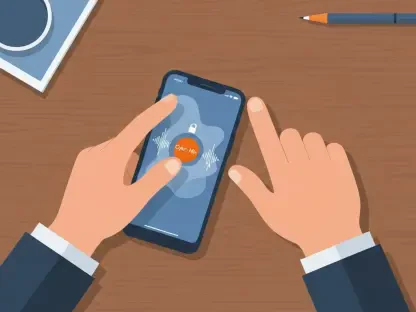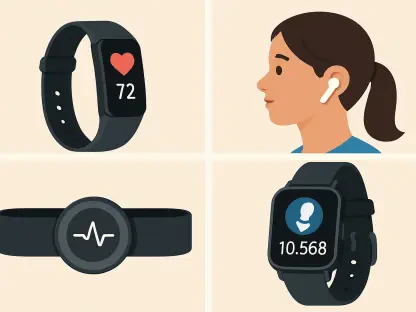The longstanding rivalry between Google Maps and Apple Maps has led to significant advancements in both navigation tools. While both have become increasingly indispensable, Apple Maps has taken a notable leap with the introduction of iOS 18. This much-anticipated update has brought a range of exciting features, including the ability to view topographic maps, access detailed trail networks, drop multiple pins, and create custom walking routes. These new capabilities are available on a variety of devices, including iPad and Mac, provided they are updated to iPadOS 18 and macOS Sequoia. This article delves into these fresh additions, allowing you to explore the enhancements Apple Maps has to offer and fully utilize its newfound versatility.
Apple has made significant strides in offering comprehensive topographic maps, a feature currently available in the United States and Japan. Covering all 63 U.S. national parks, these maps provide contour lines and detailed trail information. Additionally, users will find it easier to discover hikes and trails, filter them by various criteria, and create bespoke hiking routes that suit their preferences. The new Places Library also allows users to save and organize curated Maps Guides, national park hikes, custom routes, and other important locations. With these new additions, Apple Maps not only becomes a more robust navigation tool but also a reliable companion for outdoor enthusiasts seeking to explore new terrains and trails.
View Topographical Maps
One of the standout features in iOS 18 is the introduction of topographic maps, which offer detailed information about the natural landscape, including contour lines and elevation details. This feature is incredibly useful for hikers, adventurers, and anyone who wants a more in-depth understanding of the terrain. To access this feature, open Apple Maps and search for a location, such as Yosemite National Park. Once the map is displayed, use your fingers to zoom in. As you zoom closer, you’ll start to see contour lines and elevation numbers, providing valuable insight into the topography of the area.
The detailed trail information available in these topographic maps covers all 63 U.S. national parks, making it easier for users to plan their outdoor adventures. This feature isn’t limited to just parks; it covers other rural areas as well. By providing this level of detail, Apple Maps allows users to plan their hikes more effectively, taking into account the elevation changes and potential challenges of the terrain. Whether you’re a seasoned hiker or a casual walker, the topographic maps in iOS 18 can help you better prepare for your journey, ensuring that you have all the information you need to navigate the landscape safely.
Discover Hikes and Trails
Finding the perfect hike has never been easier, thanks to the enhanced trail discovery feature in Apple Maps. Users can now search for a location or use their current position to find nearby hikes and trails. Simply type “hiking trails” into the search box, and Apple Maps will display a list of local hikes and trails. Scroll down on the card to see recommendations listed under Hikes, and if you want to see more options, tap the “More” button. This feature provides detailed information about each trail, including its length, type, and elevation, making it easier to choose a hike that suits your preferences and fitness level.
Filtering the search results allows you to further refine your options. At the top of the card, you’ll find different filtering options. Tap the buttons that best match your criteria, such as length, route type, and elevation, then tap Apply. This allows you to narrow down the list to hikes that meet your specific needs. Once you find a hike that appeals to you, tap the recommendation to see the route. You can then choose to add it to your library for future reference or tap Directions when you’re ready to start the hike. The detailed information provided includes the length of the trail, estimated time to complete, and elevation changes, ensuring that you are well-prepared for your adventure.
Create a Bespoke Hike
For those who prefer to create their own hiking routes, Apple Maps offers a feature to design custom trails. This is especially useful if you have a specific route in mind that isn’t included in the pre-existing recommendations. To start, navigate to the Library section of Apple Maps. Instead of entering a search, scroll down and tap the option at the bottom of the section, which lists your number of places, guides, and routes. From there, select Route in the list of options, and then tap Create Route on the following page.
Building your custom route is straightforward. Begin by tapping the map at your desired starting point and add more points to construct your route. Apple Maps will offer guidance along the way, generating directions based on the points you’ve added. Once your route is plotted, you have the option to tailor the experience further. If you plan to follow the route and then return along the same path, tap Out & Back. To create a circular route, tap Close Loop. After finalizing your route, you can save it for future use or tap Directions to start the hike immediately. This feature provides the flexibility to design unique hiking experiences, whether you’re exploring the countryside or navigating an urban environment.
Use Multiple Pins
A convenient addition to Apple Maps in the iOS 18 update is the ability to drop multiple pins on a map. This feature allows users to mark multiple locations, making it easy to plan a journey with several stops. To drop a marker, simply touch and hold a location on the map until it becomes a marked location. Scroll down on the card and select Pin from the options near the bottom. Repeat this process with other locations and the different pins will appear under the Library section.
These multiple pins can be incredibly useful for planning various types of trips. Whether you’re setting up a multi-stop hiking route, planning a road trip with several destinations, or marking important landmarks, this feature helps you keep all your key locations organized. By adding multiple pins, you can easily visualize your entire journey on the map, ensuring that you don’t miss any important stops. This functionality enhances the overall utility of Apple Maps, making it a more versatile tool for both outdoor adventures and everyday navigation.
Use the New Places Library
The rivalry between Google Maps and Apple Maps has pushed both navigation tools to new heights. Recently, Apple Maps took a significant step forward with iOS 18, introducing a suite of exciting features that enhance its usability. This update allows users to view topographic maps, access detailed trail networks, drop multiple pins, and design custom walking routes. These enhancements are available on various devices, including iPad and Mac, as long as they are running iPadOS 18 and macOS Sequoia.
One of the most notable advancements is the availability of comprehensive topographic maps, currently offered in the United States and Japan. These maps cover all 63 U.S. national parks, providing contour lines and detailed trail information. Users can easily discover and filter hikes and trails and create personalized hiking routes to match their preferences. The new Places Library feature lets users save and organize curated Maps Guides, national park trails, custom routes, and other key locations. With these updates, Apple Maps emerges as a more robust navigation tool, especially for outdoor enthusiasts eager to explore new terrains and trails.