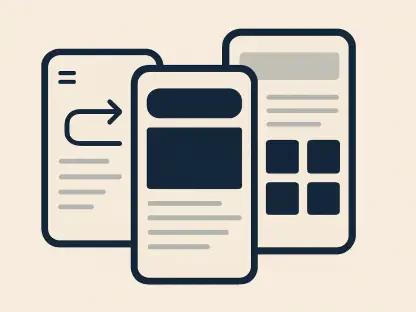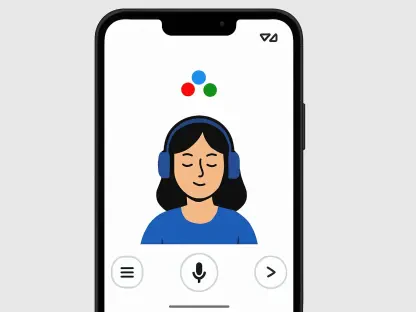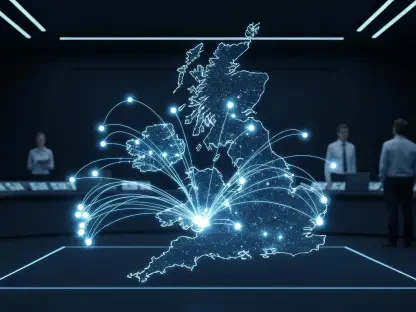The notion of privacy has become increasingly elusive in today’s digital age, as smartphones have become an integral part of everyday life. Android phones, known for their customization options and accessibility, come with default settings that are often tailored more toward user convenience than privacy protection. Many users remain unaware of the extent to which their personal information might be made accessible not just to the manufacturers but also to countless apps. Thus, understanding and modifying these settings becomes crucial for anyone wishing to safeguard their personal data. This discussion explores the default settings on Android devices that could potentially compromise privacy, offering guidance on adjustments and modifications necessary to protect sensitive information without sacrificing device functionality.
Hide Notifications on Lock Screen
Notifications are a fundamental aspect of smartphone utility, but in pursuit of accessibility, they can inadvertently expose sensitive information to unwelcome eyes. By default, Android phones display the entire content of incoming notifications on the lock screen, including messages, emails, and app alerts, regardless of the phone’s locked status. This means that any passerby or nosy stranger could easily glimpse personal messages on public transport, cafes, or other places. Fortunately, this privacy concern can be addressed efficiently. Users should navigate to the Settings menu, select Notifications, and choose Lock Screen Notifications to change settings to Hide Content. This simple adjustment ensures that notifications appear without revealing sensitive information, preserving privacy until the phone is unlocked. Additionally, users possess the flexibility to customize lock screen notifications for specific apps, enhancing privacy protection while maintaining essential access to alerts.
Use App Pinning or Guest Mode
In numerous instances, individuals hand over their smartphones to friends or family for various tasks, which can result in privacy anxieties. Android’s features, App Pinning and Guest Mode, offer solutions to safeguard private information during such instances. App Pinning is particularly valuable; it locks the device to a specific application, ensuring it remains there until manually unlocked by the owner. Although limiting in function, it guarantees modifications to settings or unintended app access remain under control. On the other hand, Guest Mode provides broader functionality and simultaneously restricts access to personal data. This mode grants the guest limited authority over the device’s functions while leaving the owner’s private data hidden. Users can establish Guest Mode in the phone’s Settings under System and Multiple Users, switching profiles as needed. It’s worth noting that Samsung Galaxy phones do not support Guest Mode. For those who frequently share their phones with children, creating separate profiles can be beneficial. This approach allows users to set up individual home screens, apps, and settings unique to each profile without affecting personal configurations.
Opt Out of Sending Diagnostics Data
The idea of diagnostic data collection often appeals as a means to improve the Android experience, but it brings along privacy implications that many users might not fully recognize. By default, Android devices transmit diagnostic and usage data to Google. This information, including app usage, network status, and permission settings, aids in enhancing the system but also exposes a significant amount of private data. While essential for some users, those valuing privacy can alter this setting to limit data sharing. Android settings provide an avenue to opt out of this transmission under Security and Privacy. Apart from Google, numerous phone manufacturers collect their diagnostics independently, requiring additional examination in privacy settings and careful deactivation of unwanted data collection options. While privacy modifications can somewhat hinder personalized experiences or system improvements, they are fundamental for users seeking the utmost confidentiality and data protection.
Address Ad Tracking
Advertising has morphed significantly, with targeted ads being the cornerstone of modern marketing strategies, but this often entails a compromise on user privacy. Android phones arrive with ad tracking enabled through the assignment of a unique advertising ID. This ID functions as a digital identifier, compiling user behavior, interests, and app usage into comprehensive profiles accessible by advertisers and apps. Despite lacking personal details like names, it’s closely tied to individual metrics, resulting in highly personalized ads and potential sales of digital profiles. Users distressed about these privacy invasions can easily disable ad tracking through their Android settings by navigating to Security and Privacy, choosing More Privacy Settings, then Ads, and disabling all pertinent options. Afterward, deleting the advertising ID further removes personalized ad experiences, although ads won’t entirely vanish from the device. These changes ensure a more anonymous online experience, granting peace of mind without sacrificing connectivity.
Check Google Account Settings
Android devices intimately connect with Google accounts, unknowingly storing and sharing vast quantities of personal data. Google gathers information related to user search history, voice commands, location, and even YouTube activity. These details empower user experiences but may alarm privacy-conscious individuals. Users aiming to minimize data collection should visit myaccount.google.com, choosing Data and Privacy, then disabling options under History Settings, including Web & App Activity, Timeline, and YouTube History. These default-enabled options catalog user interactions, resulting in detailed timelines of activities that many might prefer confidential. Beyond app settings, users can additionally explore extensive methods to eliminate tracking across their devices but starting with adjusting account privacy settings serves as the simplest method to curtail unwanted data pooling for most individuals. Committing to these privacy safeguards not only improves confidentiality but solidifies a position of control over personal information and digital interactions.
Review App Permissions
In the enthusiasm of downloading new applications, individuals might inadvertently allow extensive access rights without deliberation. Therefore, scrutinizing app permissions frequently is paramount to ensure privacy. Android provides efficient methods to execute this audit, accessible through Settings, then Security and Privacy, followed by Permissions Used in the Last 24 Hours. This tool reveals apps interacting with features such as cameras, microphones, or GPS. Users may choose to expand the view to Last 7 Days for broader introspection. Within this, revoking unjustified permissions becomes feasible, ensuring apps align with their stated functions. If an app’s purpose doesn’t clearly request access rights, concerns are valid, and rescinding permissions is a prudent step. Regular permit reviews defend against unanticipated data sharing and bolster the security of sensitive information, ensuring that app utility remains harmoniously balanced with privacy protection.
Check Which Apps Use the Clipboard
As devices interact with numerous daily activities, copy-pasting occurs more often than realized, encompassing sensitive data such as passwords, addresses, and financial information. Safeguarding clipboard content becomes paramount, as some apps might seamlessly access without explicit consent. To protect this data, Android provides alert mechanisms. Users can enable notifications for clipboard usage under the Settings by navigating Security and Privacy, then Controls and Alerts, followed by turning on Alert when Clipboard Accessed. These alerts bring transparency to app interactions with clipboard content, providing opportunities to adjust permissions accordingly. Exploring this feature emphasizes the importance of recognizing how apps may manipulate seemingly innocuous settings, prompting necessary action to avoid unwarranted data exposure. By diving into phone configurations, users reclaim privacy, ensuring device setups prioritize confidentiality alongside seamless usability. Android’s inherent configuration risks transparency and data exposure, justified by convenience. Yet user empowerment through thoughtful setting adjustments allows data protection without significant functional sacrifice.