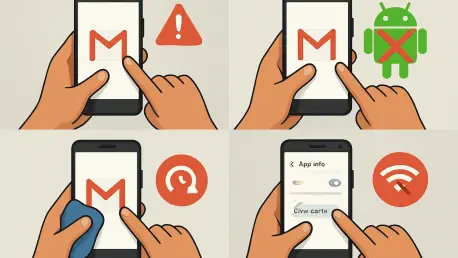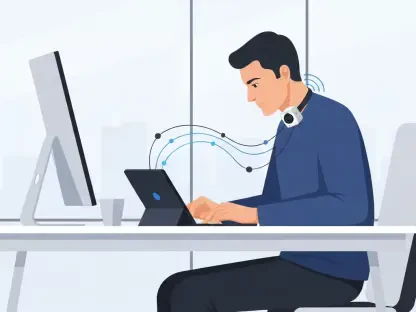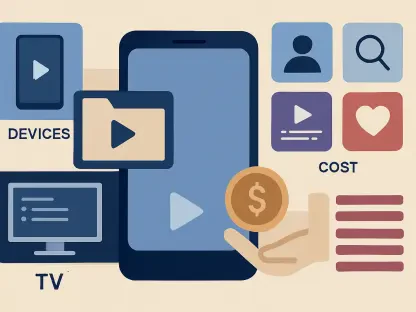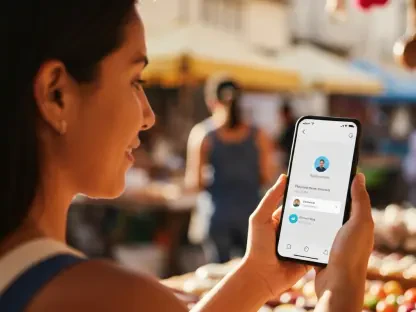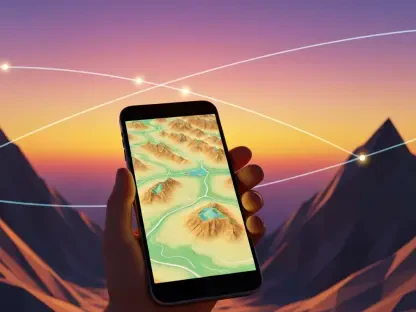Imagine a day when critical emails fail to load on an Android device, disrupting work, personal communication, and urgent updates, leaving users frustrated and disconnected from their digital lifeline. For millions of Android users worldwide, Gmail serves as the go-to email app, seamlessly integrated into the operating system and often pre-installed for immediate use. Its widespread adoption means that any glitch or downtime can create significant inconvenience, especially when syncing external accounts or managing daily correspondence. While some issues with Gmail are minor and can be resolved with a quick tweak of settings, others demand a deeper dive into troubleshooting to pinpoint the root cause. Potential problems range from internet connectivity hiccups to server-side outages, misconfigured sync options, or even app-specific glitches like cache corruption. This article explores the common reasons behind Gmail malfunctions on Android devices and offers practical, step-by-step solutions to restore functionality swiftly.
1. Server Outages on Google’s End
Server-side issues can often be the hidden culprit when Gmail refuses to work on an Android device, leaving users unable to access their emails despite having a perfectly functioning phone and internet connection. These outages, which affect Gmail and sometimes other Google Workspace tools, are entirely out of a user’s control as they originate from Google’s infrastructure. When such disruptions occur, no amount of local troubleshooting will resolve the issue until the company addresses the problem on their end. To confirm if this is the case, tools like Downdetector provide real-time insights into service statuses across various platforms, including Google’s offerings. Additionally, Google maintains a public dashboard that displays the current status of its services, where indicators like an orange exclamation mark signal disruptions, and a red “X” denotes a full outage. If Gmail shows either of these warnings, it’s a clear sign that the issue lies with Google, and their engineering teams are likely already working on a fix.
Waiting for a resolution during a server outage can be frustrating, especially when urgent communication is at stake, but it’s an unavoidable reality of relying on cloud-based services in today’s digital landscape. While no immediate fix exists for server-side problems, users can take proactive steps to stay informed and manage expectations during downtime. Checking Google’s dashboard or third-party status tools regularly can provide updates on when services might be restored. In the meantime, exploring alternative email clients or accessing Gmail through a web browser on another device might serve as a temporary workaround, though functionality could still be limited if the outage is widespread. It’s worth noting that major disruptions, like significant Google Cloud outages, have historically impacted large portions of the internet, underscoring how interconnected modern services are. Patience remains key in these scenarios, as rushing to uninstall or reinstall the app won’t address the core issue when the problem stems from the provider’s end.
2. Outdated Gmail App Version
Another frequent reason Gmail may stop working on Android devices is the use of an outdated app version, which can lead to connectivity failures or loss of key features over time. Apps that aren’t regularly updated often struggle to sync with remote servers, introduce potential security vulnerabilities, or simply fail to operate as intended due to compatibility issues with the latest Android updates. Google frequently rolls out patches and improvements for core applications like Gmail, making it essential to keep the app current to avoid disruptions. Neglecting these updates can result in persistent problems that hinder email access and overall user experience, especially when new server protocols are implemented.
To address this, updating the Gmail app through the Google Play Store is a straightforward process that can often resolve functionality issues in minutes. Start by opening the Play Store, tapping the profile icon in the top-right corner, and navigating to “Manage apps & device,” then selecting “See details” under “Updates available.” Locate Gmail in the list and tap “Update” if a newer version is available. Alternatively, searching for “Gmail” directly in the Play Store allows users to update from the app’s dedicated page. Relying solely on automatic update notifications isn’t always reliable, as they can be easily dismissed or missed during a busy day. Taking a proactive approach by manually checking for updates ensures that the app remains compatible with the latest system requirements and security standards, minimizing the risk of unexpected glitches.
3. Incorrect Sync Settings for Gmail
Sync settings play a critical role in how Gmail functions on Android devices, determining how often the app connects to servers to fetch new emails or updates, and misconfigurations can easily disrupt this process. When sync is disabled or improperly adjusted, Gmail may fail to refresh content, leaving users without access to incoming messages or notifications. This issue often goes unnoticed until emails stop appearing, as these settings can be altered accidentally or during device resets. Ensuring that sync options are correctly enabled is a fundamental step in troubleshooting persistent connection problems, as it directly impacts the app’s ability to communicate with Google’s servers in real time.
To verify and correct sync settings, begin by opening the Gmail app, tapping the menu icon (three lines) in the top-left corner, and scrolling to “Settings,” then selecting the primary Gmail account. Under “Data usage,” confirm that the “Sync Gmail” toggle is enabled, indicated by a blue checkmark. Next, close the app and access the Android device’s settings, navigating to “Accounts” > “Google Account” > “Account sync” (or “Accounts and backup” > “Manage accounts” on Samsung devices). Choose the main Gmail account, tap “Account Sync,” and ensure Gmail is enabled in the list. Finally, confirm that Wi-Fi or mobile data is active via quick settings toggles, then refresh the app to test connectivity. If sync issues persist despite these adjustments, it may point to a deeper network or app-specific problem requiring further investigation, but starting with these steps often resolves the most common configuration errors.
4. Cache or Storage Problems
App caches, which store temporary data to speed up loading times on Android devices, can sometimes become corrupted, causing Gmail to malfunction or fail to sync properly with servers. This corruption might occur due to software glitches, interrupted updates, or prolonged app usage without maintenance, leading to erratic behavior like delayed email updates or crashes. Clearing the cache is a safe and effective first step in addressing such issues, as it removes problematic temporary files without affecting personal data or account settings. For those concerned about potential data loss, backing up Gmail data beforehand provides an added layer of security, though it’s generally unnecessary for basic cache clearing.
To tackle cache-related issues, open the Android device’s settings, navigate to “Apps” > “See all apps” > “Gmail,” and select “Storage & cache” (or just “Storage”), then tap “Clear cache” to delete temporary files. Return to the Gmail info page and choose “Force Stop” to ensure a fresh restart of the app. Reopen Gmail to check if sync issues are resolved. If problems continue, inspect the device’s storage space in settings, as full storage capacity can prevent apps from functioning or syncing new data. Deleting unused apps or files can free up necessary space for Gmail to operate smoothly. Addressing both cache corruption and storage constraints through these steps often restores normal functionality, preventing further disruptions in email access and ensuring a smoother user experience.
5. Moving Forward with Gmail Stability
Reflecting on past challenges with Gmail on Android devices, it becomes evident that issues often stem from server downtimes, outdated app versions, incorrect sync settings, or storage and cache complications. Each of these problems, while frustrating at the time, is typically resolved through systematic troubleshooting methods that target the specific cause of the disruption. Steps like checking Google’s service status, updating the app, adjusting sync configurations, and clearing cache prove effective in restoring access to critical email communications for many users. These efforts highlight the importance of staying proactive in app management to avoid recurring issues.
Looking ahead, maintaining Gmail’s reliability involves adopting consistent habits such as regularly updating the app via the Google Play Store to benefit from the latest fixes and features. Monitoring device storage to ensure ample space and periodically reviewing sync settings can prevent unexpected hiccups. Additionally, keeping an eye on service status tools during widespread outages can save time and reduce frustration by confirming when patience is the only solution. By integrating these practices into routine device maintenance, Android users can minimize disruptions and ensure seamless access to Gmail for both personal and professional needs.