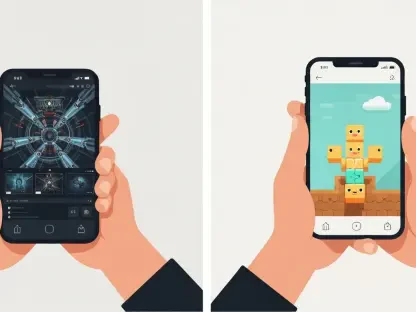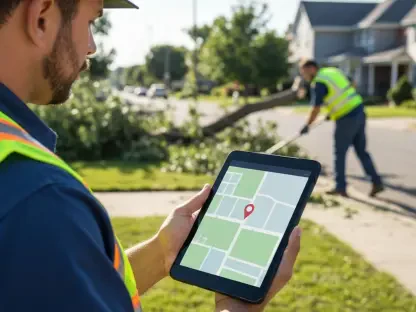Imagine starting your day with a phone that automatically silences non-essential notifications as you dive into work, only to seamlessly shift settings when you’re driving, ensuring safety on the road. Picture a device that knows when you’re in a meeting and mutes distractions, or when it’s bedtime, creating a serene environment for rest. This isn’t a futuristic dream but a reality with Android’s Modes feature, a powerful tool designed to adapt your smartphone to various life scenarios. For those seeking to enhance productivity, reduce stress, and maintain balance in a digitally dominated world, this guide offers a pathway to harnessing technology for personal efficiency.
The purpose of this guide is to provide a clear, actionable framework for utilizing Android Modes to revolutionize daily interactions with mobile devices. By customizing settings for different contexts, users can minimize unnecessary interruptions and maximize focus, safety, and relaxation. This isn’t just about silencing a phone; it’s about crafting a tailored digital experience that aligns with individual lifestyles and priorities.
Understanding the significance of this feature reveals its potential to redefine technology’s role in everyday life, especially when distractions cost an average person hours of productivity each week. A system that intuitively manages notifications becomes invaluable in such scenarios. This guide aims to break down the complexity of Android Modes, making it accessible for all users to implement and benefit from immediately.
Unlocking the Power of Android Modes for Everyday Efficiency
Android Modes stand as a transformative feature for anyone looking to streamline their smartphone usage across diverse daily activities. Available on devices running the latest Android software, this tool extends beyond the traditional silencing options, offering a sophisticated way to control how and when a device interacts with its user. It empowers individuals to set specific parameters for notifications, calls, and visual settings based on time, location, or activity, ensuring technology serves rather than disrupts.
The impact of such customization cannot be overstated in an era where constant connectivity often leads to mental fatigue and reduced efficiency. By enabling users to define distinct profiles for work, leisure, or rest, Android Modes help create boundaries that protect personal time and enhance focus during critical tasks. This guide will delve into practical applications, demonstrating how these settings can be adapted to fit unique schedules and needs.
For those unfamiliar with navigating Android’s advanced features, the prospect of setting up multiple modes might seem daunting at first, but with step-by-step instructions and clear explanations, this guide ensures that even beginners can unlock the full potential of their devices. The focus remains on simplifying the process, making digital wellness an achievable goal for everyone, regardless of technical expertise.
The Evolution of Silence: Understanding Android Modes
Android Modes mark a significant leap from the earlier Do Not Disturb functionality, introducing a level of personalization that caters to varied user requirements. While the classic feature offered a blanket approach to muting notifications, Modes allow for the creation of multiple, scenario-specific profiles that dictate a device’s behavior in detail. This means a phone can behave differently during a workday, a weekend getaway, or a nighttime rest, adapting to the context effortlessly.
Introduced in recent Android updates, this system provides the flexibility to establish rules and exceptions for each mode, ensuring critical alerts aren’t missed while unnecessary ones are filtered out. Whether on a Google Pixel or a Samsung device, users can access Modes through Quick Settings, with slight variations in interface depending on the manufacturer. Activation can be manual or scheduled, offering convenience and control over how technology integrates into daily routines.
The core strength of Android Modes lies in their ability to shift the paradigm from reactive to proactive device management. Users are no longer at the mercy of constant pings and buzzes but can dictate the terms of engagement with their smartphones. This foundational understanding sets the stage for exploring specific customizations that can address distinct aspects of life, from professional commitments to personal downtime, ensuring a balanced digital experience.
Seven Smart Ways to Customize Android Modes for Your Life
Mode 1: Work Mode – Balancing Productivity and Connectivity
Fine-Tuning Work Notifications
- Access Modes Settings: Navigate to the Modes section within the system settings on an Android device. For Google devices like Pixel, find it under Sound & Vibration; for Samsung, look in Modes and Routines. Tap on “Create your own mode” or “Add mode” to start crafting a custom profile.
- Name and Customize: Label this mode as “Work” and assign an identifiable icon for quick recognition. Proceed to define which apps, such as email or team collaboration tools, are allowed to send notifications. Dive deeper by selecting specific notification types within each app to avoid irrelevant alerts.
- Set Contact Permissions: Under the “People” or “Calls and Messages” section, specify contacts who can reach you during work hours. This ensures that urgent communications from key individuals aren’t missed while personal chats remain muted, maintaining a professional focus.
Scheduling for Seamless Activation
- Choose Activation Method: Decide if the Work Mode should activate manually via Quick Settings or automatically based on a schedule. For automatic activation, select “Set a schedule” or “Turn on automatically” to input specific days and times that match typical work hours.
- Refine Triggers (Samsung Users): On Samsung devices, explore additional triggers like location or Bluetooth connections to activate the mode when arriving at a workplace. This feature adds an extra layer of convenience, ensuring the phone adjusts without manual intervention.
- Confirm Other Settings: Review options like alarms and calendar events under “Alarms & Other Interruptions” to ensure they align with work needs. Once set, the mode will display its icon in the status bar when active, signaling that the device is tailored for productivity.
Mode 2: Focus Mode – Deep Dive into Distraction-Free Zones
Limiting Intrusions for Maximum Focus
- Initiate Focus Mode Setup: Return to the Modes settings and create a new profile named “Focus.” This mode is designed for intense concentration, so start by restricting notifications to only the most critical apps or contacts, far fewer than in Work Mode.
- Adjust Notification Filters: Dive into the app settings to disable non-essential alerts, ensuring only priority communications break through. Turn off reminders and media sounds to eliminate any auditory distractions that might pull attention away from tasks.
- Finalize Restrictions: Check that only a minimal set of contacts can reach you under the “People” settings. This strict approach guarantees an environment where deep work can thrive without the constant pull of digital interruptions.
Enhancing Visual Calm
- Modify Display Options: Access the “Display Settings” or “Other Actions” section to tweak visual elements. Options like hiding notification dots on app icons and status bar icons reduce visual clutter that might tempt a glance away from work.
- Implement Grayscale: Enable grayscale mode to make the screen less engaging, discouraging unnecessary scrolling. This setting, available on most Android devices, transforms the display to black and white, fostering a less distracting interface.
- Disable Pop-Ups: Ensure that notifications don’t pop up on the screen by adjusting the relevant toggles. Combined with turning off always-on display features, these changes create a serene visual space conducive to sustained attention.
Mode 3: Meeting Mode – Stay Professional Without Interruptions
Linking to Calendar Events
- Create Meeting Mode: Within Modes settings, set up a new profile called “Meeting” to handle professional engagements. In Google’s Android setup, select “Set a schedule” and choose “Calendar events” to link the mode to scheduled meetings.
- Customize Event Triggers: Refine which calendar events activate this mode by selecting specific categories or statuses, such as “busy” or “confirmed.” This precision ensures the mode only engages during relevant professional commitments, avoiding unnecessary silencing.
- Verify Calendar Integration: Confirm that the linked calendar is correct and test the setup with a sample event. This step ensures seamless activation during virtual or in-person discussions, maintaining a professional demeanor without manual adjustments.
Setting Strict Boundaries
- Define Notification Rules: Under the mode’s settings, establish strict rules for interruptions. Limit allowed alerts to emergency contacts or critical apps, ensuring that casual notifications don’t disrupt important conversations.
- Review Exception Settings: Double-check the “People” and “Apps” sections to guarantee only vital communications are permitted. This meticulous configuration prevents unexpected disturbances during critical discussions or presentations.
- Monitor Status Indicator: Once active, look for the mode’s icon in the status bar as a reminder of the enforced boundaries. This visual cue reinforces confidence that the device won’t interfere with maintaining a professional focus during meetings.
Mode 4: Driving Mode – Safety First on the Road
Automatic Detection for Convenience
- Activate Driving Mode: Locate the pre-built “Driving” option in the Modes settings on either Google or Samsung devices. Enable it to allow the phone to detect driving through motion sensors and Bluetooth connections with a vehicle.
- Configure Basic Settings: Adjust the mode to limit incoming notifications, ensuring only critical alerts come through. This automatic detection minimizes manual effort, allowing users to focus on the road rather than device management.
- Test Detection Accuracy: Take a short drive to verify that the mode activates as expected when motion or Bluetooth triggers are detected. This step confirms that the safety settings engage reliably during travel, reducing potential distractions.
Hands-Free Notifications with Samsung
- Enable Read-Aloud Feature: On Samsung devices, access the Driving Mode settings and toggle on the option to read notifications aloud. This feature keeps drivers informed of urgent messages without requiring a glance at the screen.
- Select Notification Types: Customize which notifications are read aloud, prioritizing urgent communications over trivial updates. This selective approach maintains safety while ensuring critical information isn’t missed during a journey.
- Integrate with Android Auto: For broader compatibility, consider pairing with Android Auto if the vehicle supports it, enhancing hands-free capabilities. This additional layer complements the mode’s safety focus, providing a comprehensive solution for distraction-free driving.
Mode 5: Weekend Mode – Unwind Without Work Stress
Curating Personal Alerts
- Set Up Weekend Mode: In the Modes settings, create a new profile named “Weekend” to prioritize personal time. Begin by allowing notifications from personal messaging apps and contacts while muting work-related alerts.
- Filter Work Notifications: Dive into app settings to block notifications from professional tools like email or project management apps. This curation ensures that the weekend remains a sanctuary from work obligations, fostering relaxation.
- Allow Emergency Access: Configure exceptions for emergency contacts or critical work alerts under the “People” section. This balance keeps users reachable for urgent matters without compromising the downtime essential for mental recharge.
Automating Relaxation
- Schedule Weekend Activation: Set a schedule for the mode to activate automatically from Friday evening through Monday morning, or adjust based on personal weekend timing. This automation eliminates the need to manually toggle settings each week.
- Add Contextual Triggers: On Samsung devices, explore options to trigger the mode based on location, such as home, to enhance relaxation settings. These additional conditions ensure the phone adapts to leisure environments without user intervention.
- Confirm Seamless Transition: Review the schedule and test the mode over a weekend to ensure it engages as planned. Seeing the mode’s icon in the status bar during off-hours provides reassurance that the device supports a stress-free break.
Mode 6: Vacation Mode – Disconnect to Recharge
Maximizing Disconnection
- Establish Vacation Mode: Create a “Vacation” profile in Modes settings for extended periods of rest. Start by imposing strict restrictions on work-related apps, blocking most notifications to prioritize disconnection.
- Limit Contact Access: Under “People,” allow only a select few emergency contacts to reach you, ensuring minimal interruptions. This stringent setup protects vacation time from digital intrusions that could disrupt relaxation.
- Block Non-Essential Alerts: Review app permissions to disable all but the most critical alerts, such as travel updates. This focused filtering creates a digital barrier, allowing users to fully immerse in their break without work-related stress.
Proactive Setup for Peace
- Prepare in Advance: Configure the mode well before vacation begins, setting all parameters to avoid last-minute tinkering. This proactive approach ensures a smooth transition into rest mode as soon as the break starts.
- Test Activation Process: Manually activate the mode briefly to confirm that settings align with disconnection goals. This pre-check prevents unexpected notifications from slipping through during the planned hiatus.
- Schedule if Needed: If the vacation dates are fixed, schedule the mode to activate automatically during that period. This final step guarantees peace of mind, knowing the device will support complete disengagement from routine pressures.
Mode 7: Sleep Mode – Rest Without Disturbance
Customizing Nighttime Alerts
- Access Sleep Mode Options: Use the pre-existing “Bedtime” (Google) or “Sleep” (Samsung) mode as a base in the Modes settings. Begin by allowing only alarms and urgent calls to break through, muting all other notifications to ensure a peaceful rest.
- Define Urgent Contacts: Specify a small list of contacts under “People” who can reach you in emergencies, ensuring rest isn’t compromised by non-critical interruptions. This selective approach safeguards sleep quality.
- Review Alarm Settings: Confirm that alarms remain active under “Alarms & other interruptions” to avoid missing important wake-up calls. This careful balance ensures the mode supports rest while maintaining essential functionality.
Optimizing for Restful Environment
- Adjust Visual Settings: Enable grayscale, dimmed wallpapers, and dark themes in the “Display Settings” to reduce screen allure at night. These adjustments minimize visual stimulation that could hinder falling asleep.
- Prevent Screen Wake: Toggle off settings that allow the screen to light up for incoming notifications, ensuring a dark, undisturbed environment. This step is crucial for maintaining a calm atmosphere conducive to rest.
- Silence Non-Essential Sounds: Disable media sounds, calendar events, and reminders during sleep hours to eliminate auditory disturbances. This comprehensive silencing creates a sanctuary for uninterrupted slumber, enhancing overall well-being.
Quick Recap: Android Modes at a Glance
Android Modes provide a versatile toolkit for tailoring a smartphone’s behavior to suit various life scenarios, enhancing efficiency and peace of mind. Work Mode filters out personal distractions while keeping professional alerts active, ensuring focus during critical hours. Focus Mode takes this a step further by offering an intensely distraction-free zone for deep concentration on demanding tasks.
Meeting Mode integrates with calendars to automatically silence the device during scheduled events, preserving professional decorum. Driving Mode prioritizes safety by limiting notifications on the road, with Samsung devices adding hands-free alert reading for added convenience. Weekend Mode supports relaxation by muting work notifications, allowing personal connections to take precedence.
Vacation Mode maximizes disconnection during extended breaks, enforcing strict boundaries against digital intrusions, while Sleep Mode fosters a restful environment by silencing non-urgent alerts and optimizing visual settings for nighttime. Together, these modes offer a comprehensive approach to managing technology’s role across diverse daily contexts.
Beyond the Basics: The Future of Android Modes and Personalization
Android Modes represent a pivotal shift toward personalized technology use, reflecting a growing emphasis on digital wellness in modern life. By allowing users to set boundaries around notifications and device interactions, this feature addresses the pervasive challenge of digital overload. The ability to customize modes for specific needs underscores a broader movement to make smartphones tools of empowerment rather than sources of stress.
Looking ahead, advancements in Android Modes could include AI-driven suggestions that adapt to user behavior over time, tailoring settings based on observed patterns. Integration with smart home ecosystems might also emerge, enabling context-aware adjustments, such as syncing with home lighting or temperature during Sleep Mode. These potential developments signal a future where technology anticipates needs with even greater precision.
Despite these promising prospects, challenges persist, particularly with interface inconsistencies across manufacturers like Google and Samsung. Such variations can create confusion for users navigating different devices, highlighting a need for standardized access and terminology. As adoption increases, addressing these discrepancies will be crucial to ensure that Android Modes remain accessible and effective for all, paving the way for broader acceptance of mindful tech practices.
Take Control: Start Transforming Your Routine with Android Modes Today
Reflecting on the journey through setting up Android Modes, it became evident that small, deliberate adjustments had yielded significant improvements in managing daily digital interactions. Each mode, from Work to Sleep, was meticulously crafted to address specific needs, resulting in a tailored smartphone experience that supported productivity, safety, and rest. The process of customization proved not only achievable but also empowering, as it placed control firmly in the hands of the user.
Moving forward, the next steps involve continued experimentation with these settings to refine their alignment with evolving routines and preferences. Consider exploring additional triggers or conditions, especially on devices offering advanced options like location-based activation, to further automate transitions between modes. This ongoing adaptation ensures that the technology remains a dynamic ally in navigating life’s demands.
Additionally, staying informed about updates to Android software can unlock new features or enhancements to Modes, offering fresh ways to optimize device behavior. Engaging with community forums or official resources can provide insights into creative setups or troubleshooting tips, enriching the customization journey. Taking these proactive measures will solidify the foundation laid by Android Modes, ensuring sustained balance in an increasingly connected world.