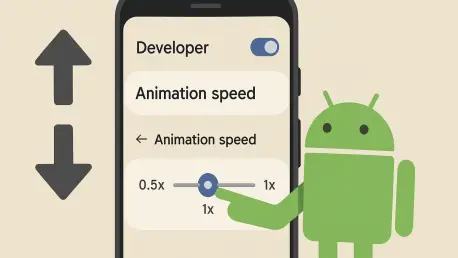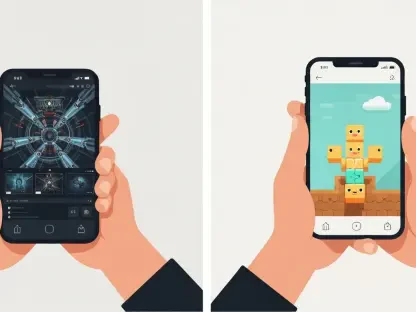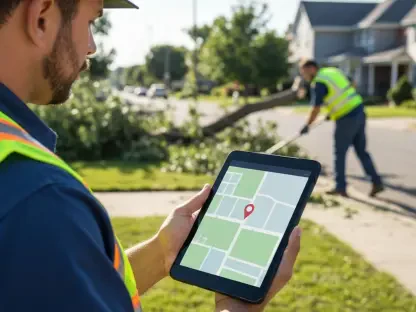In an era where smartphones are integral to daily life, experiencing a slow Android device can be a significant source of frustration, especially as devices age or struggle under the weight of updates and resource-heavy applications. Many users encounter performance issues that transform simple tasks into tedious waits, prompting thoughts of replacing their phones with newer models. However, a surprising and often overlooked solution lies within the settings menu of most Android devices. By adjusting a specific feature related to animation speed, users can dramatically enhance the responsiveness of their phones without spending a dime on hardware upgrades. This approach offers a practical way to breathe new life into a lagging device, making it feel almost as snappy as the day it was unboxed. Delving into this hidden tweak reveals a straightforward method to improve transitions and overall usability, providing a compelling reason to explore settings before considering a costly replacement.
1. Understanding the Impact of a Slow Android Device
Experiencing lag on an Android phone can turn everyday interactions into a test of patience, particularly when basic functions like opening apps or responding to messages are delayed by even a few seconds. These small interruptions accumulate over time, disrupting workflows and diminishing the overall user experience. For those with budget or older devices, the problem is often worsened by software updates that demand more processing power than the hardware can provide. The result is a phone that stutters during transitions, freezes when loading notifications, or takes an eternity to switch between screens. This persistent sluggishness can make the device feel outdated, pushing users to avoid unnecessary usage and miss out on the convenience a smartphone should offer.
Beyond mere annoyance, the impact of a slow device often extends to critical moments where timing is essential, such as capturing a fleeting photo opportunity or quickly checking an urgent alert. When the camera app takes too long to load, a perfect shot can be lost forever, and delayed notifications can mean missing important updates. These frustrations compound, leading to a growing sense of disconnection from a tool meant to enhance productivity and communication. The constant waiting transforms the phone from a reliable companion into a source of stress, often making users question whether the device is still fit for purpose or if an upgrade is the only solution to restore efficiency.
2. Discovering a Hidden Solution in Settings
Before resorting to purchasing a new device, exploring the built-in settings on an Android phone can uncover surprising fixes for performance issues, particularly for those plagued by persistent lag. Deep within the menu lies a lesser-known option that controls how animations are displayed, directly affecting how quickly the phone responds to user inputs. This setting, though not immediately visible to the average user, can be accessed with a few deliberate steps and offers a way to reduce the visual delays that contribute to a sluggish feel. By tweaking this feature, the phone can skip or shorten unnecessary graphical transitions, resulting in a noticeably smoother experience when navigating between apps or screens.
The immediate effect of adjusting this animation control is often striking, as screens shift more fluidly and taps seem to register with greater speed, even on older or less powerful hardware. This change doesn’t enhance the internal components but optimizes how the software presents actions, creating the perception of a faster device. For many, this simple adjustment can delay the need for an upgrade, providing a cost-effective way to extend the life of a phone that otherwise feels past its prime. Uncovering this option highlights the importance of exploring the full range of Android’s customizable features, as hidden tweaks can sometimes deliver results that rival the benefits of new hardware.
3. Step-by-Step Guide to Adjusting Animation Speed
For those looking to revitalize a slow Android device, adjusting the animation speed is a practical and reversible tweak that can be accomplished in just a few minutes by following a clear set of instructions. Start by opening the Settings app and navigating to the section labeled “About phone,” which houses critical device information. From there, tap on “Software information” and locate the “Build number” option. Tap this entry seven times, and when prompted, enter the device’s PIN or password to unlock a hidden menu known as Developer Options. A confirmation message will appear, indicating that this advanced feature set is now accessible for further customization.
Next, return to the main Settings menu and select “Developer options” to access the newly enabled controls. Scroll through the list until you find three specific settings: “Window animation scale,” “Transition animation scale,” and “Animator duration scale.” Adjust each of these from the default 1x to 0.5x to halve the time animations take to complete, resulting in quicker visual responses. Note that on some Android devices, the “Build number” might be directly under “About phone” rather than in a submenu. This adjustment streamlines how the phone handles visual transitions, making interactions feel more immediate and reducing the perception of lag during everyday use.
4. What to Anticipate After Making the Change
After reducing the animation scale on an Android device, users can expect a noticeable improvement in how quickly the phone responds to inputs, even though the underlying hardware remains unchanged. This tweak accelerates screen transitions, meaning that swipes, taps, and app launches appear to execute with less delay. The result is a smoother navigation experience that can make a budget or older phone feel more akin to a higher-end model in terms of responsiveness. While this adjustment doesn’t boost processing power or memory, it minimizes the time spent on visual effects, allowing the device to focus on delivering results rather than rendering lengthy animations.
Experimentation with these settings is encouraged to find the ideal balance between speed and visual preference, as options range from turning animations completely “Off” to maintaining a subtle 0.5x scale or reverting to the original 1x. Each choice alters the feel of the device, and users can easily switch back if the reduced animations seem too abrupt or diminish the aesthetic appeal. This flexibility ensures that the tweak can be tailored to individual needs. Ultimately, while not a complete overhaul, this change often proves sufficient to enhance daily usability, prompting many to reconsider the urgency of upgrading and instead enjoy a renewed sense of efficiency from their current phone.
5. Moving Forward with a Revitalized Device
Reflecting on the impact of adjusting animation speed, it becomes evident that such a minor tweak can significantly transform the Android experience for many who have struggled with persistent lag. This simple change restores a level of smoothness to interactions that were previously marred by frustrating delays. It proves to be a quick and effective solution, taking only a few minutes to implement, yet delivering results that make the phone feel almost new again. The adjustment offers a practical alternative to spending on a replacement device, demonstrating the value of exploring software settings.
Looking ahead, users who applied this fix can consider it a starting point for further optimization, as Android offers additional tools and settings to maintain performance over time. Regularly clearing unused apps, managing storage space, and staying mindful of resource-heavy updates can complement the animation tweak. For those who found success with this adjustment, it serves as a reminder that small, reversible changes can have outsized impacts. Taking a moment to experiment with these options before committing to a new purchase ensures that the full potential of an existing device is realized, paving the way for continued satisfaction and efficiency in daily use.