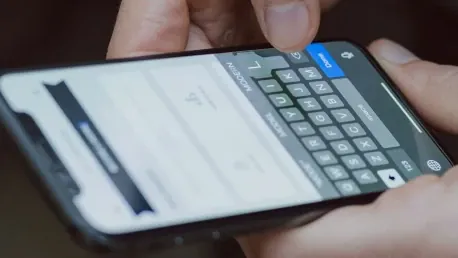In some extreme situations, having a reliable cell signal can truly be a matter of life or death. While we all hope never to encounter such dire circumstances, it’s crucial to know what to do if you find yourself stranded in an area with weak cell phone coverage. There are quick and easy steps to enhance your reception on both iPhone and Android devices, from simple adjustments to considering advanced solutions like signal boosters. Here’s what you need to know to go from dropped calls to full bars.
1. Toggle Airplane Mode
One of the quickest ways to address poor cell signal is to toggle Airplane mode on and off. This simple step reinitiates your phone’s connection to Wi-Fi, Bluetooth, and cellular networks, forcing it to search for the best possible signal in your current area. On an Android device, you can activate Airplane mode by swiping down from the top of the screen to access the Quick Settings panel, then tapping the Airplane mode icon. Wait for about 15 seconds before turning it off again.
For iPhone users, you can access Airplane mode through the Control Center. On iPhone X and newer models, swipe down from the top-right corner; for older models, swipe up from the bottom of the screen. Tap the Airplane mode icon, which turns orange when enabled. After waiting for about 15 seconds, toggle it off. This quick process helps reset your phone’s network settings, making it one of the easiest ways to enhance your signal strength immediately.
2. Reboot Your Device
Sometimes, restarting your device can solve various connectivity problems, including issues related to weak cell signals. Similar to how rebooting a computer can fix random glitches, restarting your phone can often resolve issues by refreshing its system processes. For Android users, hold down the power button or the power and volume down keys together until the on-screen menu appears, then select “Restart.” If your phone doesn’t offer a restart option, simply power it off and then turn it back on.
For iPhone users, the process varies slightly depending on the model. On iPhone X and newer models, press and hold the sleep/wake button and either volume button, then swipe right on the power slider to turn off the device. Press the sleep/wake button again to turn it back on. Alternatively, you can perform a force reset: press the volume up button, then the volume down button, and finally hold the side button until the Apple logo appears. This reboot can be a highly effective way to tackle connectivity issues without requiring any advanced technical skills.
3. Remove and Reinsert SIM Card
Sometimes, connectivity issues arise from problems with your SIM card rather than your phone hardware or software. Taking out your SIM card and placing it back in can help re-establish a solid connection to your cellular network. First, you’ll need a SIM card tool, usually included in your phone’s box, or a small object like an unfolded paper clip to eject the SIM tray. Remove the SIM card, inspect it for any signs of damage or dirt, clean it if necessary, and then reinsert it.
For those using phones equipped with an eSIM (embedded SIM), there’s no physical card to remove. In this case, restarting your phone might be the only option available to you. This step can help ensure that your phone hardware is correctly recognizing and addressing the network provided by your carrier, which might have been disrupted due to a minor fault in the SIM card alignment or any physical issues.
4. Update Carrier Settings
Mobile carriers frequently send out updates to optimize connectivity for calls, data, and messages. These carrier settings updates can play a significant role in maintaining strong and stable connections. For iPhone users, these updates usually appear automatically, prompting you to install them. To manually check for updates, go to “Settings” > “General” > “About.” If an update is available, you’ll be prompted to install it.
For Android users, the availability of carrier settings updates can vary. You can search for “carrier settings” within the Settings app to find any updates. On Google Pixel phones, for example, you can navigate to “Settings” > “Network & Internet” > “Internet,” then tap the gear icon next to your carrier’s name and look for “Carrier settings versions.” Keeping your carrier settings up to date ensures that your device uses the latest network optimizations provided by your mobile carrier, which can significantly improve your signal quality.
5. Reset Network Settings
When dealing with persistent connectivity issues, resetting your phone’s network settings provides a clean slate, often resolving stubborn problems. Be aware, though, that this action will also erase saved Wi-Fi passwords, VPN connections, and any custom APN settings you have configured. For Android users, you can find this option by searching for “reset network settings” in the Settings app. On Google Pixel phones, it’s specifically labeled as “Reset Wi-Fi, Mobile, & Bluetooth.”
For iPhone users, head to “Settings” > “Transfer or Reset iPhone” > “Reset” > “Reset Network Settings.” Confirm your choice, and your phone will restart with fresh network settings. This reset can solve multiple connectivity issues by discarding configurations that might have been corrupted or incorrectly set up, bringing your device back to its optimal network conditions without requiring a factory reset.
6. Contact Your Carrier
If all these steps fail, the issue might lie with your mobile carrier rather than your device. Sometimes, signal issues result from cell tower outages or network disruptions. Contact your mobile carrier to check for any reported outages or issues specific to their service that might be affecting your signal. They might also perform remote tests and provide solutions tailored to your specific location and network usage.
Your carrier can also help identify whether there’s a larger issue at play, such as a defective SIM card or a problem with your phone’s antenna. If necessary, they might suggest more advanced troubleshooting or even provide a replacement SIM card. This step is crucial when persistent issues occur, as professional support can offer targeted solutions that self-troubleshooting cannot.
7. Consider a Signal Booster
In some extreme situations, having a dependable cell signal can be a matter of life and death. Although no one wants to face such critical circumstances, it’s vital to know how to manage if you find yourself stranded in an area with poor cell phone coverage. Both iPhone and Android users have easy and practical steps they can take to boost their reception. From simple tweaks in your settings to more advanced options like signal boosters, these measures can significantly improve your connection.
For starters, try toggling Airplane Mode on and off, which can reset your device’s signal. Also, make sure you’re not blocking the phone’s antenna with your hand or a tight case, as this can affect signal strength. Switching between LTE and 3G/2G networks can also help, especially in areas where 4G coverage is spotty.
If you’re indoors, moving closer to a window or going outdoors can make a difference. Updating your phone’s software and carrier settings regularly ensures you’re getting the best possible service. If these quick fixes aren’t enough, investing in a quality signal booster can be a game-changer. These devices amplify your phone’s existing signal, offering better reception even in weak coverage areas.
By applying these techniques, you can transform dropped calls and slow data into full bars and reliable service, ensuring you stay connected when it matters most.