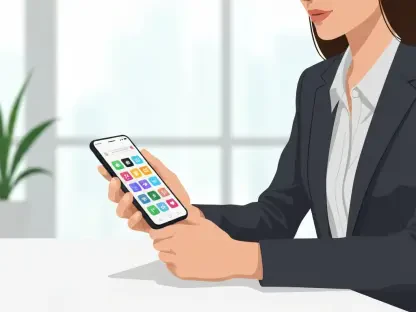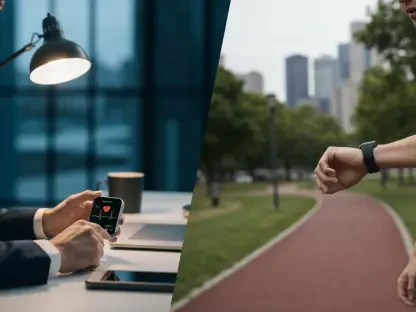In an era where digital footprints are tracked with increasing precision, maintaining privacy while using an operating system like Windows 11 can seem like an uphill battle for many users concerned about data collection. Microsoft’s latest platform, while packed with innovative features and seamless integration, gathers a significant amount of user information to personalize experiences and deliver targeted content. Though the company has dialed back some of its more invasive practices in recent years, certain data collection mechanisms still linger, sparking unease among privacy-conscious individuals. For those who feel that the balance tips too far toward exposure, taking control of personal information becomes not just a preference, but a necessity.
This guide offers a comprehensive roadmap to bolster privacy on Windows 11, ensuring that sensitive data remains as secure as possible. Designed for users of version 25##, these steps address various aspects of data tracking and sharing embedded in the system. From curbing ad personalization to limiting location access, each measure is crafted to empower users to dictate how much information is shared. While complete anonymity may be elusive, these practical adjustments can significantly reduce the digital trail left behind, providing peace of mind in a connected world.
1. Addressing Privacy Challenges in Windows 11
Understanding the scope of data collection in Windows 11 is the first step toward reclaiming control over personal information, as the operating system gathers details ranging from browsing habits to location data. This information is often used to tailor ads and recommendations for a more personalized user experience. While some users appreciate the customized experience, others view it as an intrusion into their private sphere. Microsoft has made efforts to scale back certain practices that raised eyebrows in the past, yet elements of data gathering persist, embedded in features meant to enhance usability. Recognizing these mechanisms is crucial for anyone aiming to minimize exposure.
Taking proactive measures can make a substantial difference in limiting what Windows 11 captures, especially when tailored to specific versions like 25##. This guide focuses on actionable steps designed for the 25## version, though users with earlier builds might notice slight variations in the interface or options. The goal is to navigate through the system’s settings and tools to restrict unnecessary data sharing. Whether the concern stems from targeted advertising or broader tracking, these adjustments provide a framework to safeguard sensitive details without sacrificing core functionality. Each tip builds toward a more private user experience.
2. Disabling the Advertising ID for Reduced Tracking
One of the primary concerns for many users is the use of an advertising ID in Windows 11, which compiles data on web browsing and app usage to create a profile for targeted ads, raising significant privacy issues. This identifier operates independently of a Microsoft account and isn’t synced across devices, but it still poses a privacy risk by cataloging personal interests. Fortunately, turning it off is a straightforward process. Open the Settings app by searching for “settings” and clicking the gear icon, then navigate to Privacy & security > Recommendations & offers. Locate the “Advertising ID” option near the bottom and slide the toggle to Off. This halts targeted ads, though generic ones will still appear, and interest tracking ceases.
Beyond the advertising ID, additional personalization features can be disabled in the same menu. On the same screen, find “Personalized offers” at the top and ensure the slider is set to Off. This prevents Microsoft from using Windows usage data to suggest third-party products, apps, or hardware. These small changes can significantly cut down on the data collected for marketing purposes, offering a quick win for privacy advocates. While ads won’t disappear entirely, their relevance to personal habits diminishes, marking a key step in limiting digital profiling.
3. Blocking Online Tracking with Microsoft’s Privacy Dashboard
Further protection against online tracking can be achieved through Microsoft’s Privacy Dashboard, a web-based tool for managing data tied to a Microsoft account. This platform allows users to control ad personalization beyond the device settings. Access it via a browser, navigate to the “Personalized ads & offers” section, and sign in at the top right. In the “See ads that interest you” area, move the slider from On to Off to disable targeted advertisements. Additionally, under “Share my data with third parties for personalized ads,” toggle the slider to Off to prevent data sharing with external entities.
Using the Privacy Dashboard extends control over how online behavior is monetized, complementing in-system changes by addressing account-wide settings that influence ad delivery across Microsoft services. This step is a critical layer of defense for those concerned about broader tracking mechanisms that span beyond a single device. While this won’t eliminate all forms of data collection, it curtails the commercial use of personal information, aligning online experiences more closely with privacy preferences. Regularly checking this dashboard ensures that new settings or updates don’t revert these choices.
4. Turning Off Location Monitoring for Enhanced Security
Location tracking in Windows 11 can be a double-edged sword, offering convenience for features like local weather updates while simultaneously logging user whereabouts, which can raise privacy concerns for many. For those uneasy about this, disabling it is simple. Launch the Settings app and head to Privacy & security > Location. In the main pane, next to Location services, move the slider from On to Off to stop all tracking for every user on the device. This blanket approach ensures no app or service can access location data, providing a robust shield against potential misuse.
For users who prefer a more nuanced approach, selective permissions are available. With location services enabled, scroll to “Let apps access your location” and toggle sliders to On for apps like Weather that might need it, and to Off for others. Similarly, under “Let desktop apps access your location,” adjust settings for individual desktop applications after turning the feature on. This customization allows functionality where needed while restricting unnecessary access. Balancing utility with privacy becomes feasible, ensuring only trusted apps know a user’s position, while others remain blocked from such sensitive information.
5. Deactivating Shared Experiences to Limit Data Syncing
Windows 11’s Shared Experiences feature syncs app activity across devices signed into the same account, enabling seamless transitions between machines. While convenient, this means Microsoft gathers data on usage patterns. To disable it, navigate to Settings > Apps > Advanced app settings. In the “Share across devices” section, select the Off button. This action prevents the operating system from collecting and syncing activity data, ensuring that what happens on one device stays isolated from others linked to the account.
This step is particularly relevant for users who value the compartmentalization of their digital activities. By turning off Shared Experiences, the risk of data aggregation across multiple platforms diminishes, reducing the scope of information Microsoft holds. It’s a straightforward adjustment that doesn’t impact core system performance but adds a layer of privacy by limiting cross-device tracking. For those using multiple Windows devices, this change ensures that each operates independently in terms of activity logging, preserving a more fragmented and thus safer data profile.
6. Adjusting App Permissions for Granular Control
Apps in Windows 11 can access sensitive hardware and data like cameras, microphones, and location, often without explicit user awareness, which can pose privacy risks if not managed properly. To control this, navigate to Settings > Apps > Installed apps for a list of installed applications. Click the three-dot icon next to an app, select Advanced options, and toggle specific permissions on or off, such as disabling location while retaining microphone access. Note that not all apps offer this level of customization, as some lack an “Advanced options” menu or detailed settings.
An alternative method provides broader control over app permissions, allowing users to manage access with precision. Navigate to Settings > Privacy & Security and scroll to “App Permissions.” Select a category like Microphone, where access can be disabled entirely at the top or managed per app by toggling sliders to On or Off. This approach ensures that hardware and features are only accessible to trusted applications. It’s a vital step for users concerned about apps overreaching into personal spaces, offering a detailed way to dictate what each program can and cannot do with system resources.
7. Managing and Erasing Diagnostic Data Collection
Windows 11 gathers diagnostic data to improve performance and provide tailored advice, but this can unsettle users wary of constant monitoring. To manage it, head to Settings > Privacy & security > Diagnostics & feedback. In the “Diagnostic data” section, toggle “Send optional diagnostic data” to Off to limit detailed information about browsing, app usage, and device health being sent to Microsoft. Be aware that required diagnostic data cannot be disabled, as it’s integral to system operations.
Additional steps can further refine data handling and enhance privacy for users concerned about their personal information. Scroll to “Delete diagnostic data,” click the down arrow, and select Delete to erase previously collected information, though collection resumes afterward. Also, in the “Improve inking and typing” section, set the slider to Off to stop sharing keyboard and inking inputs. These actions reduce the volume of personal data Microsoft retains, addressing concerns about long-term storage and usage. While complete cessation of data gathering isn’t possible, these controls offer a meaningful reduction in exposure for privacy-focused individuals.
8. Utilizing Microsoft’s Privacy Dashboard for Data Oversight
Microsoft’s Privacy Dashboard serves as a powerful online tool to monitor and delete data collected across various services, including browsing and search history (specific to Edge) and location activity on Windows devices. You can access it via a browser, select a category like Browsing and search, and review recent activities. Delete individual entries using the trash can icon or clear everything with the Clear all activities link, followed by confirmation. This provides direct control over historical data tied to a Microsoft account.
Beyond data deletion, the dashboard allows customization of privacy settings for other Microsoft products such as Xbox and Microsoft 365. Scroll to “Find privacy settings in Microsoft products,” choose a product, and adjust options accordingly. This comprehensive approach ensures that privacy preferences extend beyond the operating system to encompass the broader ecosystem of services. Regularly engaging with this tool helps maintain oversight of what information is stored, offering an additional safeguard against unintended data accumulation across platforms.
9. Fine-Tuning Privacy Settings for Deeper Protection
For those seeking deeper privacy adjustments, the Settings app offers extensive options under Privacy & Security > Recommendations & Offers. Beyond disabling the advertising ID, turn off features like “Allow websites to access my language list” to keep language preferences private, “Improve Start and search results” to avoid influencing menu and search order, and “Recommendations and offers in Settings” to stop app and content suggestions. These toggles address subtle but pervasive tracking elements within the system.
Exploring the main Privacy & Security screen reveals further customization opportunities that allow users to tailor their experience with precision. In the Search section, for instance, you can prevent the storage of search history to minimize data retention. Revisiting app permissions here also allows for detailed control over access rights. These granular settings cater to users who want to scrutinize every aspect of data handling, ensuring that no stone is left unturned. Adjusting these options regularly can counter updates that might reset defaults, maintaining a consistent privacy stance across system changes.
10. Switching to a Local Account to Minimize Microsoft Ties
Using a Microsoft account with Windows 11 syncs settings across devices, but it also means data is stored on Microsoft’s servers, raising privacy concerns for some users. To sever this link, switch to a local account by pressing Windows key + R to open the Run dialog, typing netplwiz, and pressing Enter. Click Add, enter an email, select Sign in without a Microsoft account (not recommended) at the bottom, click Next, and then Finish on the next screen. This restricts access to OneDrive and paid Microsoft Store apps, though free apps remain downloadable.
Opting for a local account significantly reduces the information Microsoft holds, as syncing and cloud integration cease. This choice is ideal for users prioritizing independence from centralized data storage, even at the cost of certain conveniences. It’s a deliberate step toward minimizing reliance on Microsoft’s ecosystem, ensuring that device-specific settings and activities remain isolated. While the process is less intuitive than in previous Windows versions, it remains a viable option for enhancing privacy through reduced connectivity.
11. Logging Out of Copilot to Curtail Data Collection
Microsoft’s Copilot, an AI chatbot integrated into Windows 11, collects extensive user data, especially when signed in with a Microsoft account. To enhance privacy, sign out by clicking the profile icon in the lower-left corner of the Copilot screen and selecting Sign out. If the pane isn’t visible, click the small box with a right-facing arrow at the top left to display it. Note that signing out limits features like cross-device conversation sharing and image editing, but it reduces data exposure.
This action addresses concerns about AI-driven data aggregation, which can be particularly invasive due to the nature of interactions with chatbots, and by logging out, users can prevent continuous profiling based on queries and usage patterns. It’s a trade-off between functionality and privacy, suitable for those who use Copilot sporadically or are wary of its data collection scope. For occasional use, signing back in via the same icon remains an option, allowing temporary access without persistent tracking across sessions.
12. Disabling Windows Recall on Copilot+ PCs for Privacy
On Copilot+ PCs, the Recall feature captures screenshots every few seconds, creating a searchable database of past activities, which poses significant privacy risks despite encryption claims. To disable it, go to Settings > Privacy & security > Recall & snapshots, toggle “Save snapshots” to Off, and click Delete to remove existing snapshots. For complete removal, search for “turn Windows features on or off,” uncheck the Recall box if enabled, and confirm to uninstall it, triggering a PC reboot.
This feature, though turned off by default, warrants verification, especially if opted into during setup. Disabling or uninstalling Recall prevents the storage of potentially sensitive visual data, addressing vulnerabilities in Microsoft’s filtering of personal information like banking details. It’s a critical measure for users of Copilot+ PCs who prioritize privacy over the convenience of historical activity searches. Ensuring Recall remains off or removed safeguards against unintended data retention in a system designed for constant monitoring.
13. Implementing Additional Measures for Maximum Privacy
For users seeking the highest levels of privacy, several additional steps can further secure Windows 11. To stop using OneDrive, right-click its icon in the notification tray, select Settings, go to the Account tab, and click Unlink this PC. Then, in Settings > Apps > Startup, toggle Microsoft OneDrive to Off to prevent automatic launching. Additionally, disable settings sync by navigating to Settings > Accounts > Windows backup and turning “Remember my preferences” to Off, stopping cross-device customization sharing.
Another measure involves updating delivery settings to enhance privacy and control over data sharing. Go to Settings > Windows Updates > Advanced options > Delivery optimization and toggle “Allow downloads from other devices” to Off to prevent peer-to-peer update sharing with other devices on the internet or local network. These steps collectively reduce cloud dependency and data exchange, catering to users with heightened privacy concerns. Each adjustment targets a specific vector of potential exposure, from storage to update mechanisms, ensuring a more secure system configuration.
14. Reflecting on Privacy Protections Achieved
Looking back, the journey to enhance privacy on Windows 11 through these detailed steps proved to be a significant undertaking that addressed multiple facets of data collection. From disabling advertising IDs to managing diagnostic data and even opting for local accounts, each action taken contributed to a fortified digital barrier against unwanted tracking. These efforts curtailed the extent to which personal information was shared with Microsoft and third parties, reflecting a commitment to safeguarding user autonomy in an increasingly connected environment.
Moving forward, it’s advisable to periodically revisit these settings to ensure that system updates or new features haven’t altered the carefully crafted privacy configurations. Staying informed about changes in Windows 11’s policies or capabilities can help prevent potential vulnerabilities before they become issues. Consider exploring additional third-party tools or resources for deeper privacy audits if concerns persist. By maintaining vigilance and adapting to evolving digital landscapes, users can continue to protect their personal data, ensuring that control remains firmly in their hands.