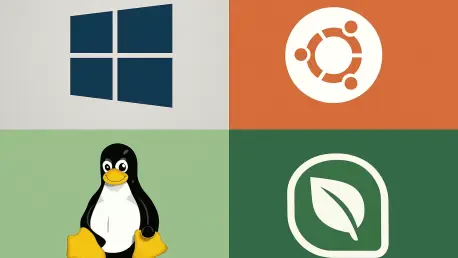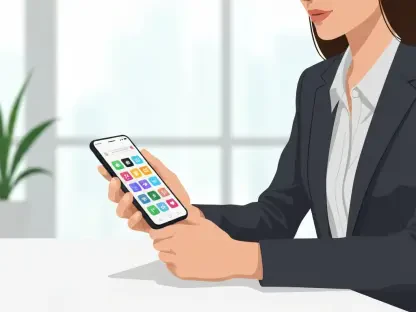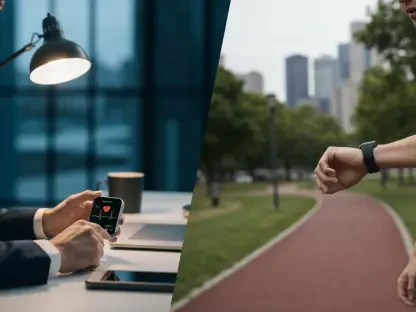As the clock ticks down on Windows 10, a significant shift looms for millions of users worldwide who have relied on this operating system for nearly a decade, and with Microsoft set to discontinue security updates, bug fixes, and technical support on October 14 of this year, the urgency to transition to a new platform cannot be overstated. While existing systems may continue to function beyond that date, the absence of ongoing protection against emerging threats makes staying with Windows 10 a risky proposition. This pivotal moment presents both a challenge and an opportunity to explore a range of alternatives that can breathe new life into trusted PCs and laptops.
The landscape of operating systems has evolved considerably, offering solutions that cater to diverse needs, hardware capabilities, and technical comfort levels. From the seamless upgrade path of Microsoft’s successor to the versatile and free world of Linux distributions, and even lightweight cloud-based systems, there are viable paths for every user. This article aims to navigate through these options, providing clarity on what each alternative brings to the table and how it aligns with specific user requirements. Whether dealing with cutting-edge hardware or aging machines, the goal is to ensure a smooth and secure transition away from an unsupported environment.
1. Grasping the Impact of End of Support
The end of support for Windows 10 does not mean that systems will abruptly cease to operate on October 15. Machines will still boot up, files will remain accessible, and applications will likely run as before—at least for a while. However, the critical shift lies in the cessation of security patches from Microsoft. Without these updates, every new vulnerability discovered becomes a potential entry point for malware and cyberattacks. Hackers often target unsupported systems, knowing that no fixes will be issued, making continued use akin to an open invitation for security breaches.
Beyond security risks, software compatibility will gradually erode as major applications such as Chrome, Firefox, and Office discontinue support for Windows 10. Users may find themselves stuck with outdated versions lacking essential features or, more critically, security enhancements. Additionally, the absence of technical assistance from Microsoft means that any issues encountered will need to be resolved independently. While Extended Security Updates (ESU) are available for a fee—$30 per year for individuals and starting at $61 for businesses—this is merely a temporary bandage. Resources and effort are better directed toward a sustainable migration to a new platform.
2. Defining the Criteria for a Suitable Replacement
Selecting a replacement for Windows 10 requires careful consideration of several key factors to ensure the chosen operating system aligns with specific needs and hardware. Hardware compatibility stands as the foremost concern; an OS that fails to recognize essential components like Wi-Fi adapters or graphics drivers is rendered ineffective. While modern alternatives have made significant strides in supporting a wide range of devices, verifying compatibility remains a crucial step before making a switch.
Software requirements also play a pivotal role in narrowing down options. For those reliant on Windows-exclusive applications like Adobe Creative Suite, choices may be limited to platforms that maintain compatibility. However, users primarily engaged with web browsers, office suites, or mainstream tools will find a broader field of possibilities. Performance on existing hardware is another vital aspect, especially for older PCs that fall short of newer system requirements. Some alternatives can rejuvenate aging machines, while others demand comparable or greater resources. Finally, the learning curve associated with a new system can impact daily productivity. Familiarity with an interface—or the willingness to adapt—should not be underestimated during this transition.
3. Exploring Windows 11 as the Direct Successor
Windows 11 emerges as Microsoft’s recommended upgrade path for users currently on Windows 10, offering a familiar environment with minimal adjustment needed. Designed to maintain full compatibility with existing Windows applications, it introduces enhanced security features, improved support for multiple monitors, and a refreshed, modern interface. For those whose hardware meets the necessary specifications, this option represents the path of least resistance, ensuring continuity with minimal disruption to workflows.
However, the stringent hardware requirements of Windows 11—such as the need for a TPM 2.0 chip, UEFI firmware, Secure Boot capability, 4GB of RAM (64-bit), 64GB of storage, and a compatible processor (generally 8th-generation Intel or 2nd-generation AMD Ryzen and newer)—exclude many otherwise functional devices. Machines from just a few years ago, still running Windows 10 smoothly, may be deemed ineligible for this upgrade due to Microsoft’s emphasis on security over raw performance. This limitation pushes a significant number of users to seek other viable alternatives that can accommodate their hardware while providing a secure and efficient computing experience.
4. Diving into Linux Distributions for Flexibility
Linux distributions have evolved dramatically, shedding their reputation as complex, expert-only systems to become accessible and user-friendly alternatives to Windows 10. Options like Linux Mint, with its Cinnamon desktop environment, offer an interface strikingly similar to Windows, complete with a familiar start menu and taskbar. Boasting over 30,000 software packages through a straightforward app store, it provides robust substitutes such as LibreOffice for Microsoft Office and GIMP for Photoshop, all while running efficiently on older hardware.
Other notable distributions include Zorin OS, tailored for Windows users with layouts mimicking familiar versions, and Ubuntu LTS, known for its stability and extensive community support over five-year cycles. Pop!_OS caters to gamers and creative professionals with out-of-the-box NVIDIA graphics support and productivity-focused features. These free, open-source systems not only bypass the hardware barriers of newer Windows versions but also deliver customizable experiences. While some Windows applications can run via compatibility layers like Wine, results vary, making it essential to test critical software before fully committing to a Linux-based solution.
5. Considering ChromeOS Flex for Lightweight Needs
ChromeOS Flex presents a compelling option for transforming aging hardware into a Chromebook-like experience, particularly for users whose computing revolves around web-based activities. Developed by Google to target PCs unable to run Windows 11, it offers rapid boot times, automatic background updates, and robust security through sandboxing and verified boot mechanisms. For tasks like browsing, email, and using tools such as Gmail and Google Docs, this system proves nearly ideal, with a straightforward installation process that can even be tested via USB before full commitment.
The limitations of ChromeOS Flex, however, are notable. It does not support traditional desktop applications, meaning software like Photoshop or specialized PC games cannot be run natively. Unlike full Chromebooks, it also lacks Android app compatibility, restricting functionality to web-based tools and Progressive Web Apps. This makes it best suited for older laptops—especially those over eight years old—used for basic productivity or as secondary devices for casual browsing. Users with minimal software demands will find this an efficient way to extend the life of their hardware without significant investment or complexity.
6. Evaluating Tiny11 for Non-Compatible Hardware
Tiny11, a community-driven modification of Windows 11, offers a workaround for users with hardware that does not meet Microsoft’s official requirements. By stripping down non-essential components such as Microsoft Edge and Windows Defender, it reduces the system footprint to a 2GB ISO file—compared to the standard 5GB—and lowers the RAM requirement to just 2GB. This allows installation on older systems by bypassing TPM and Secure Boot mandates, while still retaining compatibility with Windows applications.
Caution is advised when considering Tiny11, as it is an unofficial project not supported by Microsoft. The removal of built-in security features heightens vulnerability, and updates must be managed manually, adding to the risk profile. While the developer behind Tiny11 has a reputable standing in enthusiast circles, reliance on a third-party modification introduces uncertainty. This option may be suitable for non-critical systems where maintaining Windows compatibility outweighs security concerns, but for most users, exploring officially supported alternatives is a safer and more sustainable choice.
7. Niche Solutions for Specialized Requirements
For users with specific needs beyond mainstream alternatives, niche operating systems provide tailored solutions. FydeOS builds on the ChromeOS framework by adding Android app support and removing the requirement for a Google account, making it an excellent choice for tablets and 2-in-1 devices. Its ability to seamlessly run web, Android, and Linux applications positions it as a versatile option for those seeking a hybrid experience without deep ties to Google’s ecosystem.
ReactOS, an open-source project aiming to replicate Windows functionality, targets compatibility with older software akin to Windows Server 2003. While intriguing, it remains more of an experimental endeavor than a practical replacement for Windows 10. Other systems like FreeBSD and Haiku exist for highly specialized use cases but lack the broad applicability needed for general computing. These niche options are worth noting for users with unique requirements, though most will find greater reliability and support in more established alternatives like Linux distributions or ChromeOS Flex.
8. Matching Alternatives to Hardware Capabilities
Making an informed decision about a Windows 10 replacement often hinges on the age and specifications of the hardware in question. For PCs from 2018 or newer that meet Windows 11 requirements, upgrading to Microsoft’s latest OS is the most straightforward choice. It’s free, maintains familiarity, and comes with official support, minimizing the need for extensive adaptation or troubleshooting during the transition.
For systems from 2015 to 2017 with decent specs—such as 8GB or more of RAM and an SSD—Linux Mint or Zorin OS can provide a revitalized user experience. Older machines from 2012 to 2014, or those with lower specifications, might thrive under ChromeOS Flex for web-centric tasks, or lightweight Linux variants like Lubuntu or Linux Lite for more traditional computing. Tablets and 2-in-1 devices benefit from FydeOS due to its touch support and Android app compatibility. Gaming rigs not meeting Windows 11 criteria could dual-boot Pop!_OS for most titles via Steam Proton, while retaining Windows 10 for incompatible games, albeit with accepted security trade-offs.
9. Navigating the Migration Process Step by Step
Embarking on a migration from Windows 10 begins with a thorough assessment of the current setup. List all regularly used applications to identify Linux or web-based alternatives, and check compatibility for peripherals like printers and scanners with potential new systems. Backing up data is non-negotiable—secure not only files but also browser bookmarks, email settings, application preferences, and license keys. Creating a full system image using Windows tools or software like Macrium Reflect provides a safety net for reverting if needed.
Testing alternatives without immediate commitment is a prudent next step. Most options, except Windows 11, can run from a USB drive in a live session. Download the ISO file for the chosen OS and use tools like Rufus or Etcher to create a bootable USB. Boot from this drive—often by pressing F12 at startup—and spend a few hours evaluating hardware compatibility, interface usability, and critical application functionality. Following this, decide on installation: a clean install maximizes performance for older systems but requires full data restoration; dual-booting retains Windows 10 alongside the new OS for transitional access; virtual machines offer testing within Windows but with performance drawbacks. Post-installation, update the system immediately, install essential software via app stores or web tools, and explore compatibility solutions like Wine for Windows apps on Linux.
10. Addressing Common Migration Challenges
Transitioning to a new operating system often comes with hurdles, but practical solutions exist for many common issues. Peripheral compatibility, such as with printers or scanners, can be a sticking point; checking manufacturer websites for Linux drivers—often available from brands like HP, Brother, and Epson—can resolve this. Generic drivers may also suffice for basic functionality if specific support is lacking, ensuring essential hardware remains operational.
Software and gaming compatibility present additional challenges. For Windows-specific applications, seeking native Linux alternatives, such as VLC for media playback, often yields effective results. Wine can bridge the gap for many Windows-only programs, though for critical software like Adobe Creative Suite, retaining a Windows partition may be necessary. Gamers should consult ProtonDB to assess title compatibility via Steam Proton, noting that anti-cheat systems in multiplayer games may not function. Interface unfamiliarity is another barrier; allowing two weeks for adjustment and leveraging the customization options of Linux desktops can ease this transition, aligning the system with preferred workflows.
11. Answering Key Questions About Transitioning
Several pressing questions arise when considering a move away from Windows 10. Continuing to use it beyond October is technically possible but highly discouraged due to the absence of security updates, leaving systems increasingly exposed to threats. Linux gaming shows promise with many titles supported through Steam Proton or Wine, though competitive multiplayer games with anti-cheat mechanisms often face compatibility issues, verifiable via ProtonDB.
ChromeOS Flex remains completely free for personal use, with Google’s revenue stemming from data collection and business subscriptions. Reverting to Windows 10 is feasible if a backup or system image was created, or through a dual-boot setup; a clean install, however, necessitates a full reinstall. For those seeking the most Windows-like experience, Linux Mint with its Cinnamon desktop or Zorin OS, which explicitly mimics familiar layouts, stand out as the closest equivalents, easing the shift to a new environment.
12. Strategizing for a Seamless Shift
Reflecting on the journey through various alternatives, it’s evident that the end of Windows 10 support marks a turning point for countless users. The exploration of options like Windows 11, diverse Linux distributions, ChromeOS Flex, and niche solutions provides a comprehensive toolkit for extending the life of existing hardware. Each system offers unique strengths, tailored to different user profiles and device capabilities, ensuring that no machine needs to be prematurely retired due to software obsolescence.
Looking ahead, the next steps involve proactive planning to avoid last-minute disruptions. Begin by downloading ISOs for preferred alternatives and creating bootable USB drives to test systems over the coming weeks. Allocate time to trial these options thoroughly, assessing how they align with daily tasks and hardware performance. For most, Zorin OS strikes a balance of familiarity and efficiency on older devices, while ChromeOS Flex excels for simpler web-based needs, and Windows 11 remains the go-to for compatible hardware. The key takeaway is to match the operating system to both technical requirements and personal workflows, ensuring a future where technology continues to serve effectively and securely.