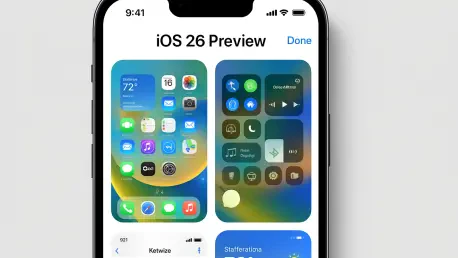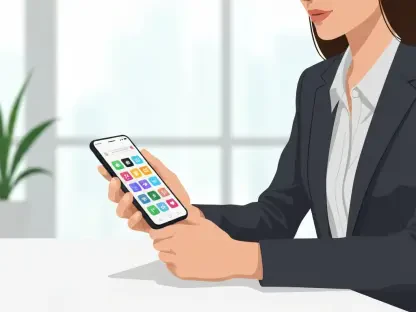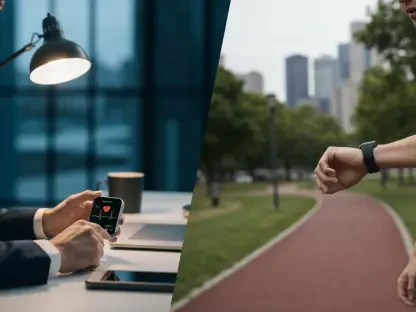Imagine a world where editing PDFs and images on a smartphone is as seamless as on a desktop, without the hassle of juggling multiple applications or dealing with clunky interfaces that slow down productivity. With the release of iOS 26, Apple has quietly introduced a game-changer for iPhone users: the Preview app. This tool, long cherished by Mac users for its simplicity and versatility, has now made its way to mobile devices, promising to streamline workflows for professionals and casual users alike. Whether it’s annotating a contract on the go or tweaking a photo before sharing, Preview offers a one-stop solution directly from the home screen. This article dives into the key features of this app, explores its capabilities, and highlights how it stands out as a valuable addition to the iOS ecosystem. By examining its integration with existing tools and its potential to simplify everyday tasks, the discussion aims to uncover why this understated app is worth exploring for anyone looking to enhance their mobile editing experience.
1. Unveiling Preview on iPhone with iOS 26
The arrival of the Preview app in iOS 26 marks a significant step forward for iPhone users seeking efficient editing tools. After updating to the latest operating system, a new icon labeled Preview should appear on the home screen, ready to transform how files are managed on the go. For those who don’t immediately spot it, a quick search using the Spotlight bar will locate the app effortlessly. Known for years as a staple on macOS, Preview brings a familiar suite of features to the iPhone, including basic editing for images and PDFs, exporting files in various formats, and even adding digital signatures. This move reflects Apple’s broader strategy to unify experiences across its platforms, ensuring consistency whether on Mac, iPhone, or iPadOS. Unlike the Files app, which already offers some editing options like annotations, Preview is designed to provide a more focused, editing-centric environment, distinct from general file management, making it the default choice for opening PDFs and images directly from Files.
This integration with Files sets Preview apart by streamlining access to essential content. While Files displays a range of documents, photos, and PDFs from local storage, iCloud Drive, and other cloud services, it excludes images stored in the Photos gallery. However, transferring images for editing is straightforward: open an image in Photos, tap the Share button at the bottom-left, swipe up for the full menu, and select Save to Files. Once saved, the image can be accessed via Preview either by navigating through Files or launching the app directly to browse the library. This seamless connection ensures that users can quickly move from capturing or downloading content to editing it without unnecessary steps. Additionally, Preview’s role as the default app for certain file types (excluding doc/docx formats) simplifies the process further, reducing the need to choose between multiple tools. This thoughtful design choice underscores Apple’s intent to make file handling more intuitive on mobile devices.
2. Core Editing Features to Explore
Preview on iPhone offers a robust set of tools that elevate basic file editing to a new level of convenience. For cropping images or PDFs, users can tap the rectangle icon at the bottom, make a selection, long-press it, and choose Crop from the options—a quick process that works across file types. Removing backgrounds from images is equally simple: load the picture, tap the three dots in the top-right corner, and select Remove Background. Adjusting size and orientation is just as accessible by selecting options like Rotate Left/Right, Flip Horizontally/Vertically, or Adjust Size from the same menu. Beyond visuals, adding text boxes to documents or images enhances functionality—tap the second icon at the bottom, press the blue + button in the bottom-right, write the text, and even convert it to handwriting via the three-dot menu. These features collectively provide a versatile editing suite that caters to both quick fixes and detailed adjustments directly on the device.
Exporting and optimizing files further demonstrate Preview’s utility for managing content. To save files in different formats, open the desired file, tap the small arrow at the top next to the file name, select Export, and choose from options like HEIC, JPEG, PDF, PNG, or TIFF. For formats such as JPEG, a Size slider allows tweaking the file size, alongside settings like resolution for finer control. An additional Optimize File Size feature, accessible by long-pressing a file and using the Quick Actions menu, helps manage storage efficiently. For creative endeavors, Preview supports building new documents from scratch via the New Document option. Users can tap the pen tip icon to access annotation tools, select a pen and color, and exit by tapping the blue icon in the top-right. Adding elements like text, stickers, or shapes via the + button fosters creativity, though the output resembles a scrapbook page more than a formal document, highlighting the app’s focus on flexible, visual edits.
3. Navigating Limitations and Solutions
While Preview brings impressive functionality to iPhone, it’s not without certain constraints that users should be aware of. Notably, some features available on the macOS version, such as merging documents or editing PDF pages by adding or removing them, are currently absent from the iPhone app. There’s optimism, however, that future updates might bridge this gap, potentially turning Preview into a more comprehensive tool for mobile file management. Another point of contention among users is the app’s interface for switching between files, which feels less fluid compared to the Files app. Fortunately, a simple tap on the Back button returns users to the Files library view, allowing quick access to other items without much disruption. These limitations, while noticeable, do not overshadow the app’s core strengths but rather point to areas where growth is anticipated.
For those who find Preview’s approach less suitable, practical workarounds exist to maintain a preferred workflow. One option is to delete the Preview app entirely, which reverts file opening to the Files app by default, preserving a familiar experience. Alternatively, within Files, users can long-press a file and select Quick Look to open it directly in Files, then use the menu button in the top-right corner to switch between items seamlessly. These solutions ensure that flexibility remains a priority, catering to diverse user preferences. Despite these minor hurdles, Preview consolidates essential editing capabilities into a single platform, reducing the need to hop between multiple tools for basic tasks. This unification simplifies processes like annotating a PDF or cropping an image, making it a valuable asset for anyone managing content on the go. As Apple continues to refine cross-platform integration, Preview stands poised to evolve further.
4. Reflecting on Preview’s Impact
Looking back, the introduction of Preview in iOS 26 proved to be a meaningful enhancement for iPhone users seeking a dedicated editing tool. Its ability to handle PDFs and images with focused features like cropping, text addition, and file export options streamlined many routine tasks that once required multiple apps. The app’s integration with Files provided a cohesive way to access content, even if certain macOS functionalities were initially missing. For many, the balance of simplicity and utility made Preview a standout addition to the iOS ecosystem, addressing a clear need for efficient mobile editing.
Moving forward, users are encouraged to delve deeper into what Preview offers by experimenting with its diverse tools, from background removal to creative document creation. Exploring complementary iOS 26 features, such as setting up callback reminders, also helps maximize the potential of updated devices. As Apple historically refines its apps based on user feedback, keeping an eye on future updates for Preview becomes a logical next step, with the promise of added capabilities potentially elevating its role even further in daily workflows.