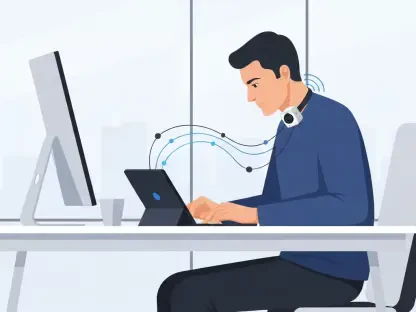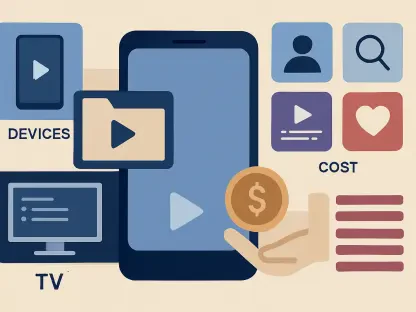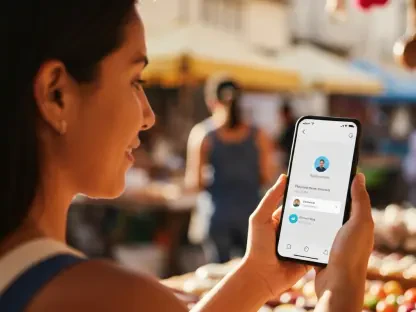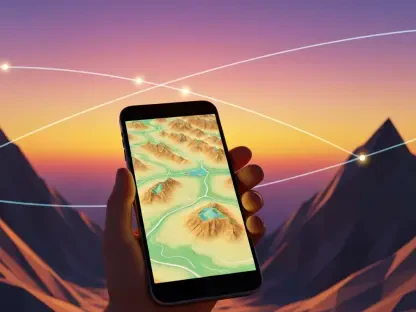Recent developments in iOS updates have brought about impressive features, but they have also introduced a host of issues, notably affecting Apple CarPlay functionality. Despite its convenience, many users have reported that CarPlay has malfunctioned since upgrading to iOS 18. This widespread problem has left drivers frustrated and in search of practical solutions. Various factors could be contributing to these problems, and understanding them is the key to restoring the seamless experience that CarPlay offers. The latest update has certainly triggered new challenges, but with the right approach, users can overcome these hurdles and enjoy a trouble-free driving experience.
As an integral part of the iPhone ecosystem, Apple CarPlay offers a safer method to access phone functions while driving. Its usage has increased tremendously as more vehicles come equipped with the technology. However, the transition to iOS 18 seems to have disrupted the smooth operation that users have come to rely on. This guide aims to disentangle the common issues related to this update and provide comprehensive troubleshooting steps. From connectivity hiccups to software glitches, a range of problems can interfere with CarPlay’s functionality. The following sections will delve into each issue and offer step-by-step solutions.
Common Issues with Apple CarPlay After iOS 18 Update
One of the primary setbacks users reported is connectivity problems; Apple CarPlay may fail to connect due to issues with the USB cable, Bluetooth, or Wi-Fi connections. Many users find that their device no longer recognizes the car’s system, no matter which method of connection they use. Bugs related to iOS 18 may inhibit the usual recognition process, leading to aggravation and, in worst-case scenarios, leaving the car’s infotainment system completely non-responsive.
Software glitches are another common issue, with iOS 18 potentially bringing bugs that compromise CarPlay’s functionality. This disruption can manifest in various ways, such as apps failing to load, screens freezing, or the system crashing entirely. The software’s impact on CarPlay is diverse, and each glitch interrupts the driving experience differently. Despite these setbacks, an understanding of potential software-related issues can assist in minimizing the inconvenience and troubleshooting effectively.
Settings can often go unnoticed, yet they are crucial for the seamless operation of Apple CarPlay. Changes in settings within either the iPhone or the car’s infotainment system can disrupt connections. Some settings may need reconfiguring to realign with the updated iOS platform. These alterations can be confusing, particularly for users who are unfamiliar with technical adjustments. Adequate guidance on modifying settings is necessary for restoring CarPlay’s original functionality.
Steps to Fix Apple CarPlay Not Working
To combat these issues, several measures can be taken, starting with checking your connections. Begin by ensuring that your USB cable is not damaged and is properly attached to both your iPhone and the car’s USB port. If feasible, try using a different cable to rule out any hardware problems. For those utilizing wireless CarPlay, enable both Bluetooth and Wi-Fi in the iPhone’s Settings menu and follow the appropriate steps to connect with the car’s system. Confirm that the car’s infotainment is set up to pair wirelessly.
Restarting your devices can often resolve unresponsive behavior. Restart the iPhone by holding down the power button and sliding to power off then waiting a few seconds before turning it back on. Similarly, reboot the car’s infotainment system by turning the car off and back on again. This action can refresh both devices’ systems and prompt a successful connection.
Ensuring that all software is up-to-date is another critical step. On your iPhone, navigate to Settings > General > Software Update, and if an update is available, install it. The car’s infotainment system might also require a firmware update, usually outlined in the car’s manual or on the manufacturer’s website. By keeping both the iPhone and the car’s system updated, synchronization issues can be minimized.
Sometimes, adjusting settings on the iPhone can solve CarPlay issues. Go to Settings > General > CarPlay, select your car, and ensure that “Allow CarPlay While Locked” is enabled. This adjustment allows CarPlay to function even when the phone is locked, avoiding any disconnection caused by security settings. Re-pairing the iPhone with the car can also fix lingering connection problems. In the CarPlay settings, select your car and choose “Forget This Car,” then follow the on-screen instructions to re-establish the connection.
Resetting network settings might also be necessary. Go to Settings > General > Reset > Reset Network Settings on your iPhone. This action will erase all network settings, including Wi-Fi passwords, so ensure you have all necessary information before performing this step. Checking Siri settings might also help; go to Settings > Siri & Search and enable both “Listen for ‘Hey Siri’” and “Press Side Button for Siri.”
Conclusion
Recent iOS updates have brought impressive new features, but they’ve also caused several issues, especially affecting Apple CarPlay. Many users reported malfunctioning CarPlay after upgrading to iOS 18, leaving drivers frustrated and seeking practical solutions. Identifying the contributing factors to these problems is crucial for restoring CarPlay’s seamless experience. Though the latest update has introduced new challenges, with the proper approach, users can overcome these hurdles and enjoy a trouble-free driving experience.
Apple CarPlay, a vital part of the iPhone ecosystem, offers a safer way to access phone functions while on the road. Its popularity has soared as more cars are equipped with this technology. However, the switch to iOS 18 appears to have disrupted the smooth operation that users rely on. This guide aims to dissect common issues related to the update and provide comprehensive troubleshooting methods. From connectivity issues to software glitches, several problems can interfere with CarPlay’s functionality. The following sections will explore each issue in detail and offer step-by-step solutions to resolve them.